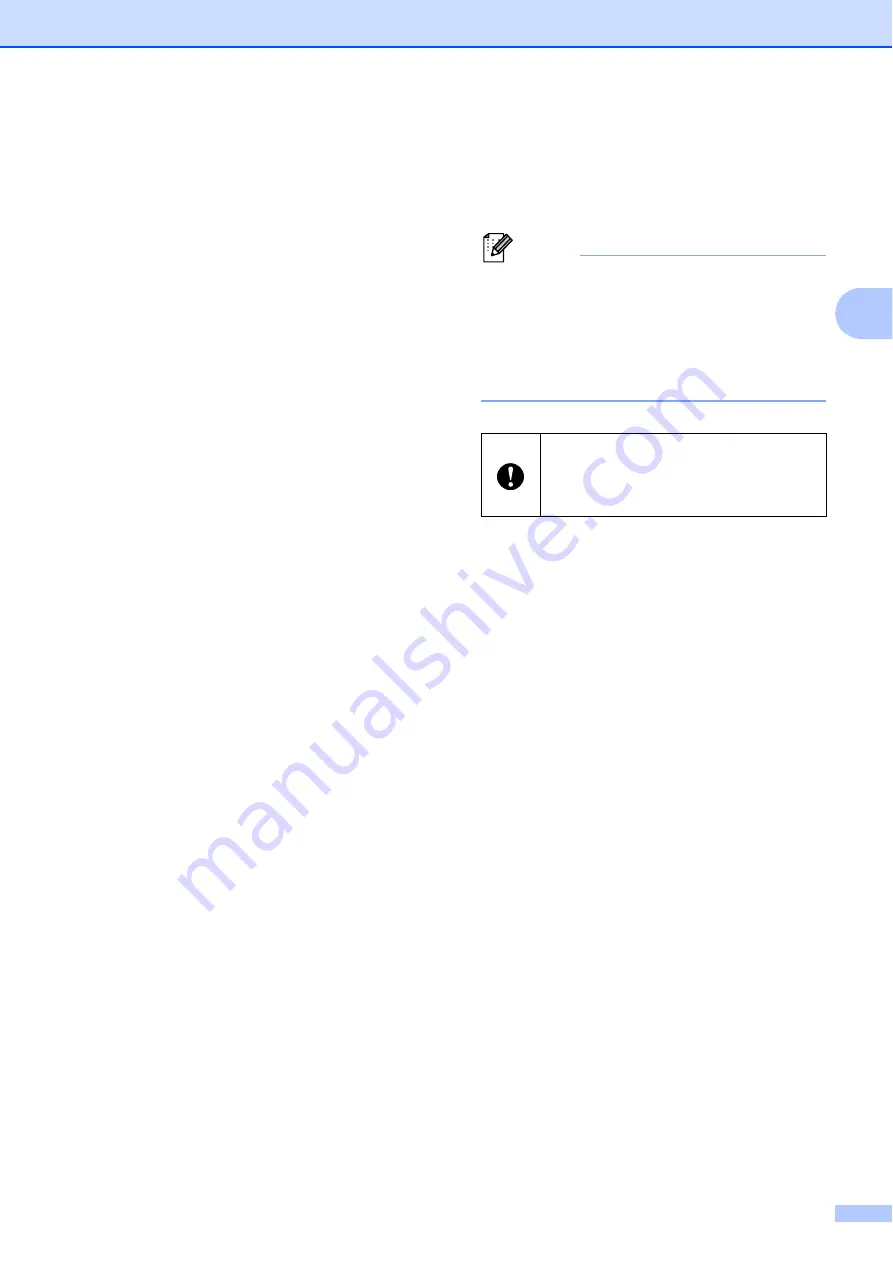
RJ Utility
33
3
Available settings: [
All
], [
Usage Log
], [
Printer
Settings
], [
Printer Transfer Data
]
Printing the Printer Set-up Information
8 Align Paper Leading Edge when the Cover
is Closed
Determines whether or not paper is
automatically fed when the cover is closed.
Available settings: [
Do not Feed
], [
Feed
]
9 Power on when Plugged in
Determines whether or not the printer turns on
automatically when the power cord is
connected.
Available settings: [
Disable
], [
Enable
]
10 Auto Power Off
Determines the amount of time that passes
before the printer turns off automatically.
Available settings: [
None
], 10 min. to 60 min.
(10 min. increments)
11 WLAN/Bluetooth on Power On
Determines the conditions for connecting via
Wi-Fi and Bluetooth when the printer is turned
on.
Available settings: [
On by Default
], [
Off by
Default
], [
Keep Current State
]
12 Select All
Places a check in the check boxes for all items.
13 Clear All
Removes the checks in the check boxes for all
items.
14 Current
Retrieves the current setting values from the
printer and applies them to each combo box.
15 Import
Reads an exported file and applies the settings
to the printer.
16 Export
Saves the current settings to a file.
17 Bluetooth Settings
Displays the [
Bluetooth Settings
] screen.
Bluetooth Settings (RJ-4030 only)
18 Maintenance
Displays the [
Maintenance
] screen.
19 Save Command Settings
Saves the content of the selected (checked)
items as a command-format “.bin” file.
Bluetooth settings are not saved.
Note
If you use the following methods, you can apply
these settings to the printer easily.
• Mass storage feature (see
• Bluetooth (Object Push Profile (OPP))
• Wi-Fi (File Transfer Profile (FTP))
20 Apply
Sends the selected (checked) settings to the
printer.
21 Exit
Exits the RJ Utility. The current settings are
saved.
These settings commands are only
intended for use for applying to printer
settings. Saved commands cannot be
imported to the RJ Utility.
















































