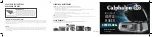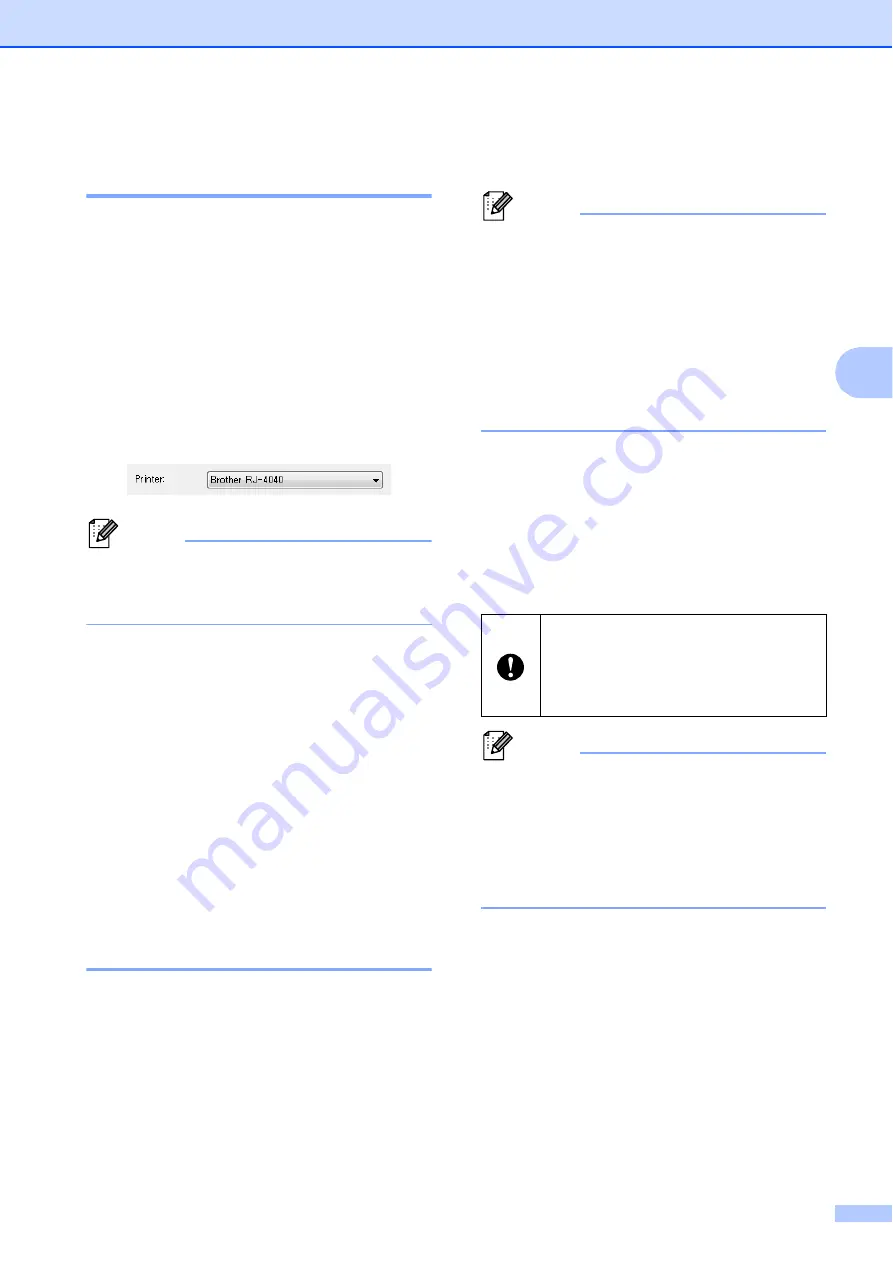
Network Setting Tool (RJ-4040 only)
39
4
Changing the
Communications Settings
4
a
Make sure that the computer with the
Network Setting Tool installed is
connected via USB to the printer that
you want to change the settings for.
b
Start the Network Setting Tool. Confirm
that the printer that you want to change
the settings for is displayed in [
Printer
].
If another printer is displayed, select the
desired printer from the [
Printer
] combo
box.
Note
If only one printer is connected, only that
printer is displayed and it is not necessary
to select a printer.
c
From [
Network Settings
] of
[
Applicable Settings
], click the items
that will be changed.
d
In the settings display/change area,
select the desired setting from the pull-
down list, or enter a value.
e
When you have changed all the desired
settings, click [
Apply
] button and then
[
Exit
] button.
The settings are applied to the printer.
Applying Setting Changes to
Multiple Printers
4
a
After following the steps in
above,
disconnect the printer from the
computer, and connect the second
printer to the computer.
b
Select the newly connected printer from
the [
Printer
] combo box.
Note
If [
Automatically detects the connected
printer, and retrieves the current
settings.
] check box on the [
Option
Settings
] screen is selected, the
connected printer is automatically
selected.
See
Automatically detects the connected
printer, and retrieves the current settings.
c
Click the [
Apply
] button.
The same settings that were applied to
the first printer are applied to the second
printer.
d
Repeat steps
-
for all the printers
that you want to change the settings for.
Note
To save the setting contents as a file, click
[
File
] - [
Export...
].
The exported setting contents are applied
to [
Network Settings
] the next time
settings are imported using the Network
Setting Tool.
If the IP address is set to [
STATIC
], the
printer’s IP address will also be
changed to the same address as the
first printer.
Change the IP address as necessary.