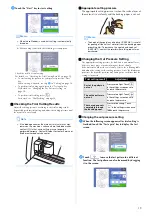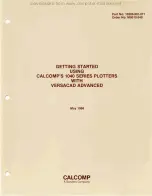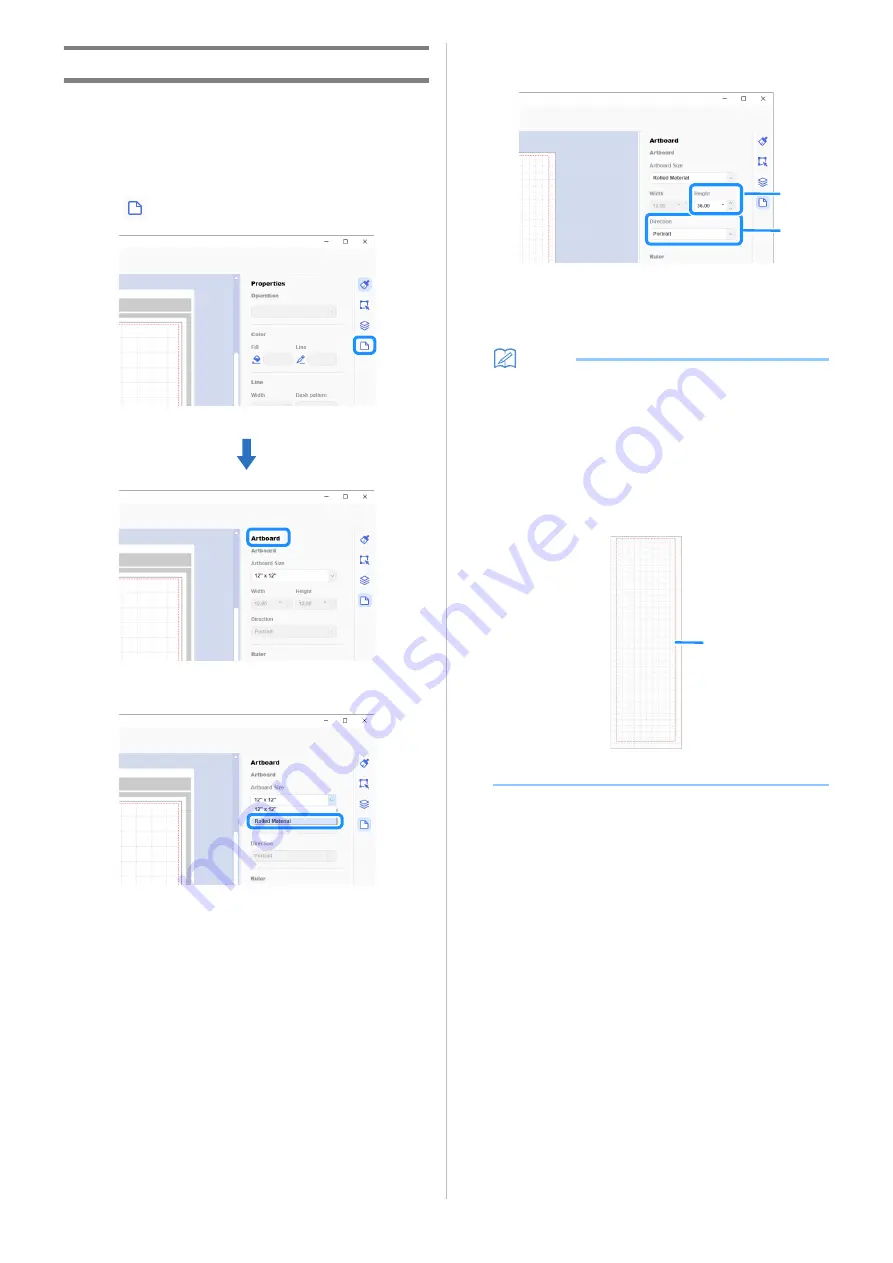
4
Creating Data
Create data for the roll feeder with CanvasWorkspace.
■
Preparing the Format
a
Start up CanvasWorkspace on a computer.
b
Click
(Artboard) on the right side of the screen.
The [Artboard] Panel appears in the Control Panel.
c
Select [Rolled Material] under [Artboard Size].
No mat appears in the background.
d
If necessary, change the height and orientation of the
artboard.
a
Artboard height
b
Artboard orientation (Portrait/Landscape)
Preparation of the format is finished.
Memo
•
The orientation of the data does not change automatically
if the orientation of the artboard was changed.
•
Even if data is created in the landscape orientation, it will
be changed to the portrait orientation when exported as
cutting data (FCM file). For details on cutting data, see
“Exporting Data as FCM File” on page 7.
•
The size of the artboard appears as the size of the material.
The red box indicates the cutting area. Cutting cannot be
done in the areas above and below and to the left and right
of the box.
a
Red box
a
b
a
Summary of Contents for ScanNCut DX
Page 1: ...Roll Feeder ...
Page 38: ...English Version A ...