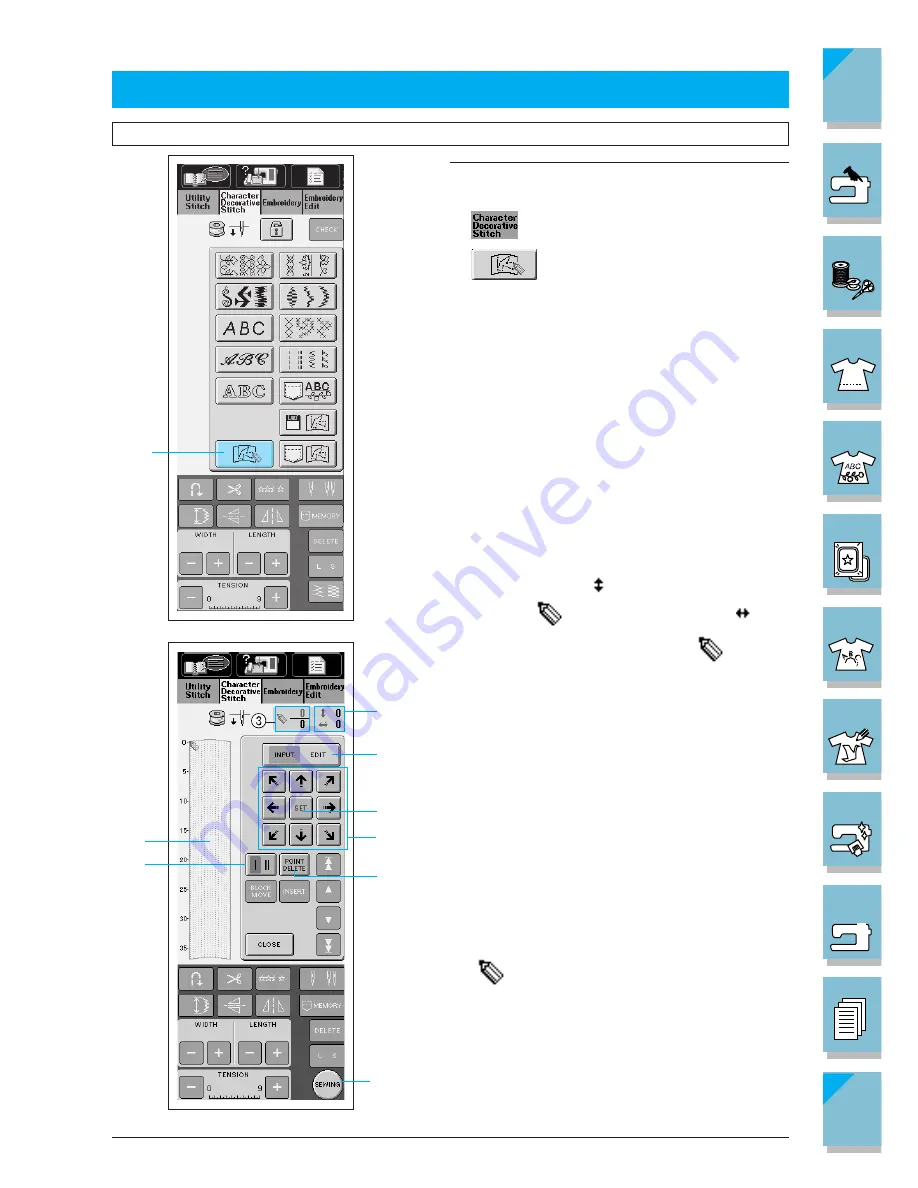
My Custom Stitch
7-3
7
1 —
2 —
3 —
4 —
5 —
6 —
7 —
8 —
?
!
9 —
CONTENTS
Index
1
2
4
5
6
7
8
1
9
ENTERING STITCH DATA
Creating Stitch Data
Note
Make sure that the embroidery unit is not attached.
1. Press
to display the screen at left.
2. Press
.
1
MY CUSTOM STITCH
TM
key
1
This area displays the stitch that is being created.
2
The number beside indicates the y coordinate
of the tip of
, and the number beside indi-
cates the x coordinate of the tip of
.
3
This number indicates the present set point in
relation to the entire number of set points in the
design.
4
Press this key to display a screen that allows you
to change a set point. (Refer to page 7-6 for more
details).
5
Press this key to select whether one stitch or three
stitches are sewn between two points.
6
Press this key to erase the last point that has been
set.
7
Press this key to add the point indicated
by
.
8
Press this key to finish creating the stitch and dis-
play the screen that allows you to see the en-
tered stitch. (Refer to page 7-4.)
9
Press these keys to move.
Summary of Contents for ULT-2003D
Page 1: ......
Page 34: ...Setting Up 1 23 1 2 3 4 5 6 7 8 9 CONTENTS Index Contents of Other Categories ...
Page 57: ...1 46 Setting Up 1 2 3 4 5 6 7 8 9 CONTENTS Index ...
Page 168: ...Sewing Character Decorative Stitches 4 25 1 2 3 4 5 6 7 8 9 CONTENTS Index More Examples ...
Page 293: ...7 16 My Custom Stitch 1 2 3 4 5 6 7 8 9 CONTENTS Index ...
Page 313: ...9 16 Troubleshooting 1 2 3 4 5 6 7 8 9 CONTENTS Index ...
Page 315: ...A 2 Appendix 1 2 3 4 5 6 7 8 9 CONTENTS Index ...
Page 321: ...ENGLISH 114 230 XC3200 001 0205 Printed in Japan ...
















































