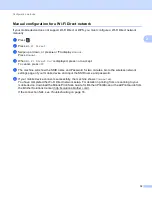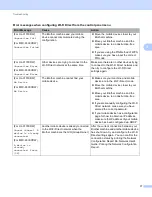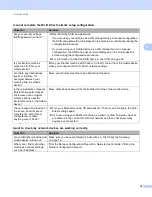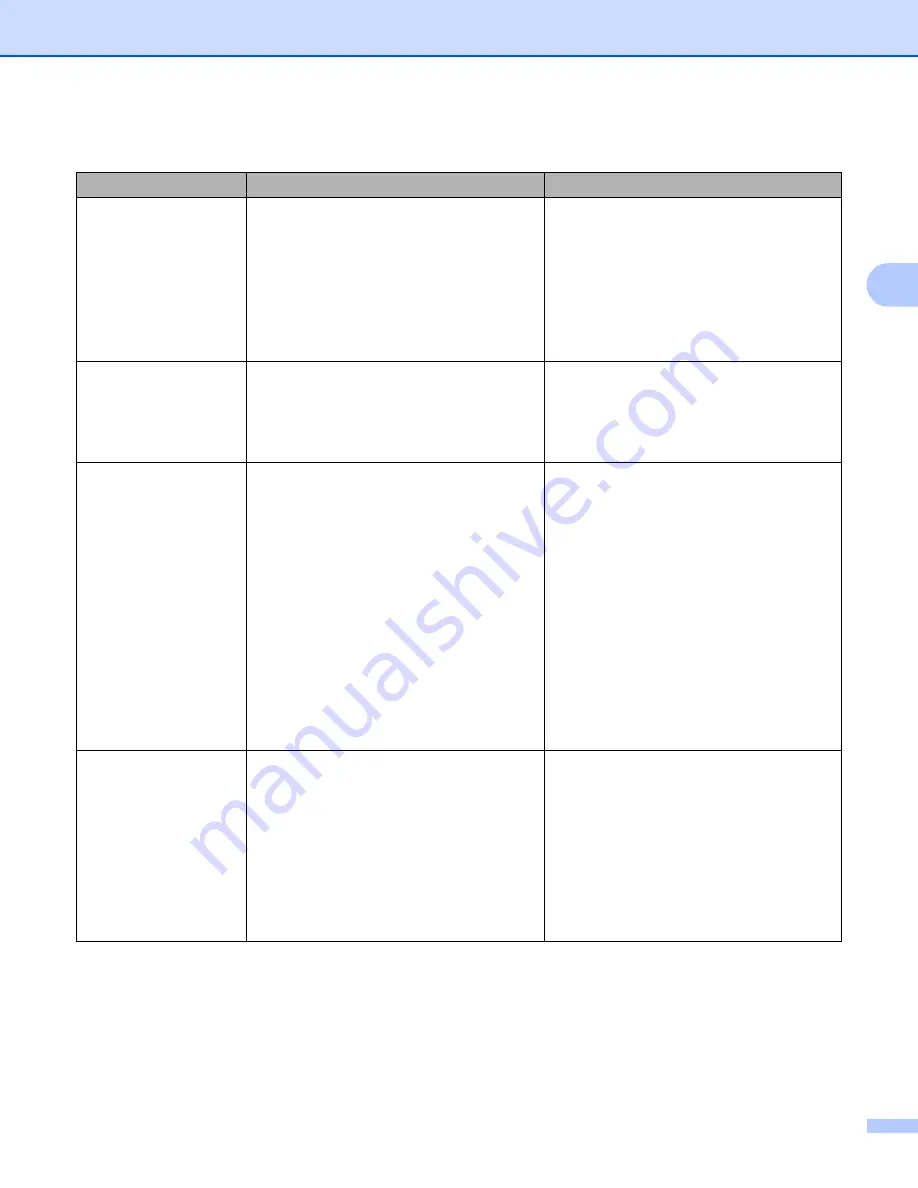
Troubleshooting
17
3
Error messages when configuring Wi-Fi Direct from the control panel menu
Error Message
Cause
Action
(For HL-3170CDW)
Connection Fail
(For MFC-9330CDW)
Connection Failed
The Brother machine and your mobile
device cannot communicate during the
configuration.
Move the mobile device closer to your
Brother machine.
Move your Brother machine and the
mobile device to an obstruction-free
area.
If you are using the PIN Method of WPS,
make sure you have input the correct
PIN code.
(For HL-3170CDW)
Connection Error
(For MFC-9330CDW)
Connection Error
Other devices are trying to connect to the
Wi-Fi Direct network at the same time.
Make sure there are no other devices trying
to connect to the Wi-Fi Direct network and
then try to configure the Wi-Fi Direct
settings again.
(For HL-3170CDW)
No Device
(For MFC-9330CDW)
No Device
The Brother machine cannot find your
mobile device.
Make sure your machine and mobile
device are in the Wi-Fi Direct mode.
Move the mobile device closer to your
Brother machine.
Move your Brother machine and the
mobile device to an obstruction-free
area.
If you are manually configuring the Wi-Fi
Direct network, make sure you have
entered the correct password.
If your mobile device has a configuration
page for how to obtain an IP address,
make sure the IP address of your mobile
device has been configured via DHCP.
(For HL-3170CDW)
Cannot Connect A
device is already
connected.
(For MFC-9330CDW)
A device is
already
connected. Press
[OK].
Another mobile device is already connected
to the Wi-Fi Direct network when the
Brother machine is the G/O (Group Owner).
After the current connection between your
Brother machine and another mobile device
has shut down, try and configure the Wi-Fi
Direct settings again. You can confirm the
connection status by printing the Network
Configuration Report
uu
Network User's
Guide:
Printing the Network Configuration
Report
.