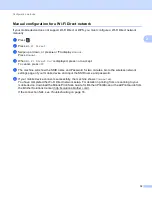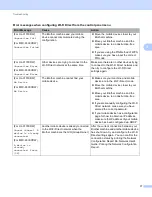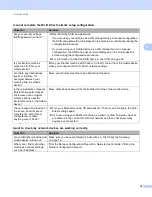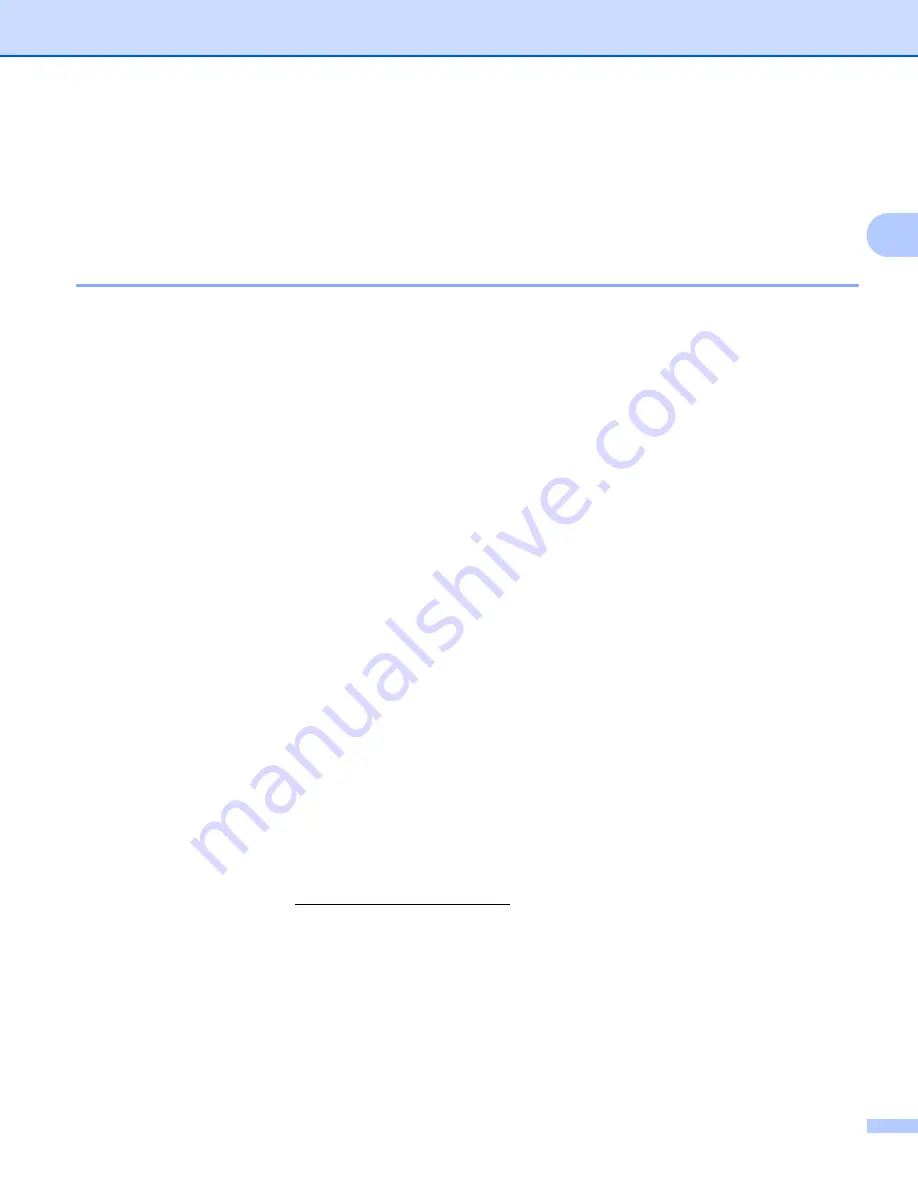
Configuration methods
6
2
Configuring your network using Wi-Fi Direct
(For HL-3170CDW)
2
The Wi-Fi Direct network settings are configured from the control panel of the machine.
One push configuration using Wi-Fi Direct
2
If your mobile device supports Wi-Fi Direct, you can configure a Wi-Fi Direct network by following these
instructions.
a
Press
a
or
b
to choose
Network
.
Press
OK
.
b
Press
a
or
b
to choose
Wi-Fi Direct
.
Press
OK
.
c
Press
a
or
b
to choose
Push Button
.
Press
OK
.
d
When
Wi-Fi Direct On?
is displayed, press
a
to accept.
To cancel, press
b
.
e
Activate Wi-Fi Direct on your mobile device (see your mobile device's user's guide for instructions) when
Activate Wi-Fi Direct on other device and press OK.
is displayed.
Press
OK
on your machine. This will start the Wi-Fi Direct setup.
To cancel, press
Back
.
f
Do one of the following:
When your Brother machine is the G/O (Group Owner), connect your mobile device to the machine
directly.
When your Brother machine is not the G/O (Group Owner), it will display available device names with
which to configure a Wi-Fi Direct network. Press
a
or
b
to choose the mobile device you want to
connect to and press
OK
. You can re-search for available devices by pressing
a
or
b
to display
Rescan
and press
OK
.
g
If your mobile device connects successfully, the machine shows
Connected
.
You have completed the Wi-Fi Direct network setup. For information on printing from your mobile device,
you can download the Mobile Print/Scan Guide for Brother iPrint&Scan or the AirPrint Guide from the
Brother Solutions Center (http://solutions.brother.com/).
If the connection failed, see