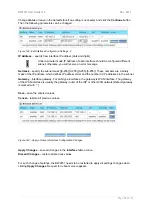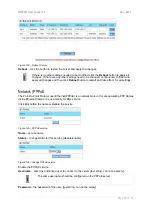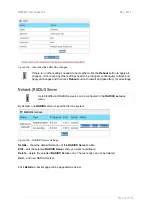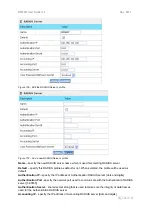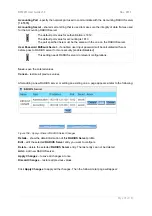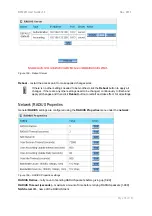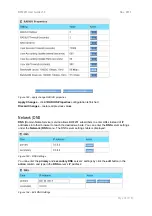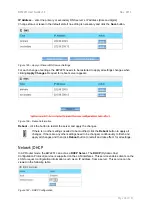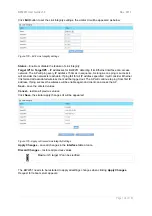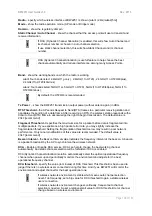BW2251 User Guide v1.0
Nov. 2013
Page 99 of 187
IP Address
– enter the primary or secondary DNS server’s IP address [dots and digits]
Change status or leave in the default state if no editing is necessary and click the
Save
button.
Figure 165 – Apply or Discard DNS server Settings
For each change of settings, the BW2251 needs to be restarted to apply all settings changes when
clicking
Apply
Changes
. Request for reboot server appears:
Figure 166 – Reboot information
Reboot
– click the button to restart the server and apply the changes.
If there is no other settings needed to be modified, click the
Reboot
button to apply all
changes. If there are any other settings need to be changed, continuously to finish and
apply all changes and then click
Reboot
button to restart and take effect for all settings.
Network | DHCP
In AP Router mode, the BW2251 can act as a
DHCP Server
. The
DHCP
(Dynamic Host
Configuration Protocol) service is supported on the LAN interfaces. This service enables clients on the
LAN to request configuration information, such as an IP address, from a server. This service can be
viewed in the following table:
Figure 167 – DHCP Configuration