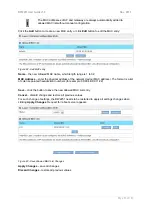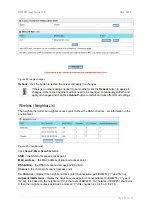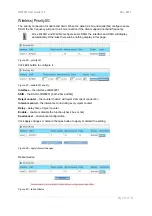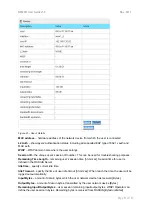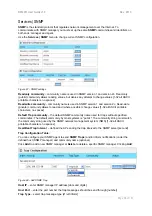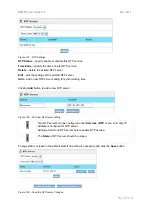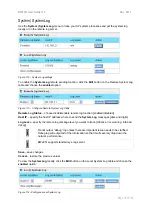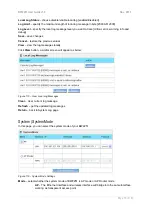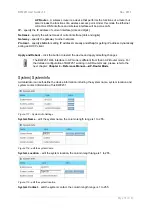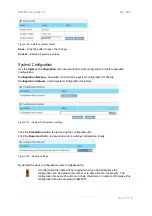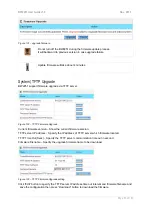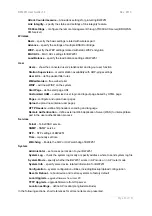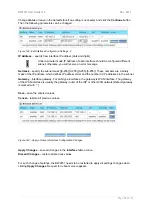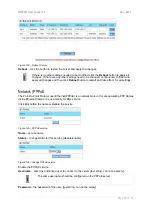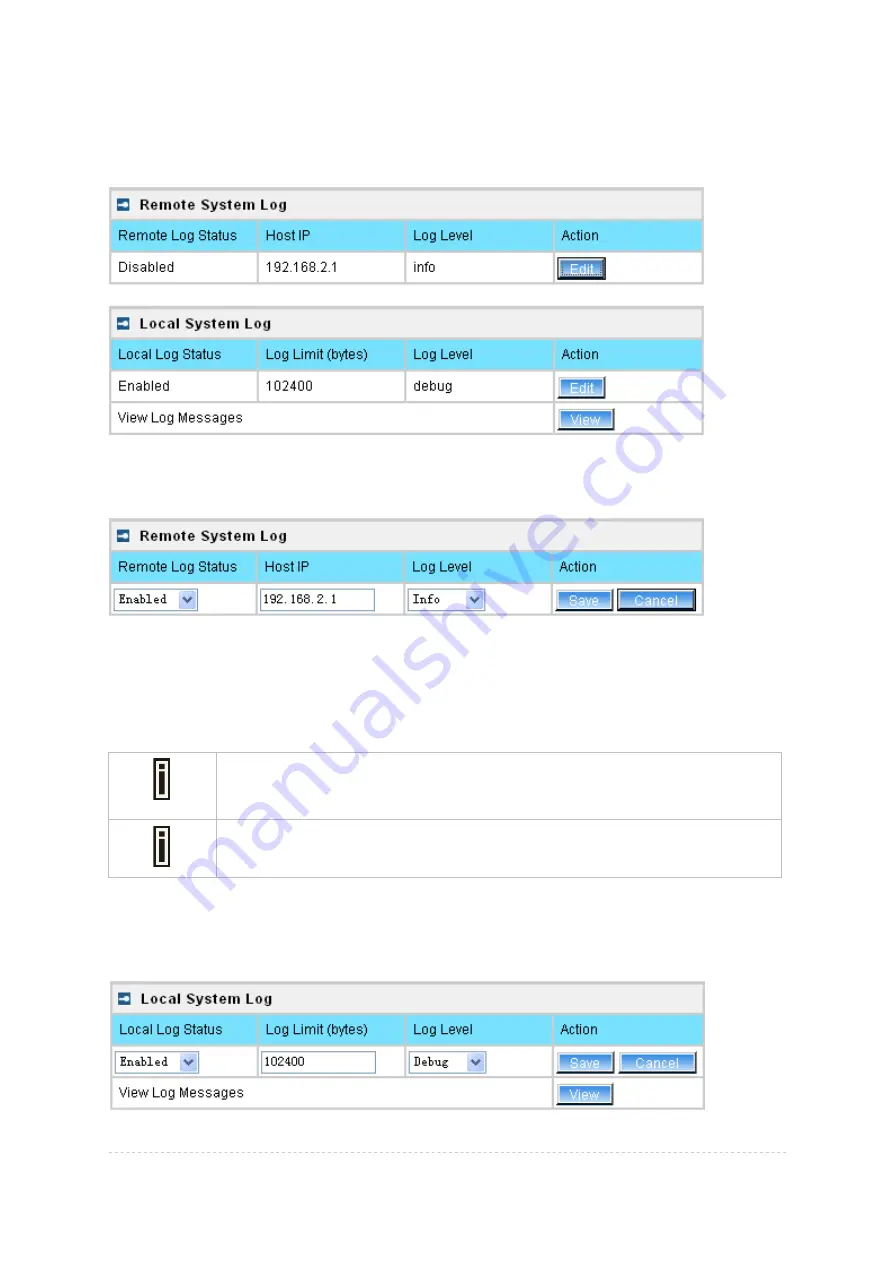
BW2251 User Guide v1.0
Nov. 2013
Page 74 of 187
System | System Log
Use the
System | System Log
menu to trace your AP system processes and get the system log
locally or on the remote log server.
Figure 112 – System Log settings
To enable the
System Log
remote sending function, click the
Edit
button on the Remote System Log
table and choose the
enabled
option:
Figure 113 – Configure Remote System Log Utility
Remote Log Status
– choose disable/enable remote log function.[enabled/disabled]
Host IP
– specify the host IP address where to send the
System Log
messages [dots and digits]
Log Level
– specify the remote log message level you want to trace [critical, error, warning, info and
debug]
Do not output “debug” log unless there are important issue needs to be clarified.
Debug log will output all of the information so that it will severely drop down the
network performance.
BW2251 support standard sys. log server.
Save
– save changes
Cancel
– restore the previous values
To view the
System Log
locally, click the
Edit
button on the Local System Log table and choose the
enabled
option:
Figure 114 –Configure Local System Log