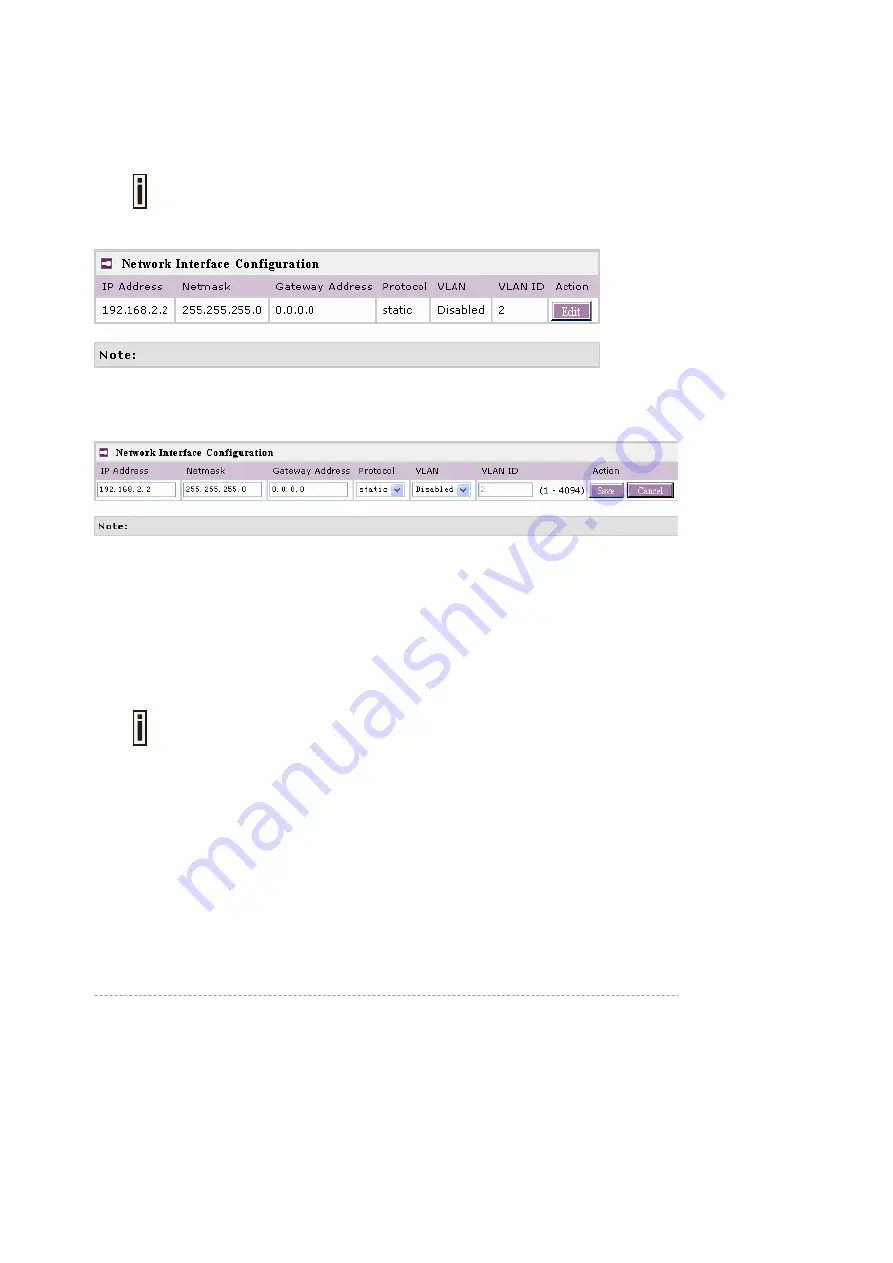
BW1250
Sep. 22, 2006
Browan
Page 23 of 68
Network
Network | Interface
The interface configured is bridge device therefore only one interface is displayed
here for configuration.
Bridge interface and its settings are listed in the
Interface
page.
Figure 12 – Interface Configuration Table
To change network interface (bridge) configuration properties click the
Edit
button in the
Action
column. The
status
can be changed now:
Figure 13 – Edit Interface Configuration Settings
IP Address
– specify new interface IP address [in digits and dots notation, e.g. 192.168.123.70].
Netmask
– specify the subnet mask [[0-255].[0-255].[0-255].[0-255]].These numbers are a binary
mask of the IP address, which defines IP address order and the number of IP addresses in the subnet.
Gateway Address
– interface gateway. For Bridge type interfaces, the gateway is always the
gateway router.
Protocol
– specify
static
for setting IP address manually and
dhcp
for getting IP address dynamically
acting as DHCP client.
When
dhcp
is used for getting IP address, Kickstart is strongly recommended to
find your device.
VLAN -
specify whether to manage this device via VLAN.
VLAN ID _
specify VLAN ID when managing this device via VLAN.
Save
– save the entered values.
Cancel –
restore all previous values.
Change status or leave in the default state if no editing is necessary and click the
Save
button.
















































