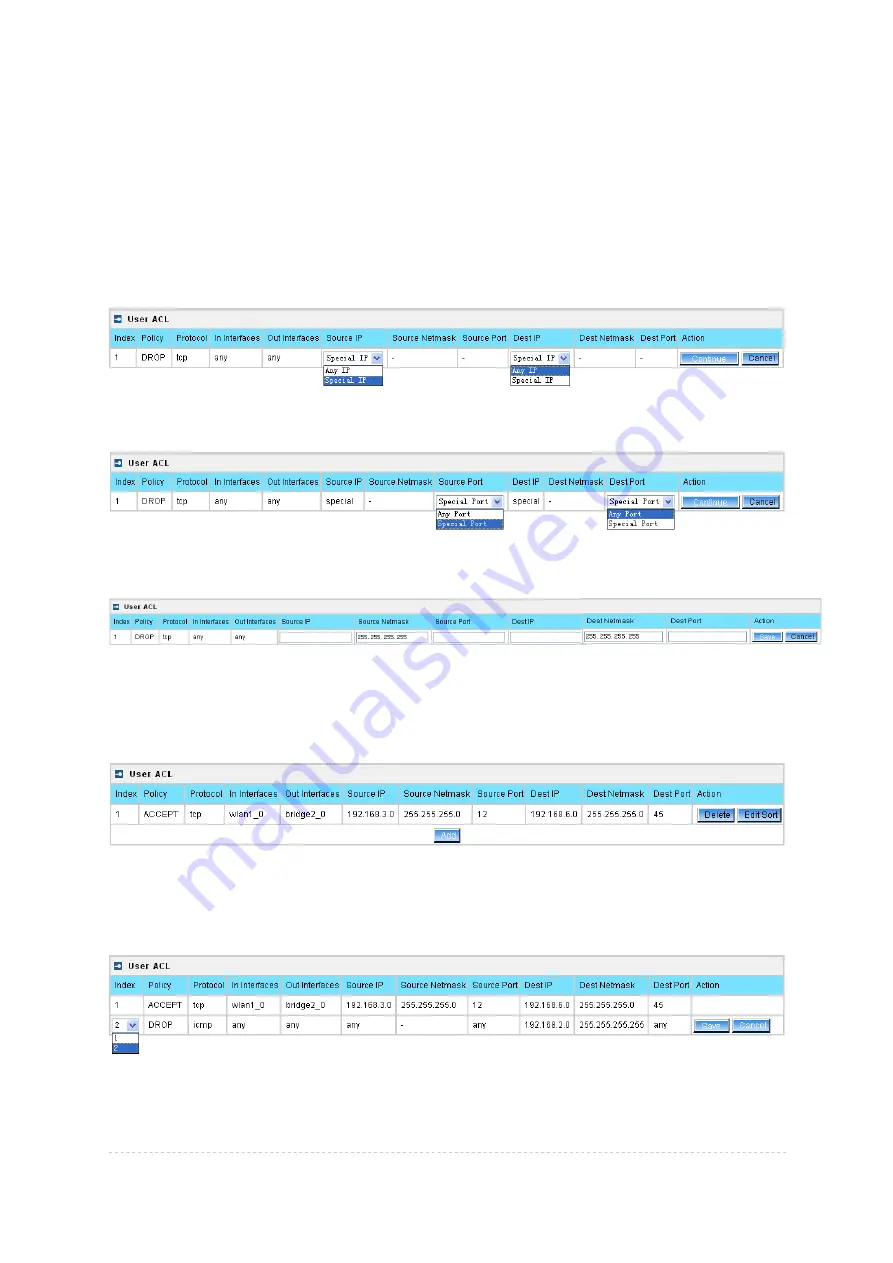
BW1254 User Guide v1.0
Nov. 2013
Page 127 of 184
First step select the rule policy [drop/accept/masquerade] to deal with packet and the packet type
[all/TCP/UDP/ICMP] and which interface the rule will act on.
Policy
– define the policy of client through the access point. It supports three types of rules: DROP,
ACCEPT and MASQUERADE. The appropriate policy defines what to do if the data packet received
matches the rule
Protocol
– network protocol which the rule affects. Can be specified as one of “TCP/UDP/ICMP” or
“any”
In Interface
– the data packet to the current interface must obey the rule
Out Interface
– the data packet from the current interface must obey the rule
Figure 214 – Create a new rule (second step)
Second step select the type of source IP and destination IP [special IP/any IP].
Figure 215 – Create a new rule (third step)
Third step choose the type of source port and destination port [any port/special port].
Figure 216 – Create a new rule (fourth step)
Fourth step, fill out the source IP address and destination IP address (including IP address and net
mask, if you choose “any IP” in second step, you need not fill out the IP address); fill out the source
port and destination port (if you select any port in third step or select protocol ICMP/all, you need not
fill out the port).
Figure 217 – Create a new rule (fifth step)
After complete the rule configuration, click the “apply changes” button to save your configuration.
You can also re-order your rules if you have many rules configured and arrange the priority of them.
The rule with index 1 has the highest priority; with index 2 has the second high priority and so on.
Figure 218 – re-order rules
Click
Edit Sort
button of one rule to re-order its priority and then select the index number, click
Save
button to save your changes.
















































