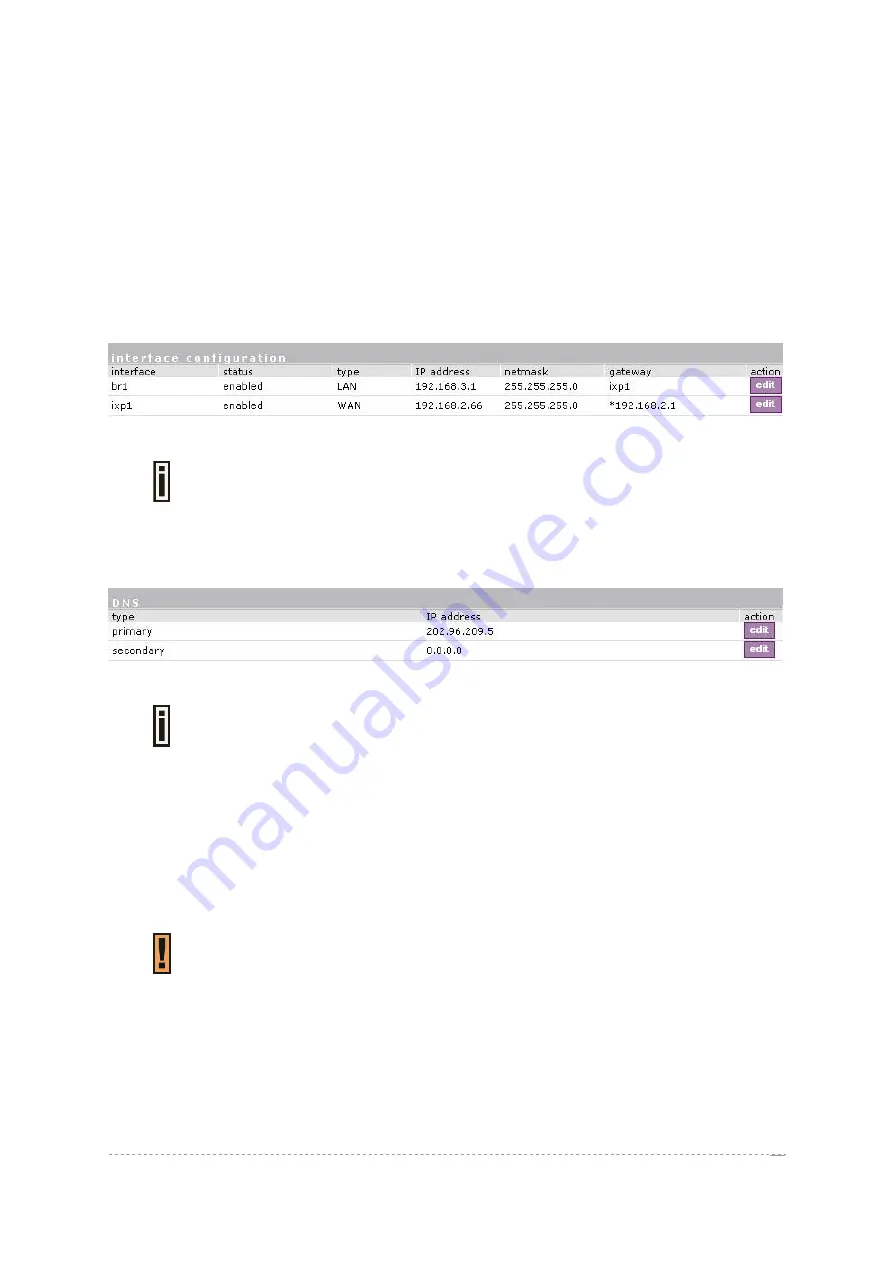
User’s Guide
Version 1.0
Step by Step Setup
Step 1.
Interface Set-Up
In the
network interface | configuration |interface configuration
menu you can set the TCP/IP
settings. br1 is pre-configured as the WLAN port of your Access Controller, ixp1 is the WAN port. By
default the bridge interface br1 initially contains two interfaces: wlan1_0 and ixp0. Wlan1_0 is the first
virtual AP which you can configure up to 16 virtual AP(16 MBSSID) and ixp0 is the LAN port. Both
ixp0 and wlan1_0 are DHCP server enabled by default.
You can modify these settings according to your local network requirements. Make sure that IP
subnets do not overlap.
Figure 13 – Interface Configuration Settings
If DHCP client, or PPPoE,is selected as a dial-up protocol for the WAN interface
the WAN settings of this table will be overwritten by the values retrieved from the
Internet Provider.
Step 2. DNS Set-Up
In the
network interface | DNS
menu you can specify your local domain name server or enter the
DNS server provided by your ISP (Internet Service Provider).
Figure 14 – DNS Redirection
DNS is set automatically if provided by the ISP dynamically via DHCP, PPPoE.
Step 3. IP Address Management
For automatic IP assignments to client stations, set the
DHCP
settings
in the
network interface |
DHCP
menu according to your TCP/IP configuration from
step
1
. Only use address ranges within the
corresponding IP subnet of the LAN interface. In addition you can switch on the Universal Address
Translation function in the
system | access | UAT
menu. With
UAT
users do not need to change their
local TCP/IP settings to log on to the Access Controller. The Access Controller will translate fixed IP
numbers used in private networks transparently for the user.
Please refer to
Chapter 3 – Universal Address Translation
avoid IP conflicts.
Step 4. RADIUS Set-Up
In the
network interface | RADIUS
settings
menu you can first define the local settings of the
integrated
RADIUS
client of the Access Controller. For example you can modify timeouts and the
NAS
server
ID
(name of the RADIUS client):
BROWAN Page
20
Summary of Contents for BW1330
Page 2: ......
















































