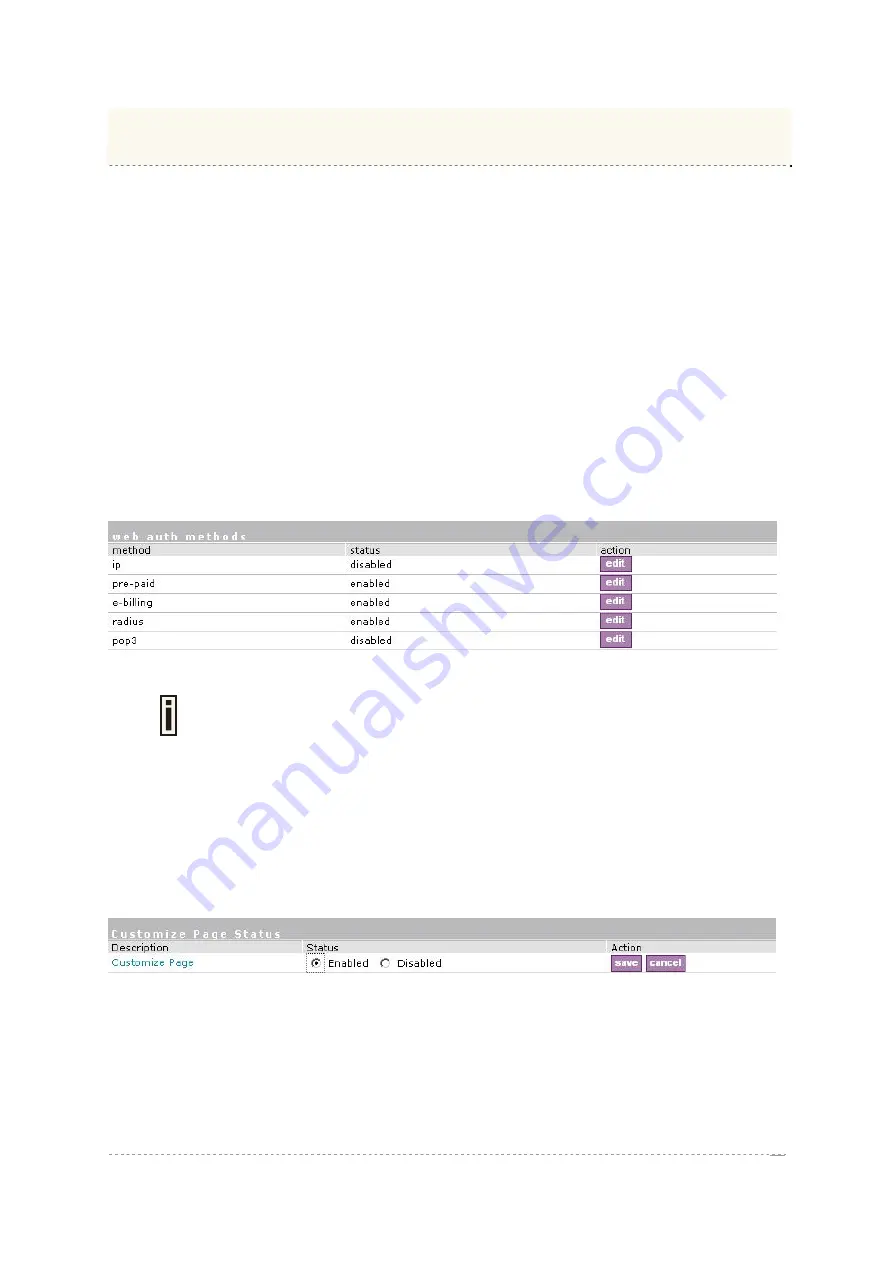
User’s Guide
Version 1.0
This chapter will assist you on configuring BW13330 customized login/logout pages using the sample
templates in BW13330 CD. BW13330 CD includes four different styles of templates (based on HTML).
There are three authentication-enabled styles (coffee bar, general and hotel), and one authentication-
free hotel style. User can also create a personalized login/logout pages based on the provided sample
templates.
Chapter 5 – Customized User page (HTML)
Determine Your Access Policy
Determine if the BW13330 access policy requires user authentication:
Choose either the authentication-enabled policy (user authentication require) style template or
authentication-free policy (no user authentication require) style template as the base template. Step 2
will show how to configure authentication-free access policy on BW13330. User may use any HTML
editing tools to modify the template contents to create a new personalized login/logout page.
Configure Authentication-Free Access Policy
Login BW13330 as super administrator and go to
system | access | Web auth
menu
.
From the
diagram below, edit the
ip web auth method
status and set to
enabled.
Figure 38 – configure IP authentication.
Once the status of the ip web auth method is set to enabled, any end-user trying
to access to Internet from BW1330 will not require user authentication. More
detail please refer to the system | access | Web auth in chapter 8.
Step1. Configure and Upload Customized Login/Logout Page files
Login BW1330 as super administrator and go to user interface | configuration | Custom UAM.
In order to configure BW1330 using the customized login/logout page, Customize Page status must
be set to enable.
To enable Customized Page, edit the Customize page status(
user interface |configuration |custom
uam
) and set to
Enabled.
See the diagram below:
Figure 39 – enable customize page status
BROWAN Page
39
Summary of Contents for BW1330
Page 2: ......
















































