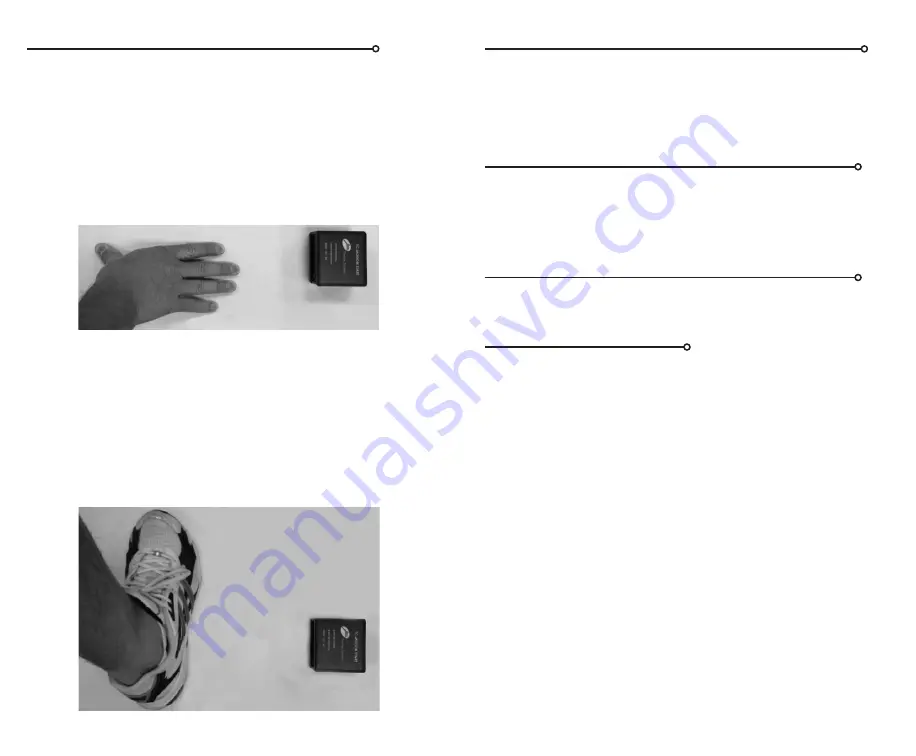
www.browertiming.com
8
www.browertiming.com
9
2: START ON MOTION NO KEYPAD
The
TCi-Smart Start
can be used without the keypad. It works just like
Mode 1 except the sensor will arm and trigger without pressing buttons
on the keypad and no Athlete # is sent to the
TCi-Timer
. This mode works
the same as the previous
TC-Motion Start
3: START ON DETECTION WITH KEYPAD
After entering an Athlete number, the
TCi-Smart Start
will trigger the
TCi-Timer
and beep when a hand or foot is first detected. This mode is
useful when timing tests that start or finish on stairs or bleachers.
4: START ON DETECTION NO KEYPAD
Same as Mode 3 except the sensor will trigger without pressing buttons on
the keypad and no Athlete # is sent to the
TCi-Timer
.
5: Ready Set Go
Enter an athlete number (0-999) and press
ENTER
. When a foot or hand
is detected the unit will beep three times at random intervals: “Ready”,
“Set”, and “Go”. The
TCi-Smart Start
triggers the
TCi-Timer
once when
the “Go” beep is heard and again when the athlete starts. The second
signal captures the athletes reaction time and will show as a split time on
the
TCi-Timer
. If the athlete false starts the unit will beep rapidly and no
signal is sent.
Application Tip
1. Electronic start sprint times are always slower than hand times. This is
due to the reaction time of the stopwatch operator. Studies have shown
reaction times to be between 16-24 hundredths of a second. The general
conversion for “start on movement hand timing” to “electronic start tim-
ing”, is to subtract 20 hundredths of a second from the electronic total
time.
2. The
TCi-Smart Start
will result in a slightly faster overall sprint time
in comparison to the Touch Pad start. This is because the
Smart Start
is slightly less sensitive and allows for a small amount of movement or
shifting before it starts the time. The difference is between 0.04 and 0.06
seconds.
1: START ON MOTION WITH KEYPAD
THREE OR FOUR POINT STANCE:
Place the
TCi-Smart Start
on the starting line. Position the unit 2-12
inches (5-30 cm) directly to the side of the athlete’s hand position. The
black window should be facing the athlete’s hand. Enter an athlete number
(0-999) and press
ENTER
. The
TCi-Smart Start
will beep twice when
it detects that a hand is on the starting line; this means the unit is armed.
When the hand lifts the unit will beep once and trigger the
TCi-Timer
.
STANDING START:
Place the
TCi-Smart Start
2-12 inches (5-30 cm) directly to the side of the
athlete’s rear foot position. The black window should be facing the ath-
lete’s foot. Make sure the unit is aligned with where first motion occurs.
Enter an athlete number (0-999) and press ENTER.
The unit will beep twice when it detects a foot; this means the unit is
armed. When the foot moves the unit will beep once and trigger the
TCi-
Timer
.
.
Summary of Contents for TCi-System
Page 1: ...Brower Timing Systems TCi System 2017 User s Manual ...
Page 13: ......































