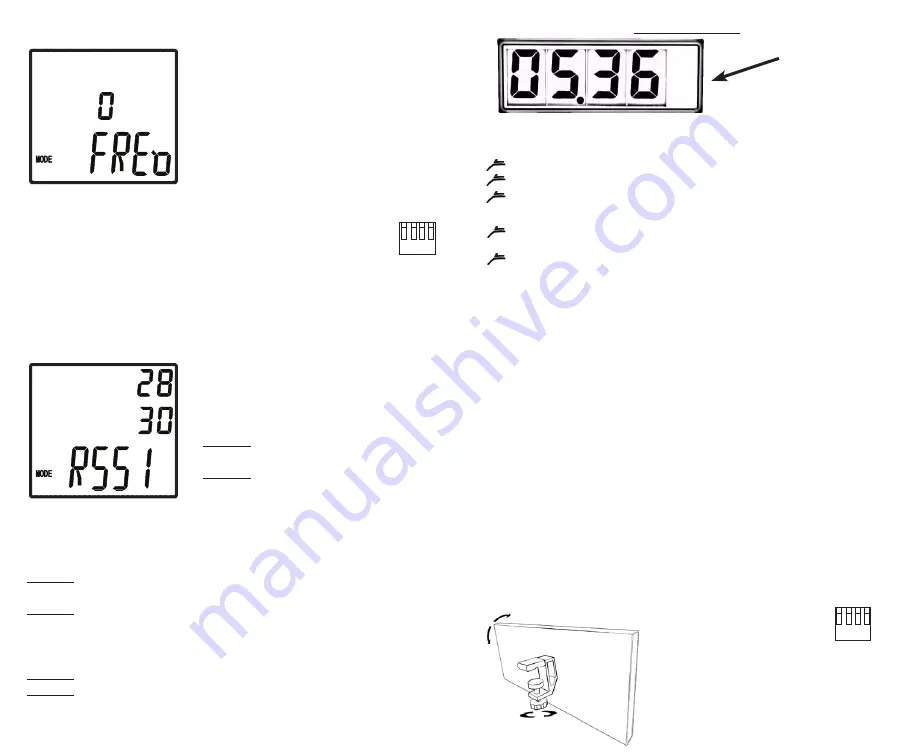
www.browertiming.com
12
www.browertiming.com
13
Frequency Select Mode
RSSI Mode
FREQ
mode allows the user to change
the radio frequency of the timing system.
This allows two or more
TCi Systems
to
work in the same location. After setting
the
TCi-Timer
radio frequency (0-4), the
frequency must also be changed to match
in
TCi-PhotoGate A
and
TCi-Smart
Start
. For the
PhotoGate A
this is done
by removing the aluminum case. Locate
the blue switch panel and shift a lever to
select a frequency. More than one
switch cannot be down at the same
time. (All switches up is FREQ 0)
On the
TCi-Smart Start,
hold the
On/Off button until the unit beeps 3 times
and the display shows “FrE,” select the
frequency number and press
ENTER.
1 2 3 4
ON
Relative Signal Strength Indicator
RSSI Test Mode allows you to self diag-
nose the distance capability of reception
or problems with signal reception.
Problem
I occasionally miss a start or
stop signal.
Solution
Check RSSI to see if their is ra-
dio interference at your location. Indoor
Interference could come from equipment i.e. machines and computers,
or Bluetooth. This may be the case if your RSSI reads 30/40 or higher
without your
TCi-PhotoGate A
transmitting.
Problem
I need to time distances over 1000 feet, and I want to know if I
will get reliable reception.
Solution
Set up your
TCi-PhotoGates
and have someone break the beam
every three seconds. Go to the desired distance, the RSSI needs to read at
least 29/35.
Problem
I have noise or other users on my frequency. (38/50)
Solution
Try frequency 1, 2, 3 or 4. (Must also be changed in
TCi-Photo-
Gate A
and
TCi-Smart Start
.)
TC-Display
The
TC-Display
is a hands free timer that will display a time until a new
time starts. The
TC-Display
has 10 different modes. To select a mode:
Hold down
MEM/MODE
button until the mode number blinks
Press the
MEM/MODE
button to scroll through each mode
Hold down
MEM/MODE
button to select mode
For modes with a selectable distance:
Scroll to the number of
feet
or
meters
between two
PhotoGates
by
pressing the
MEM/MODE
button repeatedly
Hold button for 3 seconds to select distance
Mode 0:
Start and finish.
Mode 1:
Start, split and finish.
Mode 2:
Continual lap times.
Mode 3:
Miles Per Hour (Select distance between 1 and 99 Feet)
Mode 4:
Kilometers Per Hour (Select distance between 1 and 30 Meters)
Mode 5:
Meters Per Second (Select distance between 1 and 30 Meters)
Mode 6:
Displays two split intervals (Curling)
Mode 7:
Times in 1/1000ths of a second
Mode 8:
Times up to 9 Minutes. (Minutes, Seconds, 1/10ths of a Second)
Mode 9:
Automatic Mode. Allows for unlimited split times. Time will
reset to zero after 5, 10 or 15 seconds
The
MEM/MODE
button can be pressed to scroll through up to 10 previ-
ous times. A start will automatically bring the
TC-Display
back to the
latest time.
The
TC-Display
will show b-Lo to signal a low battery after power up.
The
TC-Display
is capable of 5 different radio frequencies. Remove the
end cap from the side of the TC-Display by removing two small screws.
Locate the blue switch panel and switch the appropriate lever. More than
one switch cannot be down at the same time. (All switches up is FREQ 0)
The included mounting clamp attaches
to the back of the
TC-Display
and can
be used as an adjustable tilt stand.
MEM/MODE
Button
1 2 3 4
ON
Summary of Contents for TCi-System
Page 1: ...Brower Timing Systems TCi System 2017 User s Manual ...
Page 13: ......































