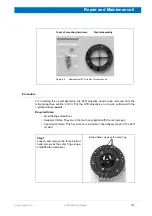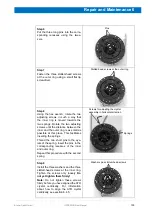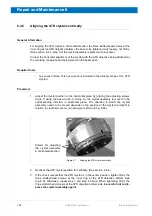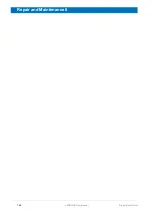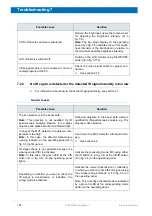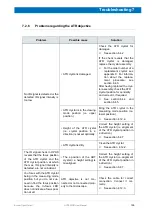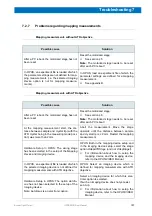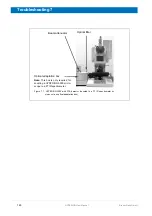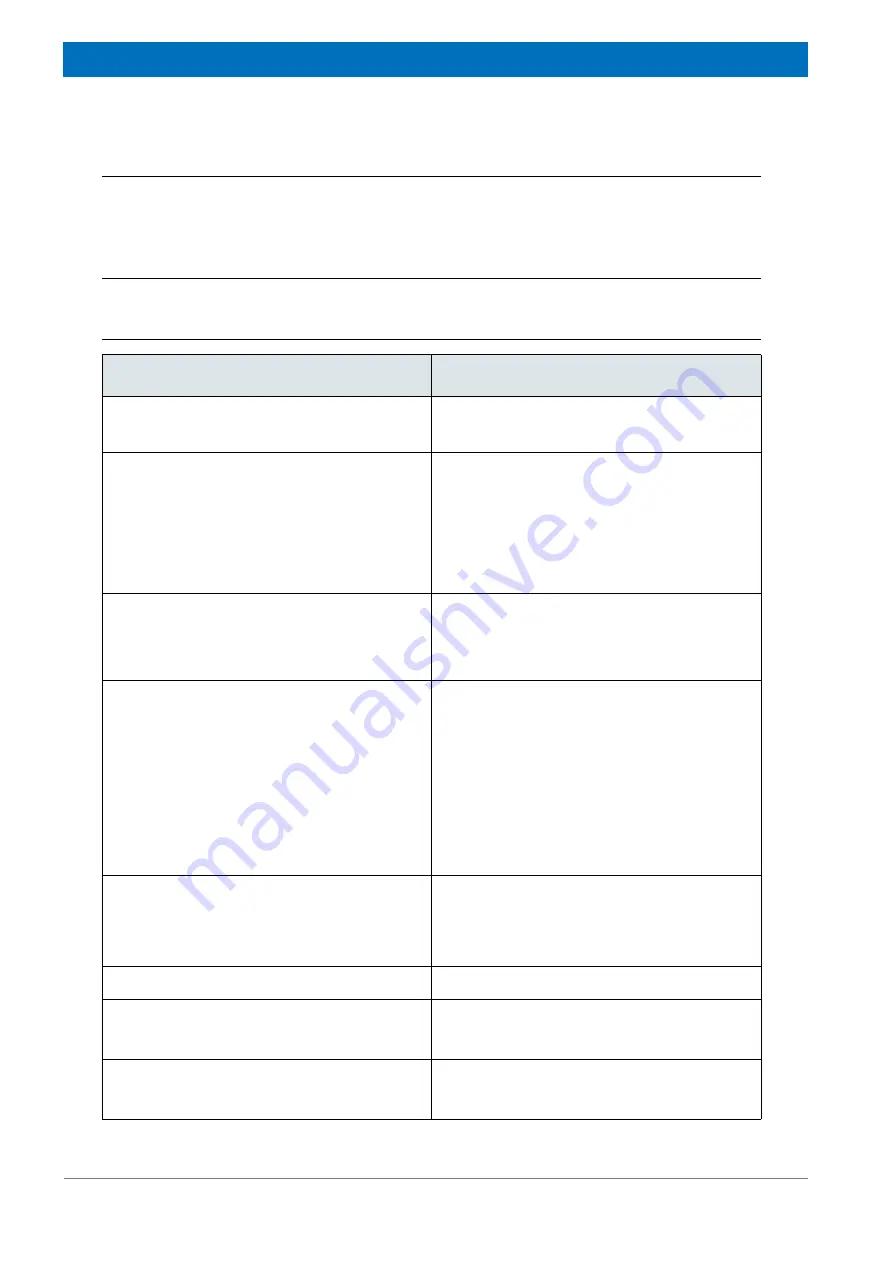
148
HYPERION User Manual
Bruker Optik GmbH
Troubleshooting 7
7.2
Problem - possible cause - solution
7.2.1
Sample viewing through the binocular: No field of view or dark field
of view
General causes
Possible cause
Solution
Visible light is routed to the video camera.
Push in the light path selector lever completely.
☞
See section 3.8.
Brightness of the microscope illumination is set
too low.
Increase the brightness using the thumb wheel
for adjusting the brightness intensity (B in
fig. 3.5)
Note:
The bar graph display on the operating
panel (A in fig. 3.5) indicates the current bright-
ness intensity of the illumination in relation to
the maximum possible brightness intensity.
Sample viewing is not possible because the
measuring mode (IR) is activated.
Note:
In this case, the green LED at the IR but-
ton (C in fig. 3.4) on the operating panel lights.
Activate the viewing mode (VIS) using either
the VIS button (B in fig. 3.4) or the VIS/IR but-
ton (A in fig. 3.4) on the operating panel.
Depending on whether you have placed a
transparent sample or a reflecting sample in
the beam path, the wrong mode (transmission
or reflection) is activated.
In case of a transparent sample, activate the
transmission mode by using the transmission
mode button (F in fig. 3.4).
In case of a reflecting sample, activate the
reflection mode by using the reflection mode
button (E in fig. 3.4).
Note: The currently activated mode is indicated
by a green lit LED at the corresponding mode
button (E or F in fig. 3.4) on the operating
panel.
An IR polarizer is in the beam path.
Take the IR polarizer out of the beam path.
Note:
For sample viewing with polarized light,
place the VIS polarizer in the beam path.
☞
See section 5.4.
There is not any objective in the beam path.
Swing an objective in the beam path.
Microscope lamp (LED) is defect.
Contact the Bruker service.
☞
See section 1.5.
Microscope is switched off.
Switch on the microscope.
☞
See section 4.2.
Summary of Contents for HYPERION
Page 1: ...HYPERION User Manual I 24319 ...
Page 56: ...54 HYPERION User Manual Bruker Optik GmbH Overview 3 ...
Page 148: ...146 HYPERION User Manual Bruker Optik GmbH Repair and Maintenance 6 ...
Page 168: ...166 HYPERION User Manual Bruker Optik GmbH Specifications A ...
Page 172: ...170 HYPERION User Manual Bruker Optik GmbH Measurement parameters B ...
Page 174: ...172 HYPERION User Manual Bruker Optik GmbH Spare parts and consumables C ...
Page 175: ...173 Bruker Optik GmbH HYPERION User Manual D System diagram ...
Page 176: ...174 HYPERION User Manual Bruker Optik GmbH System diagram D ...