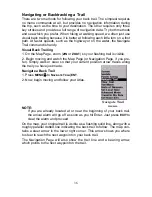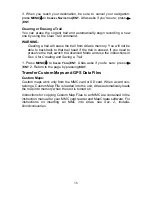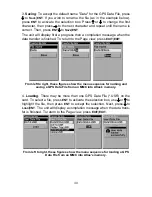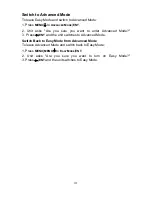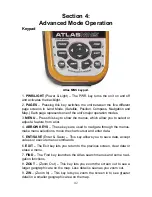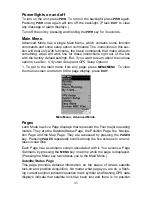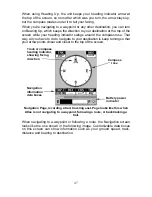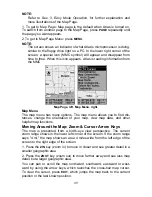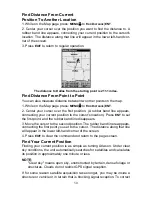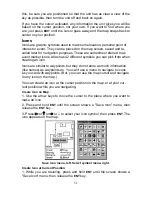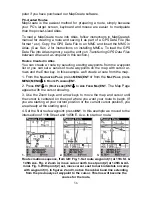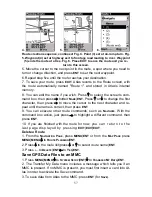NOTE:
Refer to Sec. 3,
Easy Mode Operation
, for further explanation and
more illustrations of the Map Page.
1. To get to Map Page: Map page is the default when Atlas is turned on.
To switch from another page to the Map Page, press
PAGE
repeatedly until
the page you want appears.
2. To get to Map Page Menu: press
MENU
.
NOTE:
The screen shows an indicator of what Atlas's microprocessor is doing,
similar to the floppy drive light on a PC. In the lower right corner of the
screen, a special icon (MMC symbol) will appear and disappear from
time to time. When this icon appears, Atlas is reading information from
the MMC.
Map Page, left, Map Menu, right.
Map Menu
The map menu has many options. The map menu allows you to find dis-
tances, change the orientation of your map, view map data, and other
helpful map functions.
Moving Around the Map: Zoom & Cursor Arrow Keys
The map is presented from a bird's-eye view perspective. The current
zoom range shows in the lower left corner of the screen. If the zoom range
says "4 mi," the map shows an area 4 miles wide from the left edge of the
screen to the right edge of the screen.
1. Press the
ZIN
key (zoom in) to move in closer and see greater detail in a
smaller geographic area.
2. Press the
ZOUT
key (zoom out) to move farther away and see less map
detail, but a larger geographic area.
You can pan or scroll the map northward, southward, eastward or west-
ward by using the arrow keys, which launches the cross-hair map cursor.
To clear the cursor, press
EXIT
, which jumps the map back to the current
position or the last known position.
49