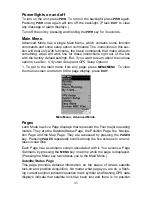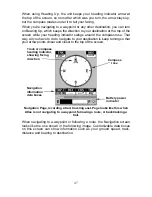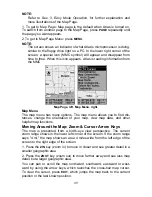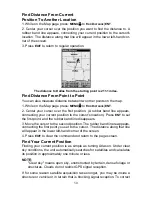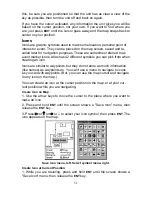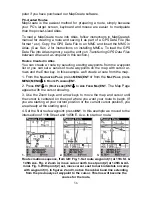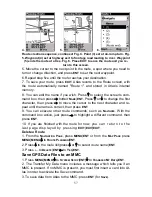4.
5.
6.
Route creation sequence, continued: Fig. 4. Point (3) set at on-ramp turn. Fig.
5. Waypoint (4) set at highway exit to frontage road leading to river. Waypoint
(5) ends the route at a tree. Fig. 6. Press EXIT to save the route and you re-
turn to this screen.
5. Move the cursor to the next point in the route, a spot where you need to
turn or change direction, and press
ENT
to set the next waypoint.
6. Repeat step five until the route reaches your destination.
7. To save your route, press
EXIT
. Atlas reverts to the Route screen, with
the route automatically named "Route 1" and stored in Atlas's internal
memory.
8. You can edit the name if you wish. Press
↑
to select the screen's com-
mand box, then press
→
to
E
DIT
N
AME
|
ENT
. Press
↑
or
↓
to change the first
character, then press
→
to move the cursor to the next character and re-
peat until the name is correct, then press
ENT
.
9. You can execute other route commands, such as
N
AVIGATE
. With the
command box active, just press
→
to highlight a different command, then
press
ENT
.
10. If you are finished with the route for now, yo u c a n r e t u r n t o t h e
l a s t p a g e d i s p l a y e d b y p r e s s i n g
EXIT
|
EXIT
|
EXIT
.
Delete a Route
1. From the
N
AVIGATION
P
AGE
, press
MENU
|
ENT
or from the
M
AP
P
AGE
press
MENU
|
MENU
|
↓
to
R
OUTE
P
LANNING
|
ENT
.
2. Press
↓
to the route list|press
↓
or
↑
to select
route name
|
ENT
.
3. Press
←
to
D
ELETE
|
ENT
|
←
to
Y
ES
|
ENT
.
Save GPS Data Files to an MMC
1. Press
MENU
|
MENU
|
↓
to
S
YSTEM
S
ETUP
|
ENT
|
↓
to
T
RANSFER
M
Y
D
ATA
|
ENT
.
2. The Transfer My Data menu includes a message which tells you if an
MMC is present. If no MMC is present, you must first insert a card into At-
las in order to activate the Save command.
3. To save data
from
Atlas
to
the MMC: press
ENT
(for
S
AVE
).
57