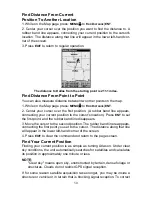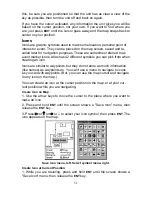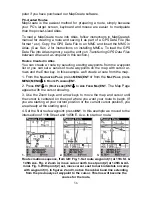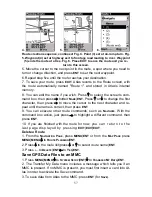64
simply save the new projected waypoint by pressing
EXIT
|
EXIT
or you can
edit the waypoint. (Press
EXIT
|
ENT
if you want to immediately begin navi-
gating to the new waypoint.)
Select a Waypoint
To select a waypoint on the map (for navigating to, for editing, etc.,) use
the arrow keys and center the cursor over the waypoint. A highlighted halo
will appear around the waypoint.
Delete a Waypoint
To delete a waypoint: press
FIND
|
ENT
|
↓
to
N
AME
|
ENT
|
ENT
|
↓
to
waypoint
name
|
ENT
|
→
to
D
ELETE
|
ENT
|
←
to
Y
ES
|
ENT
. To return to the previous page,
press
EXIT
|
EXIT
.
Edit a Waypoint
Waypoint Name
To edit waypoint name: press
FIND
|
ENT
|
↓
to
N
AME
|
ENT
|
ENT
|
↓
to
waypoint
name
|
ENT
|
→
to
D
ELETE
|
ENT
|
←
to
Y
ES
|
ENT
. To return to the previous page,
press
EXIT
|
EXIT
.
Waypoint Symbol
To edit waypoint symbol: 1. Press
FIND
|
ENT
|
↓
to
N
AME
|
ENT
|
ENT
|
↓
to
way-
point name
|
ENT
|
→
to
E
DIT
S
YMBOL
|
ENT
. 2. Use arrow keys to select desired
symbol and press
ENT
. To return to the previous page, press
EXIT
|
EXIT
|
EXIT
.
Waypoint Position
To edit waypoint position: 1. Press
FIND
|
ENT
|
↓
to
N
AME
|
ENT
|
ENT
|
↓
to
way-
point name
|
ENT
|
→
to
E
DIT
P
OSITION
|
ENT
.
2. Latitude: press
ENT
, then press
↑
or
↓
to change the first character, then
press
→
to the next character and repeat until the latitude is correct. Press
EXIT
.
3. Longitude: press
↓
|
ENT
, then press
↑
or
↓
to change the first character,
then press
→
to the next character and repeat until the latitude is correct.
Press
EXIT
.
4. When latitude and longitude are correct, return to the previous page:
press
EXIT
|
EXIT
|
EXIT
|
EXIT
.
Waypoint Altitude
To edit waypoint altitude: 1. Press
FIND
|
ENT
|
↓
to
N
AME
|
ENT
|
ENT
|
↓
to
way-
point name
|
ENT
|
→
to
E
DIT
A
LTITUDE
|
ENT
.
2. Press
ENT
, then press
↑
or
↓
to change the first character, then press
→
to
the next character and repeat until the altitude is correct. Press
EXIT
.
3. To return to the previous page: press
EXIT
|
EXIT
|
EXIT
.