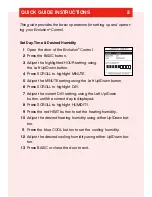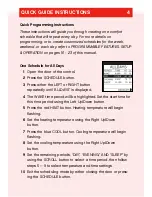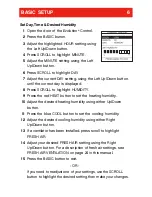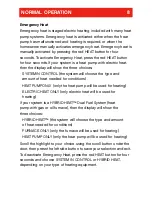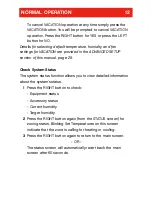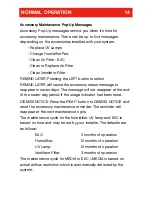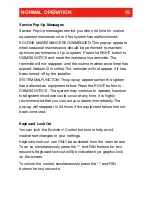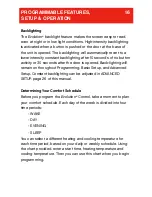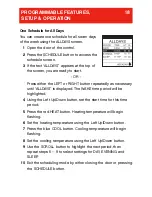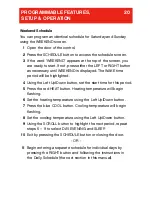NORMAL OPERATION
9
Cooling
To select cooling, press the blue COOL button.
Cooling is confirmed when the blue LED
adjacent to the blue COOL button is lit. Cooling
is operating when the blue LED is gradually
pulsing on and off. (The LEDs can be turned
off. For details, see ADVANCED SETUP –
DISPLAY on page 26.) The programmed cooling temperature will
appear in the lower right screen with the text, “COOL AT.”
Auto
The AUTO function allows your
Evolution
®
Control
to automatically switch between heating and
cooling operation to maintain your comfort
during transitional heating and cooling seasons.
To select AUTO operation, press the red HEAT
and blue COOL buttons simultaneously. The red
and blue LEDs will light up, and both heating and cooling
temperatures will be displayed.
Adjust Heating Temperature
The
Evolution
®
Control allows you to adjust your indoor temperature
at any time, overriding your programmed settings.
1
Press the red HEAT button. Heating is confirmed when the red
LED adjacent to the red HEAT button is lit.
2
Use the LEFT button to select your desired temperature, which
will be displayed on the lower right. An override time will be
displayed on the lower left. Please note an override time will
not appear if programming has been turned off.