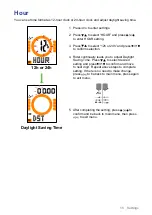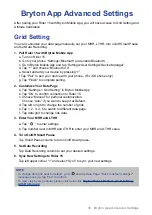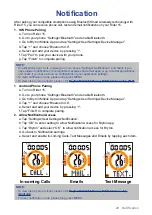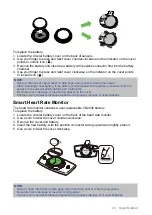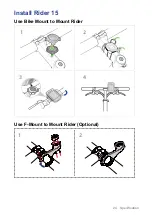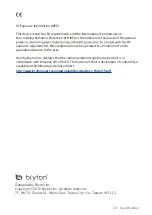19
Bryton App Advanced Settings
Altitude Calibration
With connection to Internet, Bryton Mobile App provides altitude information for you to
calibrate directly. You can also change altitude manually.
1. Pair Rider 15 with Bryton Mobile App
a. Turn on Rider 15.
b. Go to your phone “Settings>Bluetooth” and enable Bluetooth.
c. Go to Bryton Mobile App and tap “Settings>User Settings>Device Manager”.
d. Tap “+” and choose “Bluetooth 4.0”.
e. Select and add your device by pressing “+”.
f. Tap “Pair” to pair your device with your phone. (For iOS phone only)
g. Tap “Finish” to complete pairing.
2.
Calibrate Your Altitude
a. Tap “Alt. Cal” in Bryton Mobile App.
b. Tap ”Allow” to enable Bryton Mobile App to use current location for altitude
information. (For iOS phone only)
c. Bryton Mobile App shows altitude of your current location. You can also make manual
changes by pressing or tap on the number to input manually.
d. Tap “Calibrate” to make change as suggested.
e. Bryton Mobile App scans for available devices. Tap “OK” to connect to Rider 15.
f. Tap “OK” to calibrate altitude data for your device.
g. “Calibration Successful” shows up. Tap “OK” to confirm.
Note:
To view step by step tutorial, please click below link.
Summary of Contents for Rider 15
Page 1: ...User s Manual...