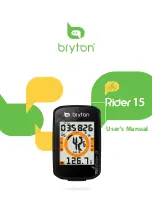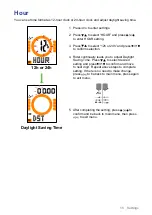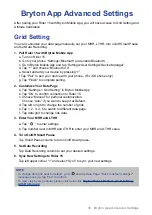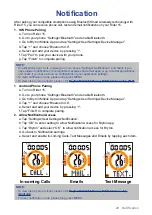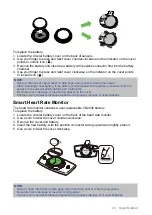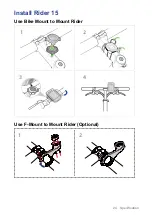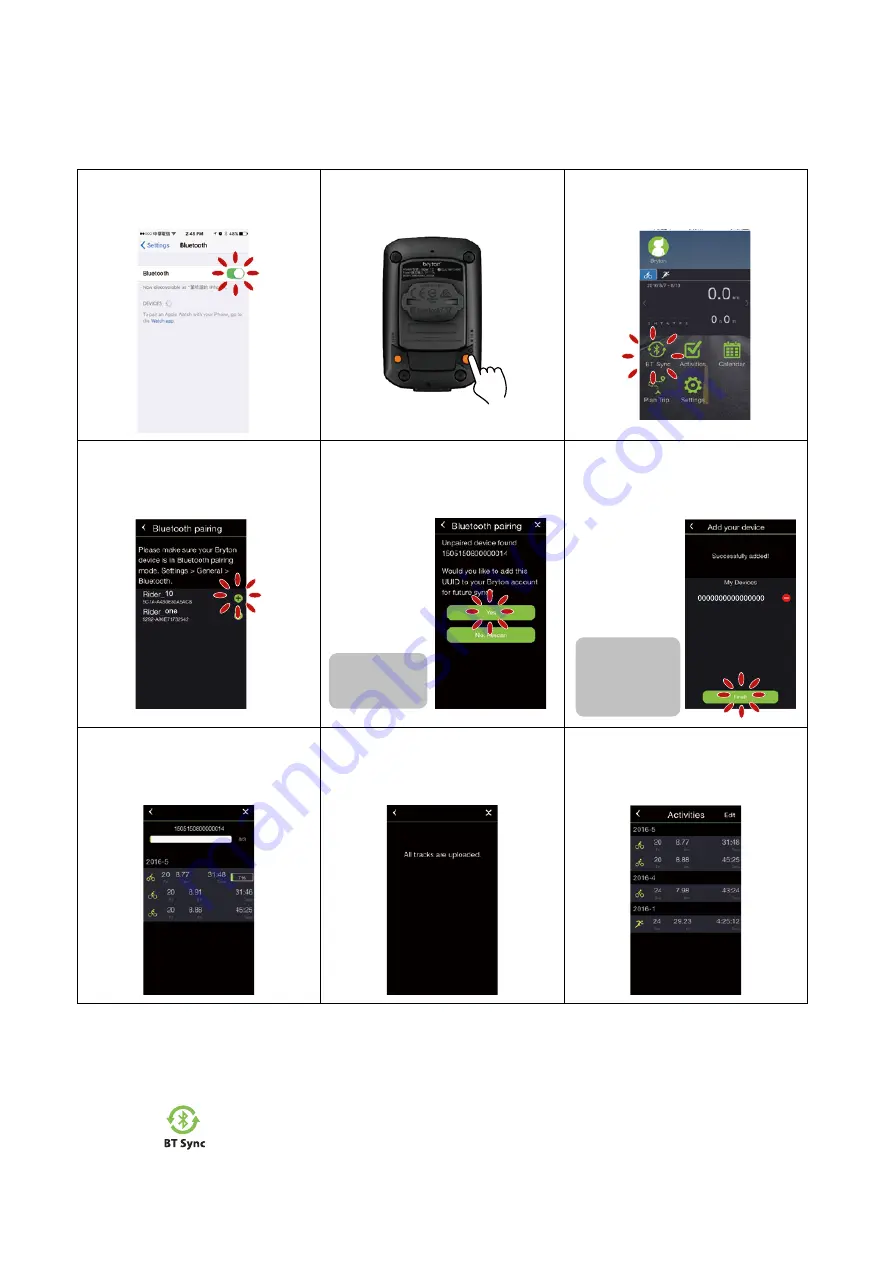
9
Getting Started
Pair Your Device with Bryton Mobile App
With the connection to Bluetooth, your Rider computer easily uploads recorded tracks. To
sync data correctly from your device, it is required to pair your device with Bryton mobile
app before syncing data for the first time.
a. Turn on “Bluetooth” on your
mobile phone.
b. Power on your Rider 15.
c. Tap “ BT Sync”
d. Select the device you
would like to pair , and
tap “+”.
e. Tap ”Yes” after checking if
UUID shown on app is the same
as your device’s.
f. Your device is successfully
paired with Bryton app. Tap
”Finish” .
Note:
UUID
is the 16 digit
number on the
back of the device.
Note:
Each device
has its own unique
UUID, and each
UUID can only be
added to one Bryton
account.
g. It would start uploading
tracks from paired device. .
h. All tracks are uploaded.
i. Go to “Activities” and you
can see tracks are uploaded
successfully.
Rider_15
Upload Tracks with One Tap
After successfully pairing your device with Bryton Mobile App, when bluetooth is activated
both on your phone and device, all of your activities will be uploaded automatically simply
by tapping
icon in Bryton Mobile APP.
Summary of Contents for Rider 15
Page 1: ...User s Manual...