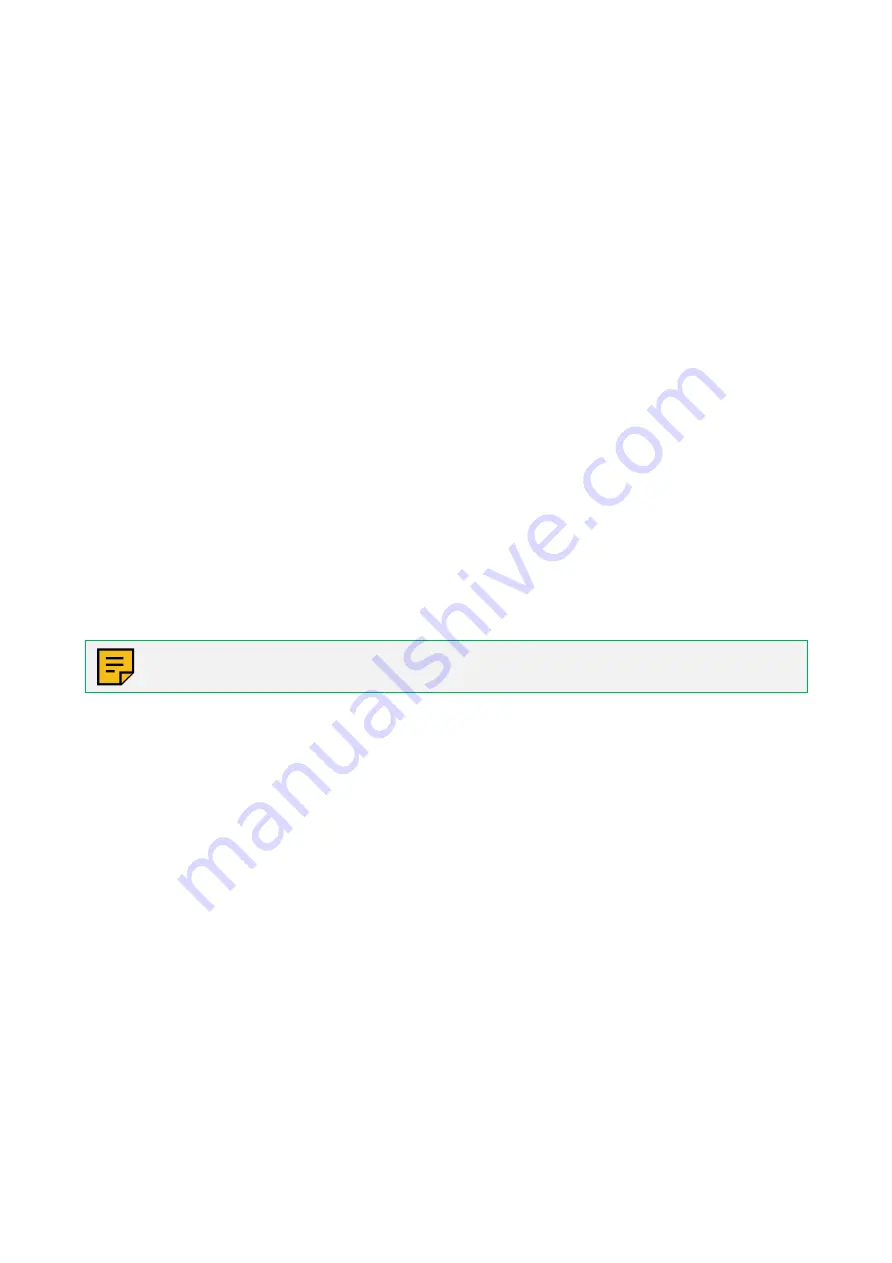
Real Freedom | Fiber Antenna Extender Product Manual
9 of 28
•
The fiber base or remote unit must be mounted vertically.
•
When attaching the mounting bracket to the fiber base or remote unit, do not overtighten the screws as it
may result in thread damage.
Temporary installation
For temporary installation, use cable ties.
1. If not already attached, attach the mounting bracket to the back of the fiber base or fiber remote unit
using the four screws (M3 x 8) provided.
Do not overtighten the screws as it may result in thread damage.
2. Pass at least two cable ties through the slots in the mounting bracket and around the pole.
3. Close and tighten the cable ties to secure the fiber base or fiber remote unit to the pole.
Permanent installation
For permanent installation, use hose clamps.
1. If not already attached, attach the mounting bracket to the back of the fiber base or fiber remote unit
using the four screws (M3 x 8) provided.
Do not overtighten the screws as it may result in thread damage.
2. Pass the hose clamps through the slots in the mounting bracket and around the pole.
3. Tighten the hose clamps to secure the fiber base or fiber remote unit to the pole.
Installation using ¼-20 UNC mounts
Mount a fiber base or fiber remote unit on a standard Manfrotto lighting stand, camera mount, repro arm,
magic arm, clamp, or Dado kit using a ¼-20 camera mount screw.
NOTE:
Fiber units are usually supplied with a Manfrotto ¼” to 5/8” adaptor (part number: 195) to
go from the ¼-20 mount to a Manfrotto super clamp (part number: 035C).
1. If not already attached, attach the mounting bracket to the back of the fiber base or fiber remote unit
using the four screws (M3 x 8) provided.
Do not overtighten the screws as it may result in thread damage.
2. Either thread a ¼-20 screw through the screw hole in the mounting bracket into the hole in the mount or
screw the fiber unit onto the mounting screw.
3. Tighten to secure the fiber base or fiber remote unit.
Surface mount a fiber base or fiber remote unit
Depending on the installation type and site, you may wish to mount a fiber base or fiber remote unit onto a
vertical surface, such as a wall.
1. If attached, remove the mounting bracket from the back of the fiber base or fiber remote unit.
The bracket is secured with four screws (M3 x 8).
2.
Use the unit’s back plate as a template and drill four holes into the mounting surface. Insert masonry
plugs into the holes, as necessary.
3. Attach the fiber base or fiber remote unit using four
screws.
4. Check that the fiber base or fiber remote unit is vertical and tighten the screws.










































