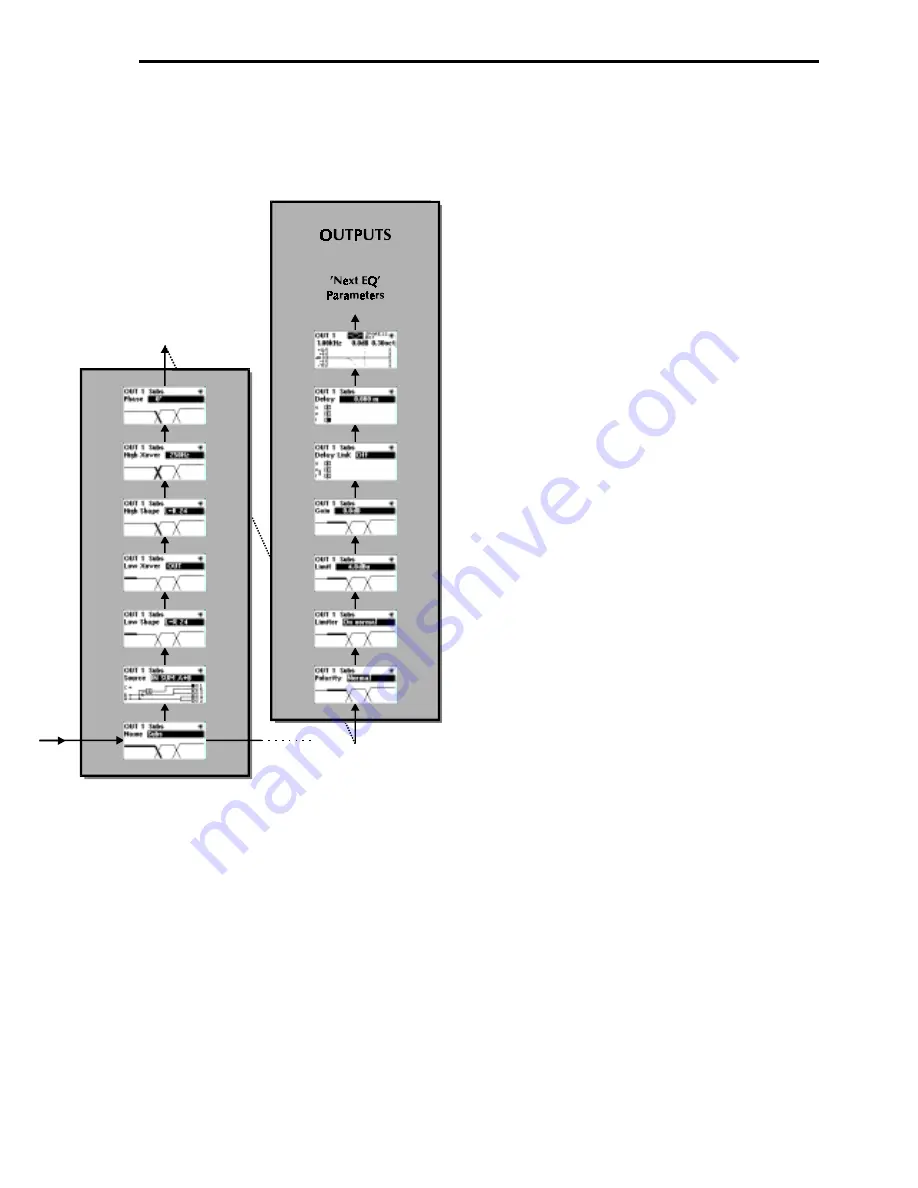
17
Moving about the screens
Use the parameter wheel to move between Default, Utility, Input and Output menus (Vertical
columns). Pushing the wheel in, or pushing and holding the wheel in while turning clockwise, will
move to the next screen on the right. Pushing and holding the wheel while turning anti-clockwise
will move you a screen to the left. Each menu is shaded with a different colour to identify each
seperate menu structure. Pushing and holding the wheel in will return you to the default screen after
a few seconds. Pushing and holding the encoder, then pressing a mute button, will take the display
to the corresponding output channel.
Use the UP and DOWN keys to move up and down within each menu. The Utility and Output
menus are displayed here in multiple columns since they have too many screens to display in one
long column.
Moving to a new menu may not bring up the first (bottom) screen shown in each column, as the
FDS-355 remembers, and moves you to, the last screen accessed in each menu.
Store and Recall are accessed by pressing their respective keys.
Refer to section 11.0
for more
information.
Summary of Contents for FDS 355
Page 1: ...1 FDS 355 User Manual...
Page 16: ...1 6 Screen layout Overview...
Page 49: ...49 User Notes...
Page 50: ...5 0 User Notes...
Page 51: ...51...
Page 52: ...5 2 User Notes...



































