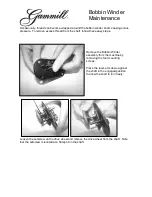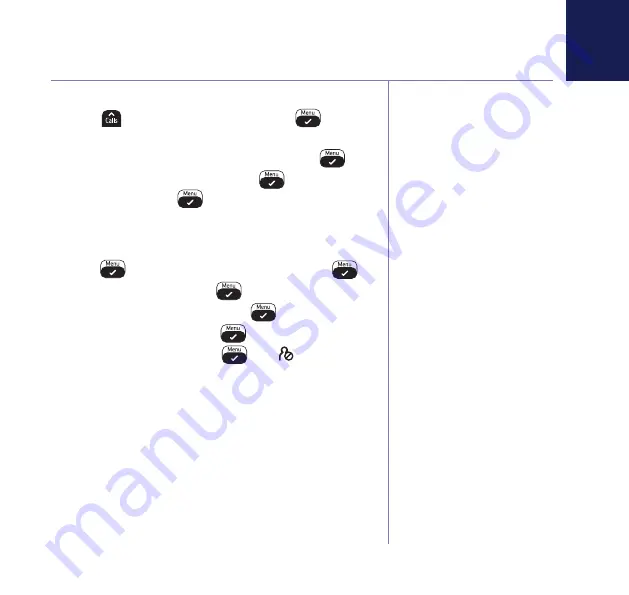
If you need some help, call us on
0800 218 2182*
or go to
bt.com/producthelp
27
† Requires a subscription to a
Caller Display service from
your network provider.
Charges may apply.
Note, the same phone number
can’t be saved in the blacklist
and phonebook.
Call Blocking
Block incoming call number in your Calls list
†
1. Press
, scroll to the entry and press
.
DETAILS
is displayed.
2. Scroll to
ADD
TO
BLIST
(blacklist) and press
.
3. Enter name using keypad, press
. The number
is displayed, press
to save. You will hear a
confirmation tone.
Turn call blocking on to enable blacklist
1. Press
, scroll to
CALL
BLOCKER
, and press
.
2. Scroll to
SETTINGS
, press
.
3. Scroll to
BLOCK
MODE
and press
.
4. Select
BLOCK
BLIST
, press
.
5. Scroll to
ALWAYS
ON
, press
. The icon is
displayed.