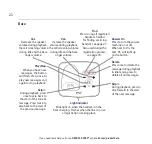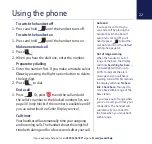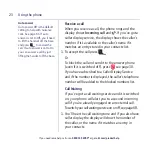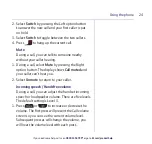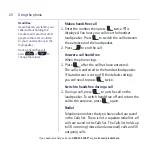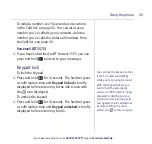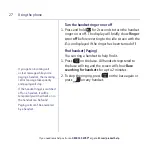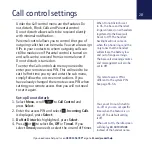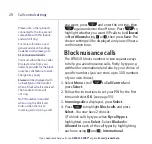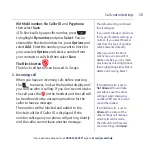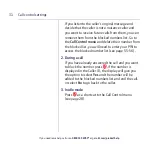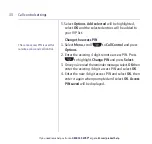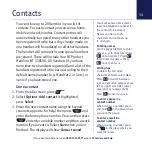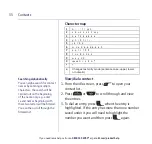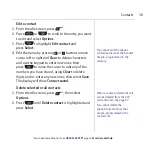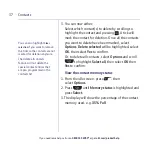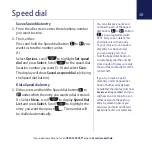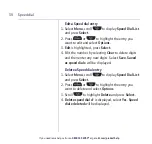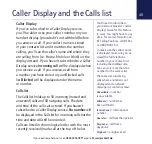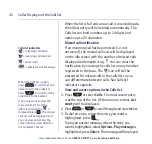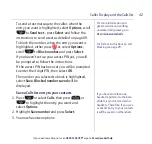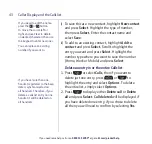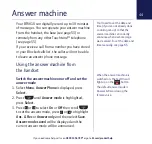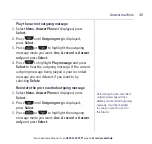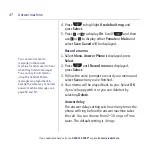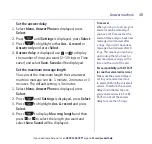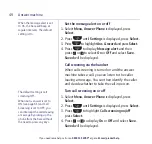If you need some help, call us on 0800 145 6789* or go to bt.com/producthelp
34
You must enter a name and at
least one telephone number for
the contact to be stored.
Names can be up to 25
characters and numbers up
to 24 digits.
Entering names
Use the keypad letters to enter
names, e.g. to store Tom: Press
once to enter T. Press
three times to enter o. Press
once to enter m.
Writing tips
To delete the last digit/
character entered, select
Clear
.
Press
to switch between
text entry modes: sentence case
(Abc), upper case ABC), lower
case (abc) or numeric (123).
Press
to insert a space.
To enter a pause in a
contact number
When storing a number, press
and hold
in the place where
you want the pause.
To enter a recall in a
contact number
When storing a number, press
in the place where you
want the recall.
You can store up to 200 entries in your list of
contacts. For each contact you can save a home,
mobile and work number. Contact entries will
automatically be copied to any other handsets you
have registered to the base. Any change made on
one handset will be updated on all other handsets.
The handset will come with some special numbers
pre-stored. These will include Your BT Product
Helpline, BT 118500, All handsets (if you have
more than two handsets registered) and a list of the
handsets registered to the base according to their
default name/number (e.g. Handset 2 or 3 etc) or
name if you have stored one.
Store a contact
1. From the idle screen, press
.
2. Select Options. Add contact is highlighted,
press Select.
3. Enter the new contact name using the keypad
(see note opposite for help) then press
and
enter the home phone number. You can then press
and enter a mobile number and then a work
number if you want to. Select Save when you’ve
finished. The display will show Contact saved.
Contacts