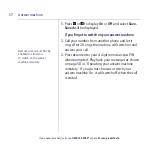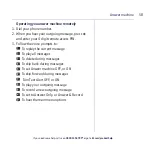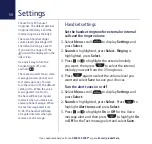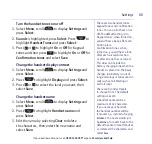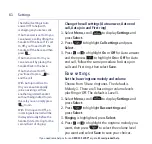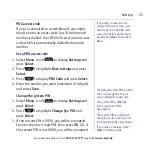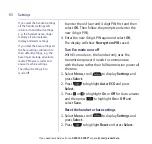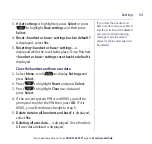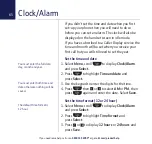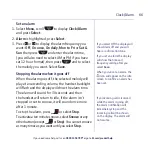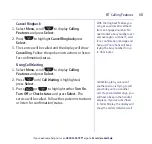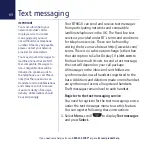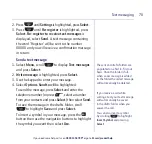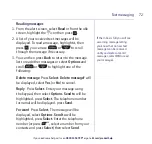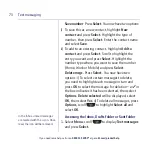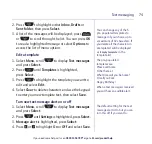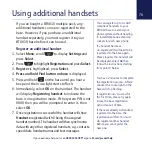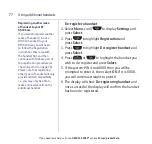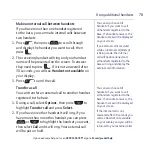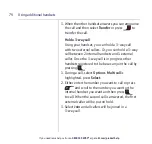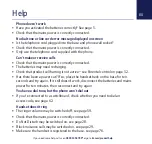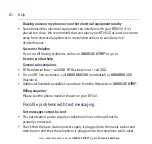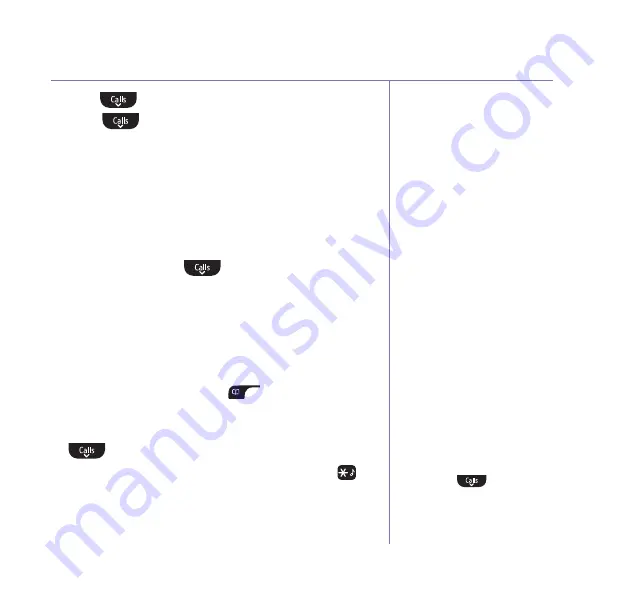
If you need some help, call us on 0800 145 6789* or go to bt.com/producthelp
Text messaging
70
The sent and drafts folders are
populated on a first in, first out
basis. Once the folder is full,
when a new message is added
to the folder the oldest message
will automatically be deleted.
If you receive a call while
writing a text your text message
will automatically be saved
in the drafts folder when you
answer the call.
You can also insert a symbol
by scrolling
to highlight
Insert Symbol and pressing
Select.
2. Press
until Settings is highlighted, press Select.
3. Press
until Re-register is highlighted, press
Select. Re-register to receive text messages is
displayed, select Send. A text message containing
the word ‘Register’ will be sent to the number
00000 and you will receive a confirmation message
in return.
Send a text message
1. Select Menu, scroll
to display Text messages
and press Select.
2. Write message is highlighted, press Select.
3. Use the keypad to enter your message.
4. Select Options. Send to will be highlighted:
To send the message, press Select and enter the
telephone number (or press
, select a number
from your contacts and press Select) then select Send.
To save the message in the drafts folder, scroll
to highlight Save and press Select.
To insert a symbol in your message, press the
button then use the navigation buttons to highlight
the symbol you want then select Use.