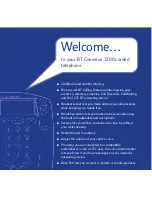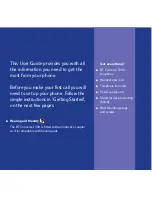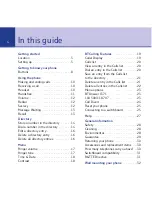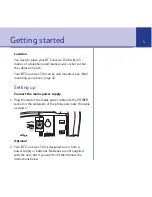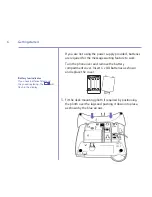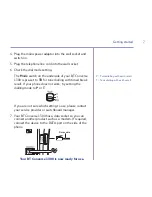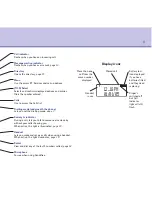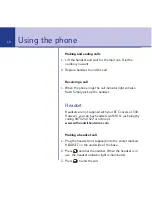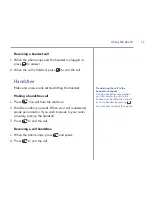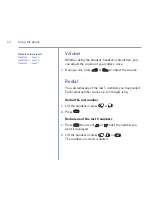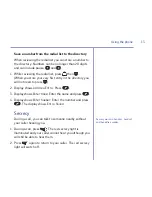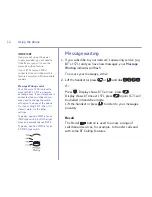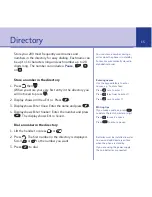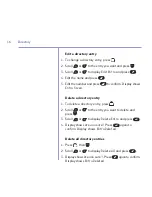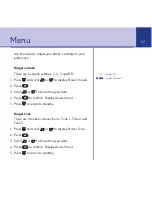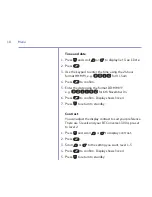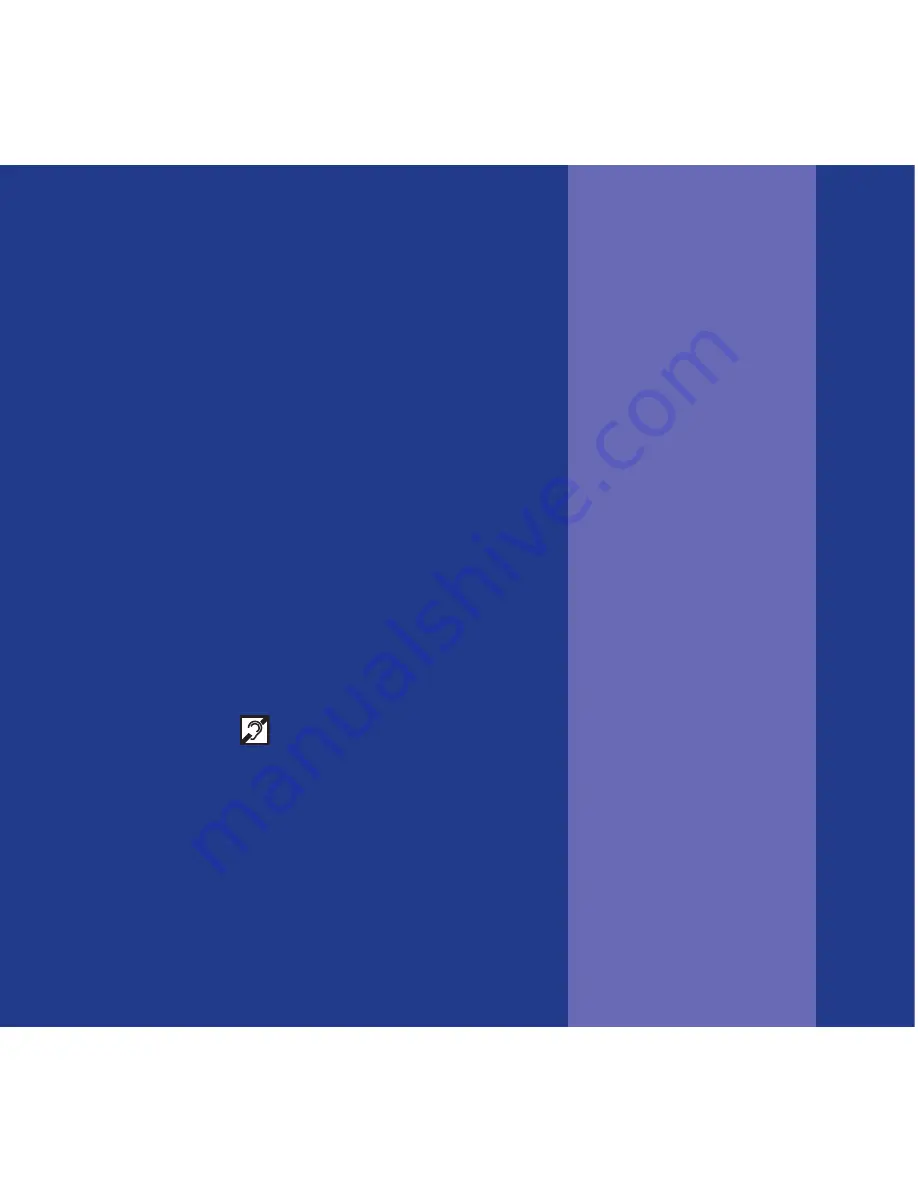
Section
This User Guide provides you with all
the information you need to get the
most from your phone.
Before you make your first call you will
need to set up your phone. Follow the
simple instructions in ‘Getting Started’,
on the next few pages.
■
Hearing aid friendly
The BT Converse 1300 is fitted with an inductive coupler
so it is compatible with hearing aids.
Got everything?
■
BT Converse 1300
telephone
■
Handset and cord
■
Telephone line cord
■
Power supply unit
■
Stand for desk-mounting
(fitted)
■
Wall mounting plugs
and screws