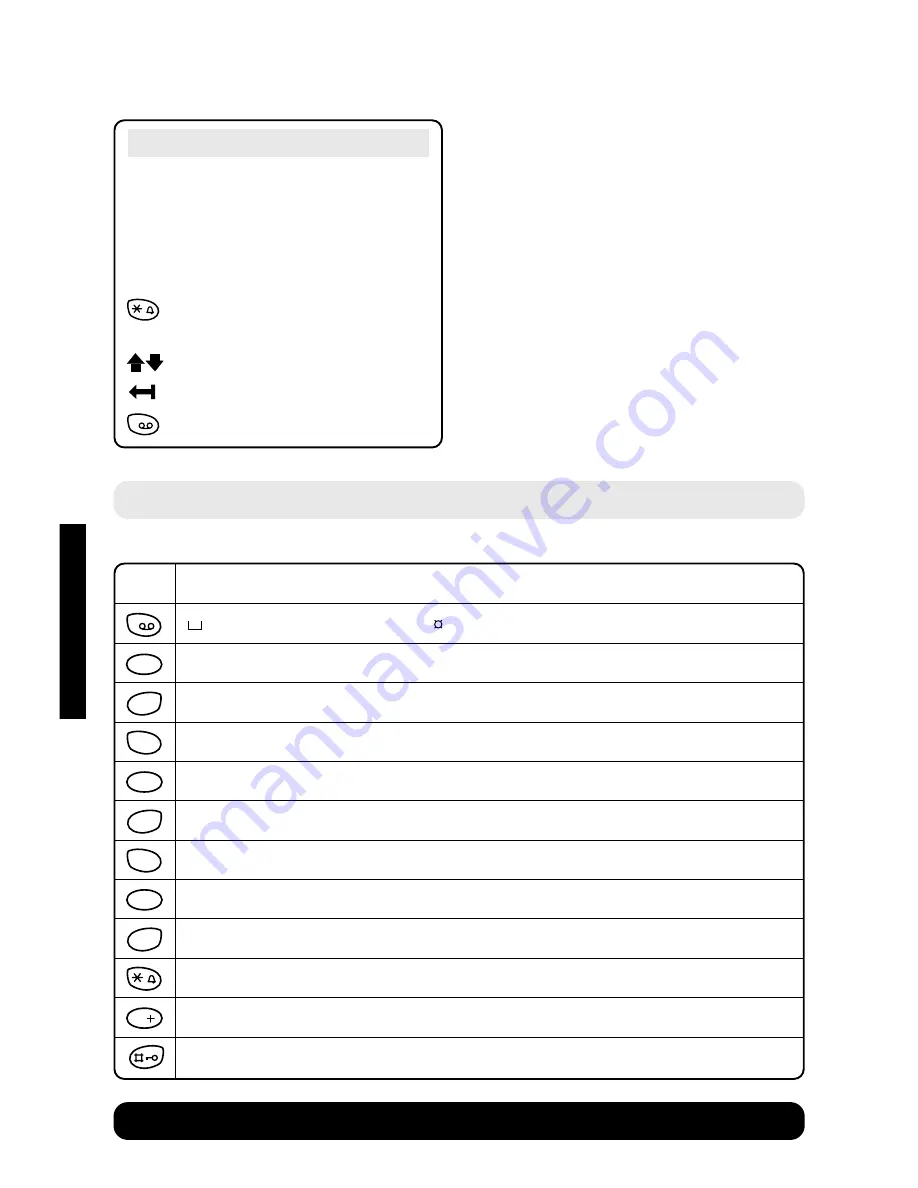
Diverse 5200 handset & charger ~ 4th Edition ~ 20th May ’03 ~ 5189
18
BT Diverse Helpline – 08457 908 070
Note
The first letter of each name, and the
first letter after a punctuation mark
are automatically shown as capitals.
Letters are always added to the left of
the cursor.
Press to switch between capitals
and lower case.
Press to move the cursor.
Press to delete from right to left.
Press
1
to enter a blank space.
1
1x
2x
3x
4x
5x
6x
7x
8x
9x
10x
11x
12x
13x 14x
1
€
£
$
¥
a
b
c
2
ä
á
à
â
ã
ç
d
e
f
3
ë
é
è
ê
g
h
i
4
ï
í
ì
î
j
k
l
5
m
n
o
6
ö
ñ
ó
ò
ô
õ
p
q
r
s
7
ß
t
u
v
8
ü
ú
ù
û
w
x
y
z
9
ÿ
´y
æ
ø
å
a
➔
A
✱
/
(
)
<
=
>
%
.
,
?
!
0
+
-
:
¿
¡
“
‘
;
–
#
@
\
&
§
0
9
WXYZ
8
TUV
7
PQRS
6
MNO
5
JKL
4
GHI
3
DEF
2
ABC
1
Character map
These are the characters you can use when storing a directory entry.
USING
















































