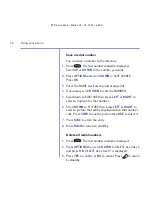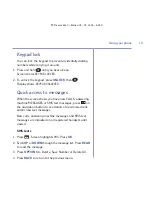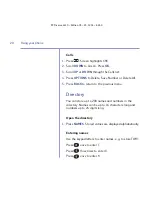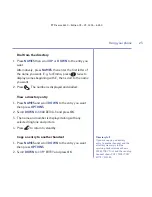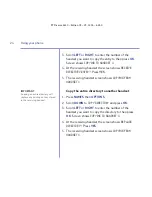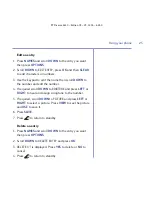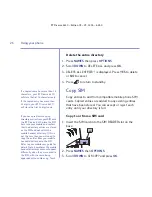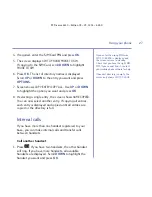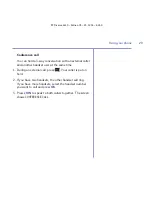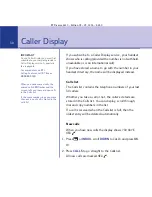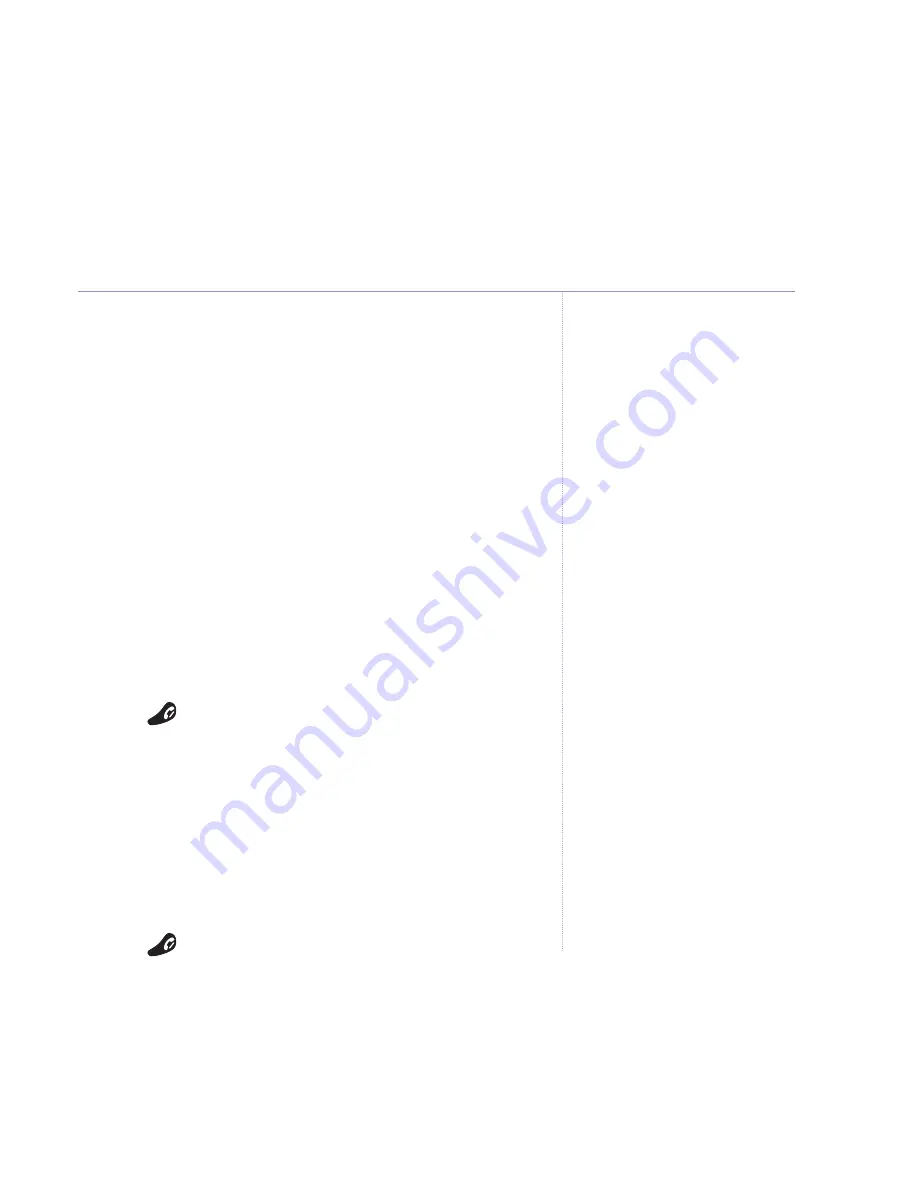
Edit an entry
1. Press
NAMES
and scroll
DOWN
to the entry you want
then press
OPTIONS
.
2. Scroll
DOWN
to
EDIT ENTRY
, press
OK
and then
CLEAR
to edit characters or numbers.
3. Use the keypad to edit the name then scroll
DOWN
to
the number and edit the number.
4. If required scroll
DOWN
to
RINGTONE
and press
LEFT
or
RIGHT
to hear and assign a ringtone to the number.
5. If required, scroll
DOWN
to
PICTURE
and press
LEFT
or
RIGHT
to select a picture. Press
VIEW
to see the picture
and
USE
to save it.
6. Press
SAVE
.
7. Press
to return to standby.
Delete an entry
1. Press
NAMES
and scroll
DOWN
to the entry you want
then press
OPTIONS
.
2. Scroll
DOWN
to
DELETE ENTRY
and press
OK
.
3.
DELETE X?
is displayed. Press
YES
to delete or
NO
to
cancel.
4. Press
to return to standby.
Using your phone
25
BT Diverse 6410 – Edition 03 – 23.12.04 – 6260