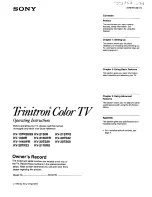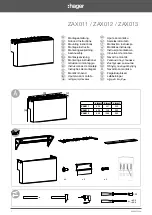When writing a letter:
ADDRESS
Screen shows
ADDRESSING LETTER
.
KEYPAD
Type your address under sender. You
need only do this once. Each time you
write a letter and select the address
option, your address will be shown.
Either
To move the cursor to ‘Recipient’.
Type your recipient’s address
Or, if it is already stored in the directory:
DIRECTORY
To highlight the name you want.
Their address is added.
BACK TO
To display your letter again.
LETTER
Continued on page 27.
Enter
Press and hold down to type individual
letters as capital letters or, to type the
top letter when using dual letter keys
such as
=+
.
SPELL
To spell check your letter.
To move the cursor to the place where
you want to change or add text.
Hold down the shift key and then
to scroll a screen at a time.
26
To write a new letter
Screen shows the list of users.
To choose your user name.
Screen shows
PLEASE ENTER
PASSWORD
. If you have a password,
KEYPAD
use the keypad to enter it.
Screen shows
LETTERS
.
NEW
You now have the option of choosing
a
LETTER
for a more formal layout or
NOTEPAD
for an informal layout.
LETTER
For the Formal layout.
NOTEPAD
For the Notepad layout.
ARROWS
To move the cursor around the screen.
Type in the subject and date you want.
If you want to save your letter, it will be
stored under the subject and date you
give it.
Enter
Enter
Letters
To start a new line.
BACKSPACE
Deletes the previous character.
Deletes the character highlighted by
the cursor.
CAPS
To type in capital letters. Press
CAPS
LOCK
LOCK
again to type in lower case
letters.
To move to the end of your letter.
To move to the start of your letter.
Home
Tab/Aux
Delete
Enter
To address your letter
Letters
䊴
䊴
䊴
䊴
䊴
䊴
䊴
䊴
䊴
䊴
Shift
Shift
USING