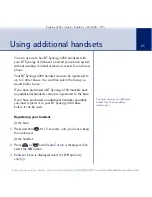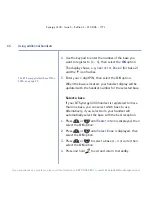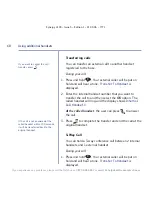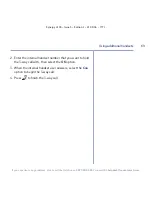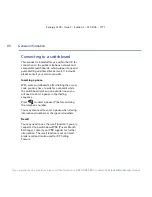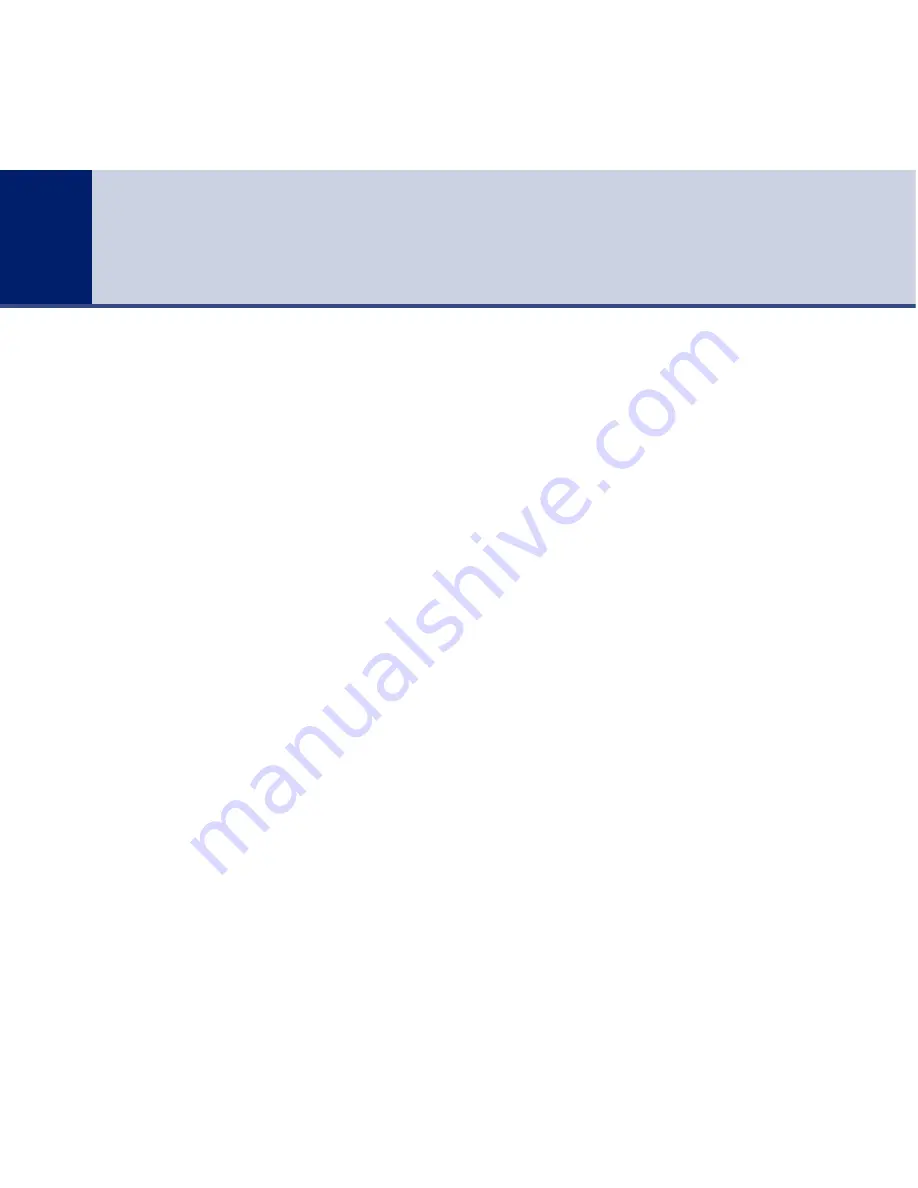
Synergy 4100 – Issue 3 – Edition 1 – 21.08.06 – 7771
If you experience any problems, please call the Helpline on
0870 605 8047
or
email bt.helpdesk@suncorptech.com
IMPORTANT
This equipment is not designed for making
emergency telephone call when the power fails.
Alternative arrangements should be made for access
to emergency services.
This product is intended for connection to analogue
public switched telephone networks and private
switchboards in the United Kingdom.
Replacing the handset batteries
After a time, you may find that the handset
batteries are running out of charge more quickly.
This is a standard sign of wear and the batteries
will need replacing.
1. Push the battery compartment cover in the
direction the arrow shows and lift off.
2. Take out the old batteries and replace with 2 new
AAA NiMH batteries.
3. Push the battery compartment cover back on
until it clicks into place.
New batteries should be rechargeable: Nickel Metal
Hydride (NiMH), size AAA, capacity 750mAh.
Spare rechargeable batteries are available from the
BT Synergy Helpline 0870 605 8047.
WARNING
Do not immerse batteries in water or throw them
into a fire, or dispose of them with ordinary domestic
refuse.
BT accepts no responsibility for damage caused
to your BT Synergy 4100 by using any other
types of batteries.
Safety information
•
Only use the power supply suitable for the BT
Synergy 4100 range. Using an unauthorised
power supply will invalidate your guarantee and
may damage the telephone. The item code for
the base mains power supply is 022072. If you
have purchased a multiple pack the item code for
the charger mains power supply is 025231.
•
Use only the approved rechargeable batteries
supplied. Spare rechargeable batteries are
available from the BT Synergy Helpline on 0870
605 8047.
•
Do not open the handset (except to replace the
handset batteries) or the base. This could expose
you to high voltages or other risks. Contact the
Helpline on 0870 605 8047 for all repairs.
•
If the keylock is switched on, it is NOT possible to
make calls, including to the emergency numbers
(999/112).
•
Radio signal transmitted between the handset
and base may cause interference to hearing aids.
•
It is recommended that advice from a qualified
expert be sought before using this product in the
vicinity of emergency/intensive care medical
equipment.
•
It is recommended that if you have a pacemaker
fitted you check with a medical expert before
using this product.
•
Your product may interfere with other electrical
equipment, e.g. TV and radio sets, clock/alarms
and computers if placed too close.
General information
76