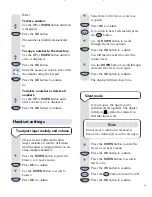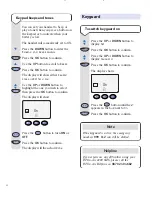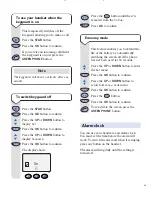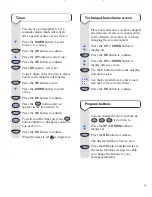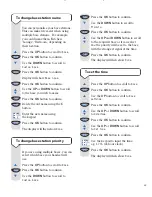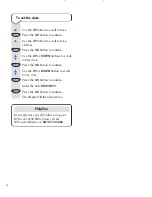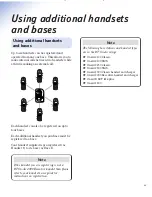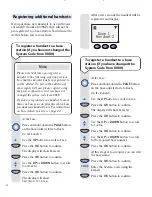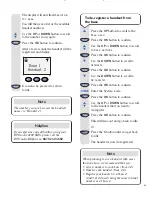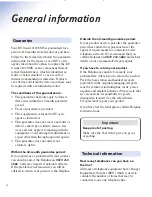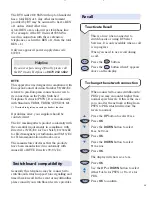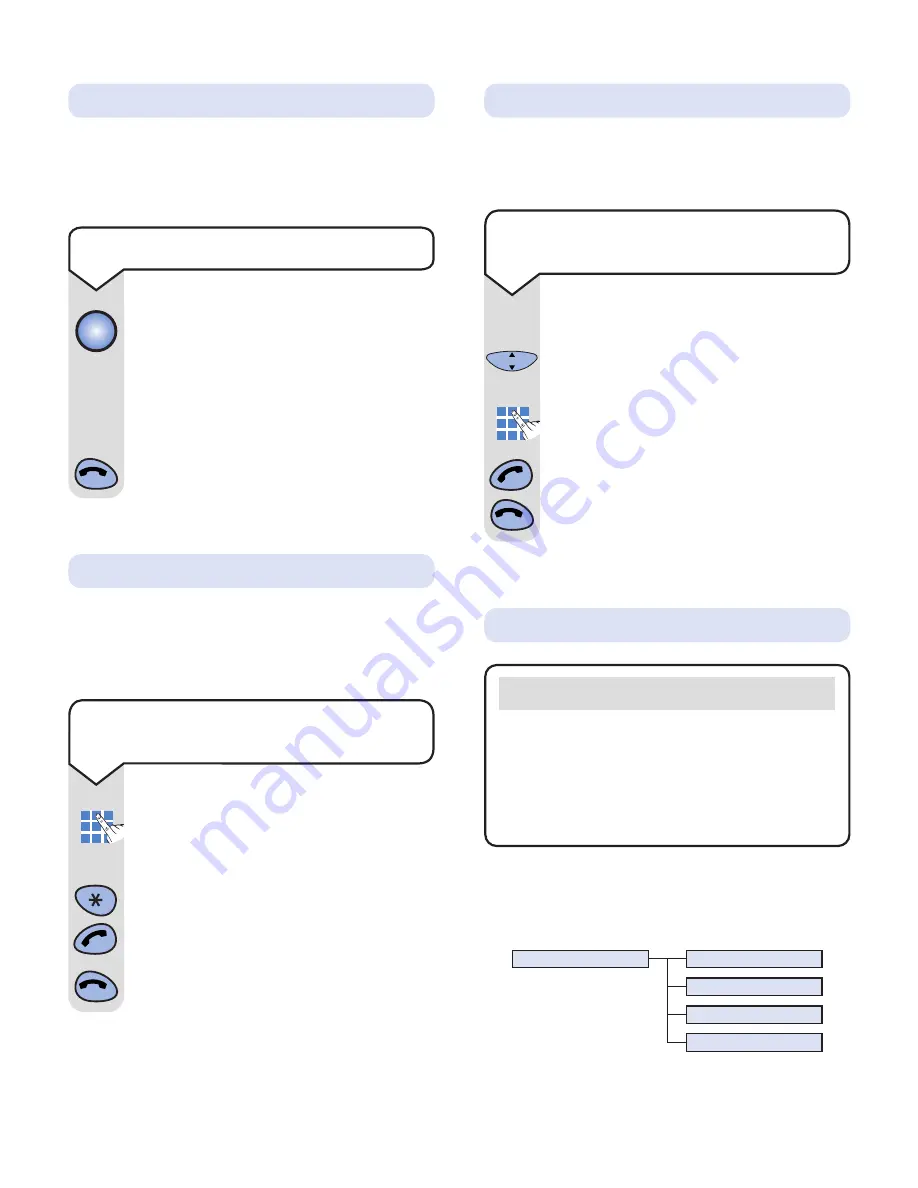
13
On-Air 2100 SMS user guide ~ Edition 3 ~ 29th July ’02 ~ 4641
If you have multiple handsets registered to a
base you can make internal calls between
handsets.
Press the number of the handset you
wish to dial i.e
1
,
2
,
3
,
4
,
5
,
6
.
Or
To call all handsets press the
✱
button
Press the
GREEN PHONE
button.
Press the
RED PHONE
button to end
the call.
Internal calls
To make an internal call to another
handset
You can transfer an external call to another
handset registered to the base.
While on an external call:
Press the
OK
button and
Call hold 1
will be displayed.
Enter the number of the handset to
which you want to transfer the call.
Press the
GREEN PHONE
button (if you
wish you can now talk to the handset
user first), then press the
RED PHONE
button. The call will be transferred.
Transferring calls
To transfer an external call
between handsets
C
OK
Important
To use Caller Display you must first subscribe
to your network provider’s Caller Display
Service.
For more information on BT Select Services
call BT free on
0800 800 150
.
Caller Display
Calls
Calls list
Redial list
All calls
Last call duration
Quick guide to Calls list menu structure
Press the button on the base. All
handsets registered with the base will
ring.
To end paging, press the button again.
Or
Press the
RED PHONE
button on any
ringing handset.
You can alert handset users that they are
wanted, or locate a missing handset. (Paging
calls cannot be answered by a handset.)
Paging handsets
To page a handset from the base