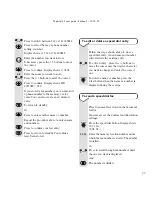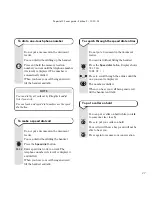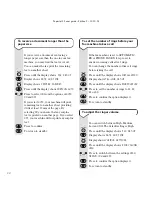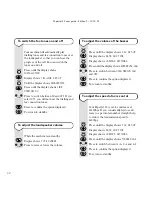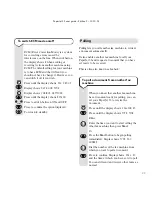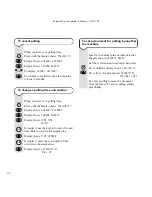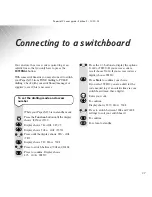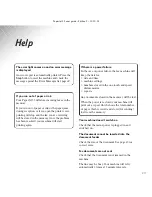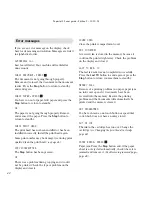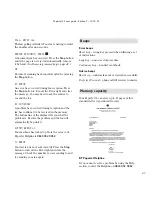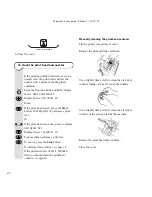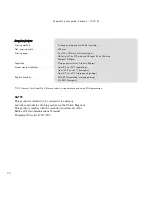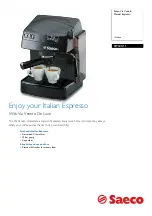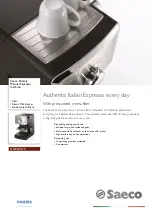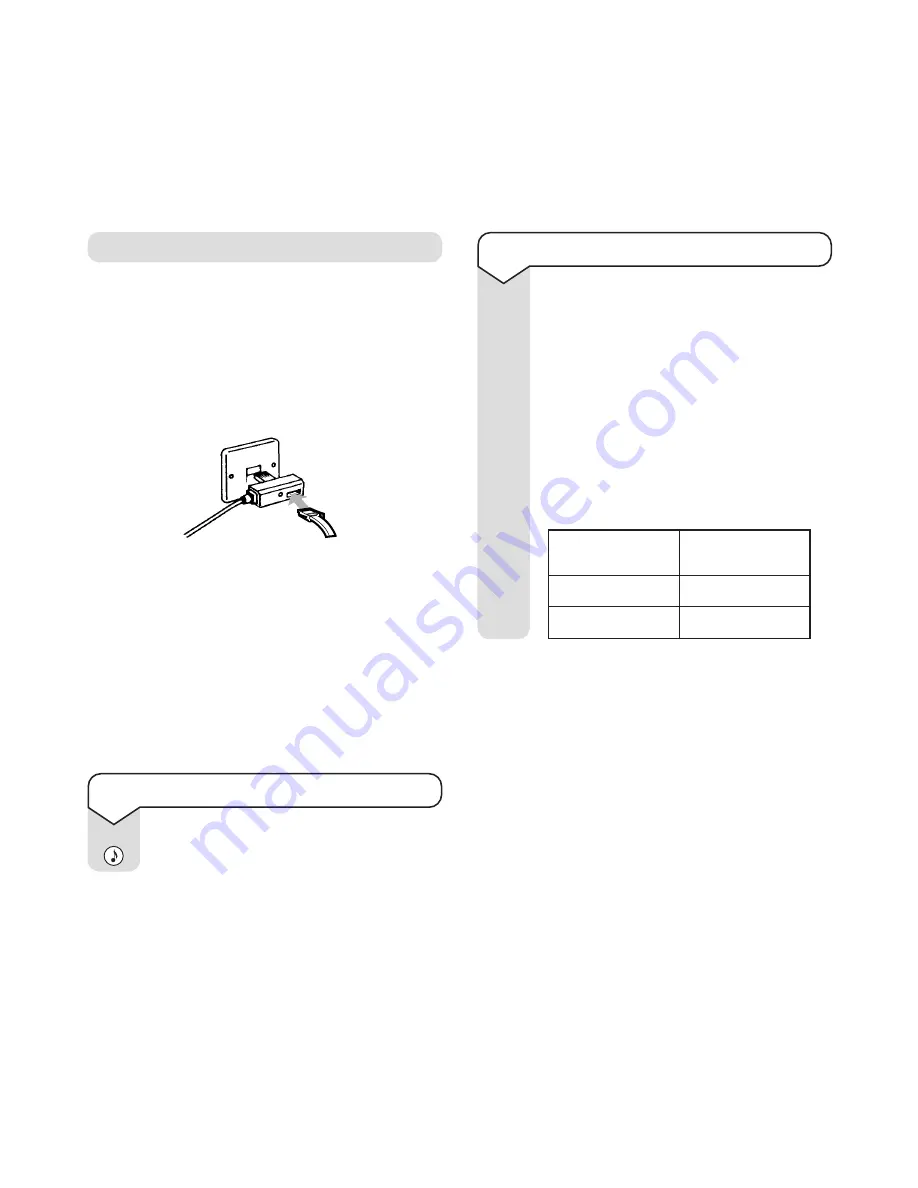
PaperJet 55 user guide – Edition 3 – 10.10.01
35
Connecting an answering machine
Your PaperJet 55 can work with an answering
machine so that you can take voice and fax messages.
To ensure the two machines work together, the fax
machine must be in TAD/FAX RX mode and the
answering machine line cord must be connected into
the socket on the back of the PaperJet 55’s line cord
doubler plug.
When set up like this, and a call comes in, your
answer machine will always answer the call first.
Your PaperJet 55 will monitor the call and take
control if it detects that is is a fax call.
If the answering machine fails to answer, PaperJet 55
will answer the call after 10 rings and prepare to
receive a fax.
To set the receive mode
Press to display
TAD/FAX RX
.
No. of rings
Length of
before answer
outgoing message
2
14 seconds
4
8 seconds
To set up your answering machine
If you can choose the number or rings
before your answering machine takes the
call (refer to your answering machine’s
guide for instructions), it is recommended
that you set the number of rings on your
answer machine to between
2
and
4
.
For optimum performance, the outgoing
message on the answer machine should be
as short as possible and should not exceed
the times shown below:-
If your fax machine fails to take fax calls off the
answering machine
If your PaperJet 55 fails to take fax calls from the
answer machine then first you should check that the
outgoing message on the answer machine is not too
long. If the outgoing message is OK, the problem
may be because the calling machine is not sending
fax tones (some older machines do this). Your
PaperJet 55 should cope with this by switching to fax
if it detects long periods of silence – it is preset to
switch to fax if it detects 6 seconds of silence. You
may need to shorten this detection time to suit your
particular answer machine.
DOUBLER PLUG LEAD
FROM PAPERJET 55
PLUG LEAD FROM
ANSWER MACHINE
RX Mode