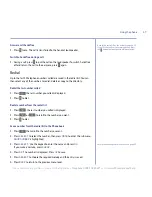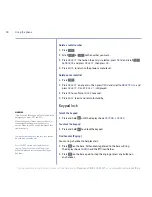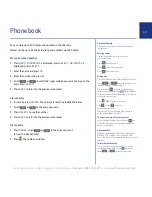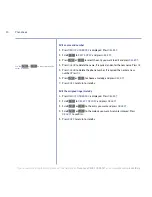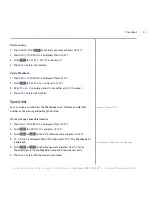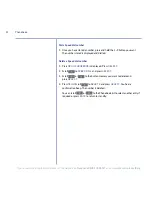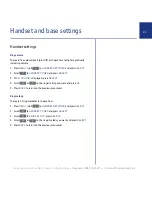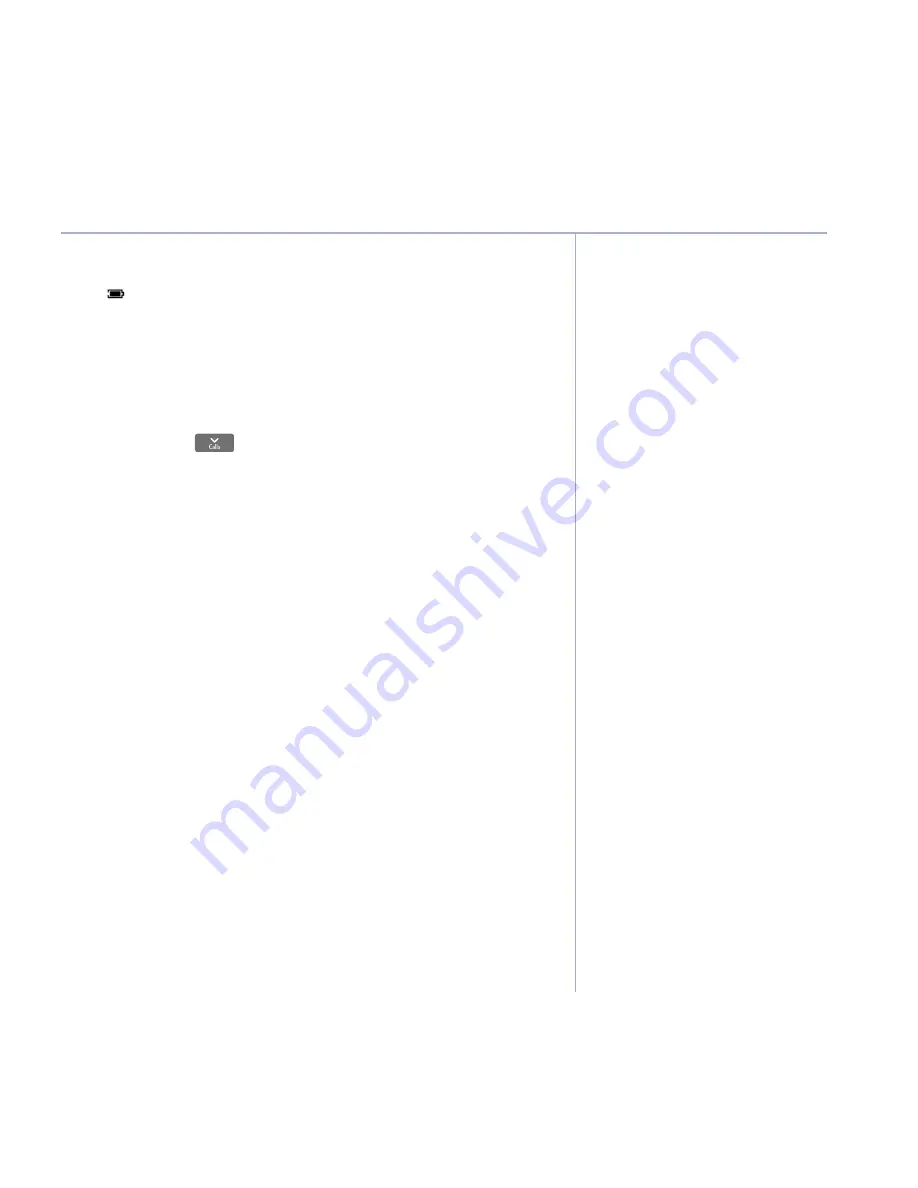
9
If you experience any problems, please call the Helpline on Freephone 0808 100 6556* or visit www.bt.com/producthelp
Getting started
Automatic date and time setting
Providing you have subscribed to your network’s
Caller Display service, the date and time is set
automatically for all handsets when you receive
your first call.
The date and time is recorded with each
answering machine message you receive.
If you do not have a Caller Display service you can
set the date and time manually.
Change Time & Date format
You can set the time format to the 12 or 24 hour
clock but when changing the clock you must
enter using the 24 hour mode i.e. for 2.30pm
enter 14:30. You can also change the date
format to present the day or the month first,
see page 27.
Multi-handsets
When setting the time and date on one handset,
any other handsets registered to the base are also
updated automatically.
If the time or date format is adjusted then only
the handset being used will be updated, all
others will need to be changed independently
if required.
3. Charge the handset for at least 24 hours. When the handset is fully charged
the
icon will be displayed.
Any additional handsets supplied as part of a multipack are pre-registered to
the base so, once charged, are ready for use. The handset number is shown in
the display.
Set date and time manually
1. Press
Menu
, scroll
to
CloCk
&
AlArM
and press
SeleCt
.
2.
Set
DAte/tiMe
is highlighted. Press
SeleCt
. The current date and time
setting is displayed.
3. Use the keypad to enter the correct time (using the 24 hour mode) and date.
Press
ok
to confirm.
4. Press
BACk
until you return to standby.
Your BT Stratus 1500 is ready for use.
Summary of Contents for STRATUS 1500
Page 1: ...User Guide BT Stratus 1500 ...
Page 63: ......