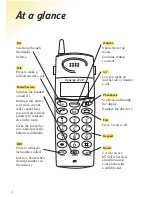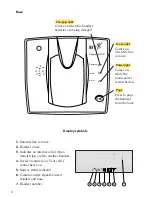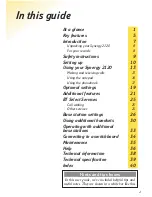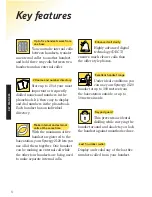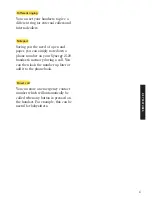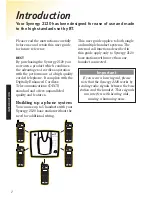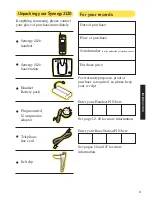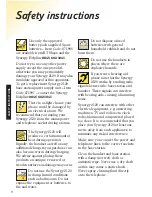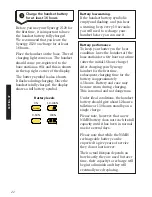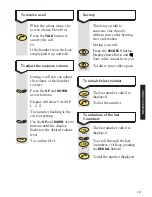User Guide
Digital cordless telephone featuring DECT
Synergy 2120
This equipment is not designed for making emergency telephone calls when the power fails.
Alternative arrangements should be made for access to emergency services.
This product is intended for connection to analogue public switched telephone networks
and private switchboards in the United Kingdom.
Summary of Contents for Synergy 2120
Page 5: ......