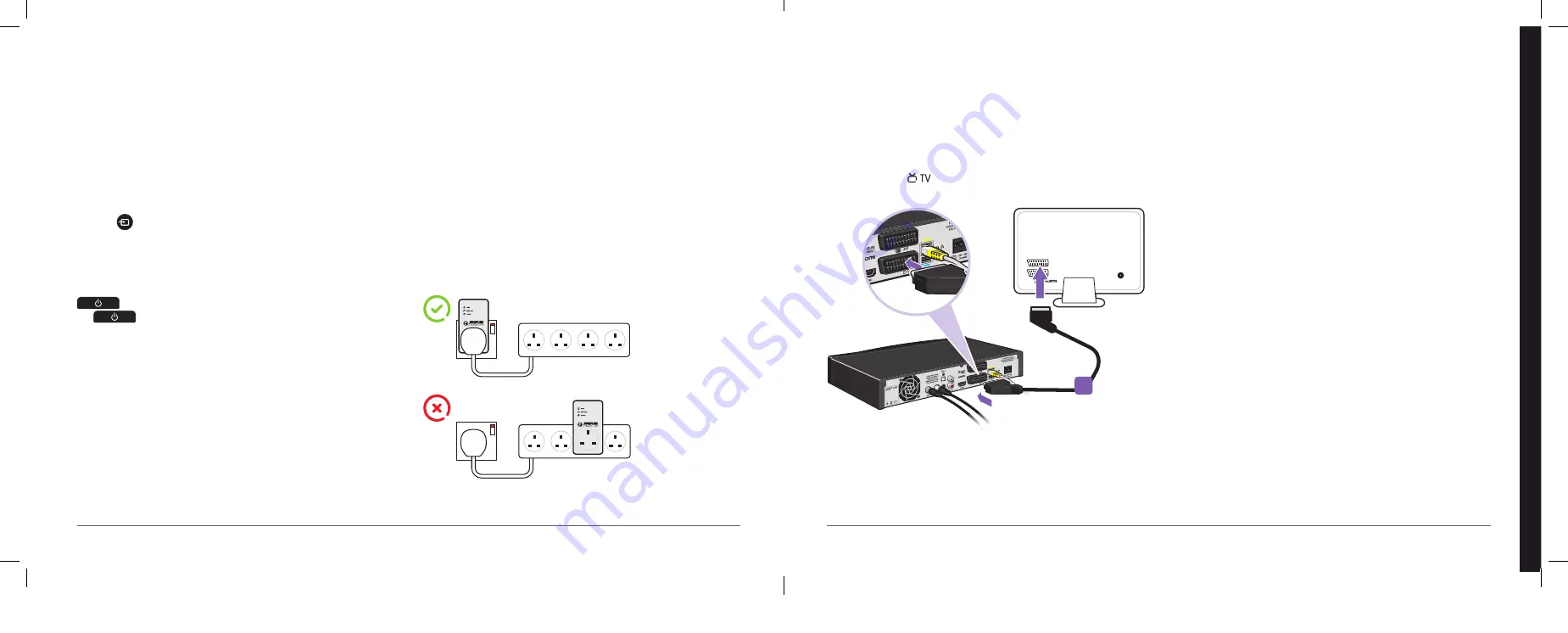
My BT TV isn’t working. What can I do?
Make sure:
•
all the cables that you plugged in during set-up are firmly in place
•
your HDMI or SCART cables are fully pushed in
•
your HDTV is set to the correct audio visual (AV) input depending on
whether you’ve connected to your BT box with an HDMI or
SCART cable. Some TVs will do this automatically, or you can use the
AV or
button on your TV remote
•
your BT box and TV are turned on
•
your broadband is working
Try restarting your BT Home Hub by pressing Restart. Then wait a
couple of minutes before restarting your BT box by pressing the
button on the front of the box until it turns red. Then press
the
button to restart the box.
If you’re using Powerline adapters, and you’ve still got a problem,
you could try restarting these. To find out how to do this, go to
bt.com/help/powerline
If you’ve got Extra TV channels, you should connect your Hub and
BT box using an Ethernet cable, not Powerline adapters.
For more details, see below.
Do I have to use my Powerline adapters?
No. If your BT Home Hub and BT box are close to each other or if
you’ve ordered Extra TV channels, you shouldn’t use Powerline adapters.
Simply use an Ethernet cable to connect your Hub to your box.
If your BT Home Hub and BT box are in different rooms and you
haven’t ordered Extra TV channels, you can use Powerline adapters. If you
didn’t order them with your kit, and it’s less than 30 days since you ordered
your BT TV service, please call 0800 800 150 and we’ll send you some.
Can I use an extension lead with a Powerline adapter?
Yes, but we recommend that you plug your Powerline adapter directly
into a wall socket as it might not work as well when plugged into some
extension leads (such as very long or surge-protected leads). You can
then plug any extension lead you’re using into the Powerline adapter.
For more help with Powerline adapters, including resetting instructions
or adding new Powerline adapters, go to bt.com/help/powerline
Setting up
How do I connect BT TV using a SCART cable?
If you don’t have a cable already, you can buy one at most electronics
stores or go to bt.com/shop
1
Using your SCART cable, connect your BT box’s lower SCART
socket (marked
) to a SCART socket on your TV. If your TV has
more than one socket, use the one marked AV1.
If you haven’t got a widescreen or HDTV, you’ll need to change the setting
on your TV and/or BT box to 4:3 aspect ratio. You’ll get a chance to
do this during on-screen set-up later.
How do I use my BT remote control to operate my TV?
For full instructions on how to do this, see page 20.
1
Digital TV channels are delivered through your aerial. They include BT Sport
(for customers who can’t get it through their broadband connection) and
Freeview channels.
What do I need to know about digital TV signals?
1
Availability of channels depends on where you live. To check which
channels you should be able to receive in your area, go to digitaluk.co.uk
2
Most digital TV-related problems are down to the quality of your aerial
or wiring:
•
BT TV won’t work with a satellite dish so make sure that you’ve a
good quality external or loft aerial capable of receiving a digital TV
signal and that it’s aligned with your local transmitter
•
this should not be a communal or shared aerial
•
a TV set-top aerial is unlikely to be good enough, even with a booster
3
Local geography, like tall trees, hills, or buildings in direct line with your
local transmitter, can affect signal strength.
4
Weather – low pressure or windy conditions – can affect your TV
signal even in strong signal areas, especially if the aerial is not securely
mounted. Weather can disrupt picture quality, cause pixilation and/or
picture freezes. It might even cause missing channels.
5
Transmitter changes can result in changes to channel line-ups and
availability.
6
Wiring – make sure you’re using good quality cables. These are vital
to ensure the signal from the aerial reaches your BT box with
minimum picture loss and interference.
If you‘ve moved home, you might not receive the same channels you did
before as signal strength and channel availability depends on where you live.
Digital TV
Help
bt.
com/help/tv
For more help, go to
bt.com/help/tv
BT TV – help
23
22
Summary of Contents for Vision+
Page 8: ......































