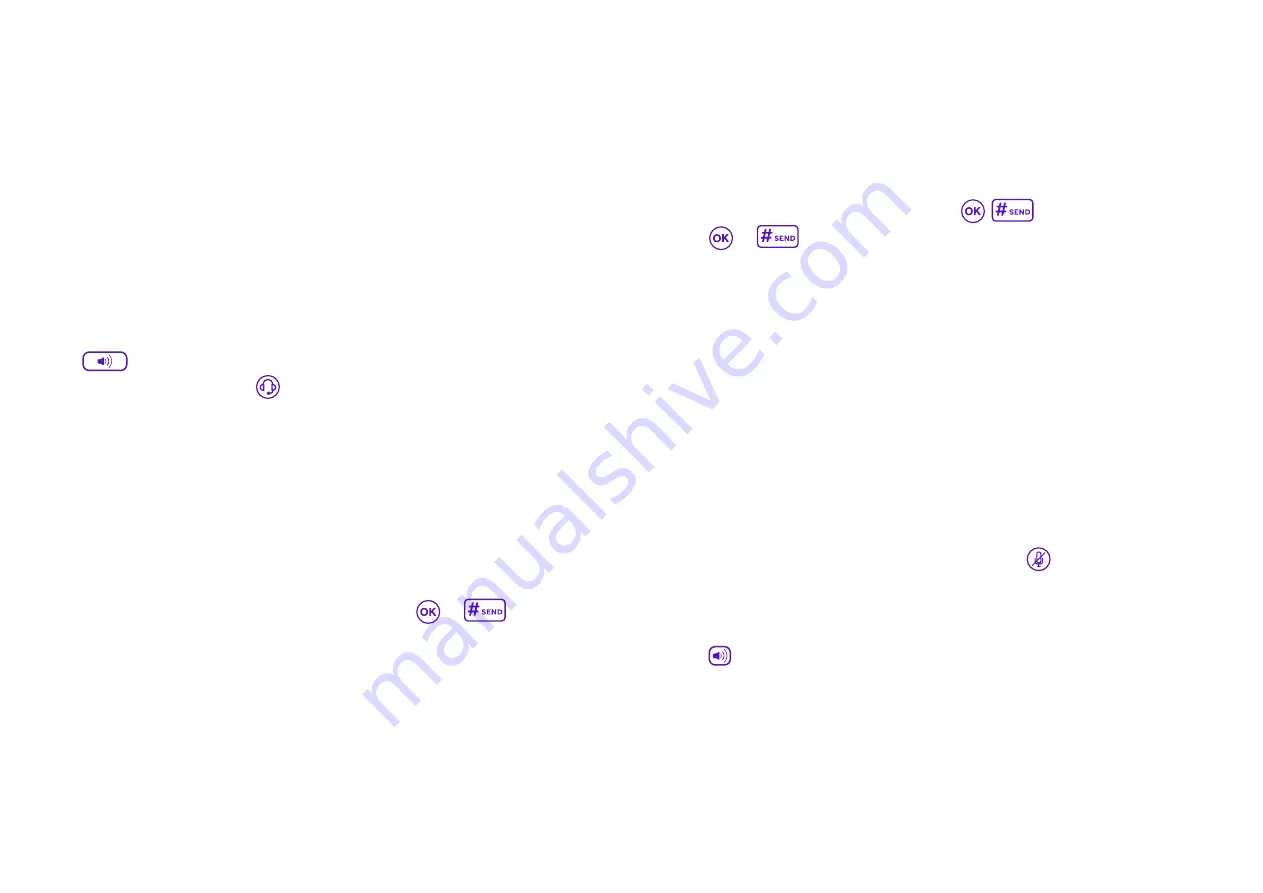
Answering calls
When you receive an incoming call,
the phone rings and the screen
displays the caller’s information.
You can choose to answer the
incoming call in the following ways:
•
By picking up the handset.
•
By pressing the
Speakerphone
key.
•
By pressing the
Headset
key.
•
By pressing
Answer
, or the line
key that has the flashing green
LED indicator.
Transferring calls
You can transfer a call to another
person in one of the three ways.
•
Blind Transfer: transfer a call
directly to another party
without consulting.
•
Semi-Attended Transfer:
transfer a call when the target
phone is ringing.
•
Attended Transfer: transfer a call
having spoken to the recipient first.
To perform a blind transfer
•
Press the
Tran
soft key during a call.
•
Enter the number you want to
transfer the call to.
•
Press the
Tran
soft key to
complete the transfer.
The call will then be connected to the
number you’re transferring it to.
To perform a semi-attended
transfer
•
Press the
Tran
soft key during a call.
•
Then either:
•
Enter the number you want to
transfer the call to.
•
Press the
Directory
soft key to
find the number of directory or
History.
•
Press
or
to dial out.
•
Press the
Tran
soft key to
complete the transfer when you
hear the target phone ringing.
To perform an attended transfer
•
Press the
Tran
soft key during a call.
•
Either enter the number you want
to transfer the call to, or press
the
Directory
soft key to find the
number from directory or history.
•
Press
or
to dial out.
•
After the person answers the
call, press the
Tran
soft key to
complete the transfer.
•
If you’re using a handset, complete
the transfer by hanging it up. You
can cancel a transfer before the
call’s connected by pressing the
Cancel
soft key.
Ending calls
There are three ways to end a call:
•
If you’re using the handset, press
the
Cancel
soft key or hang up the
handset.
•
If you’re using the headset, press
the
Cancel
soft key.
•
If you’re using the speakerphone,
press
or the
Cancel
soft key.
Conference calls
To set up a conference call:
•
Dial the first person then press the
Conf
soft key; they’ll be put on hold.
•
Dial the number of the next person
you want to join the call and press
,
, or the
Send
soft key.
•
When they answer, press the
Conf
soft key again.
•
Repeat the process until everyone
has joined the conference call.
During your conference call, you can:
•
Press the
Hold
soft key to place
the conference call on hold.
•
Press the
Split
soft key to split the
call into two individual calls.
•
Press the
New Call
soft key to
make a new call.
•
Press the
Back
soft key to return to
the previous screen.
•
Press the
Mute
key to mute
the call.
•
Press the
Cancel
soft key to end
the call.
12


































