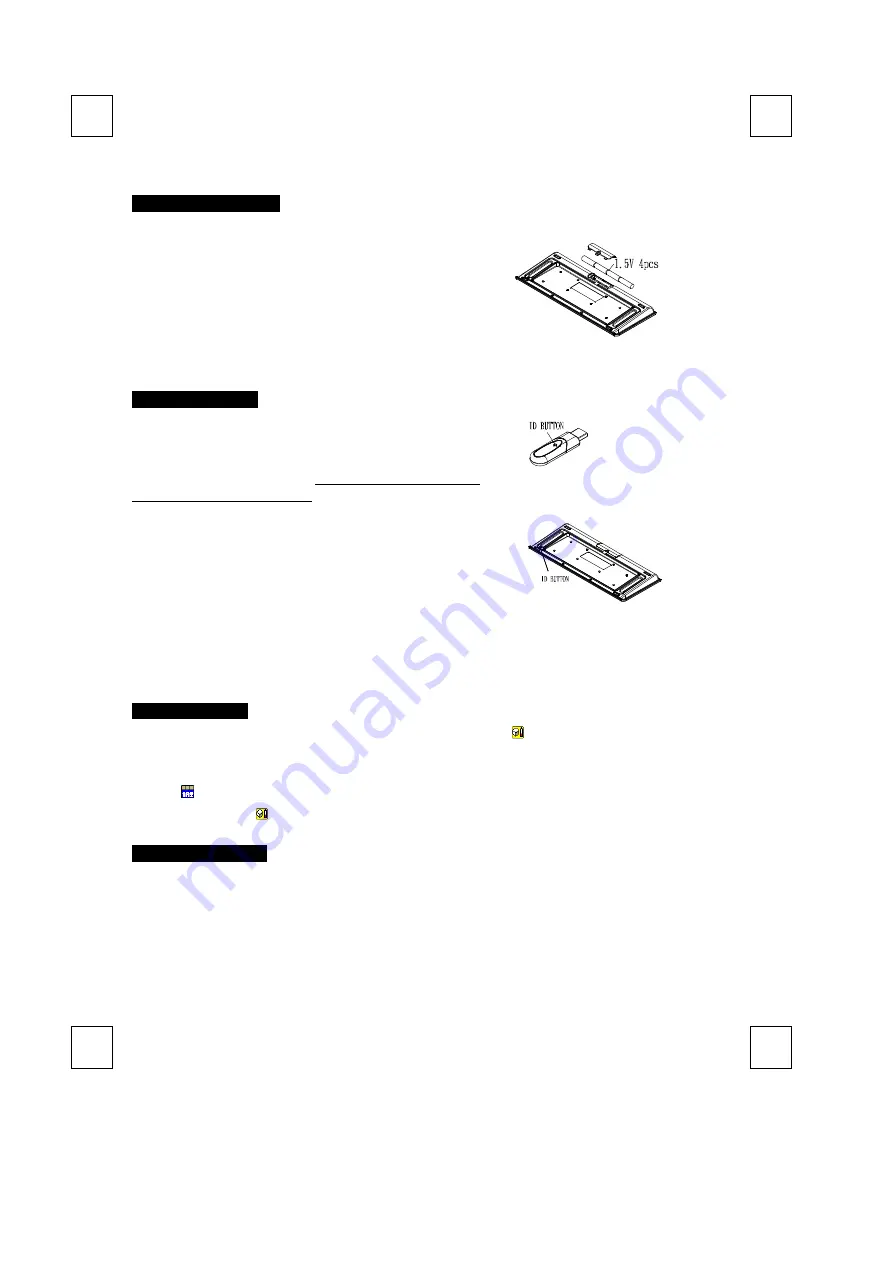
9029URF
Ⅲ
Quick Installation Guide
Hardware Installation
(+ )
(-)
1.
During initial installation of the USB device, the system will
automatically detect a new hardware being added, and then bring up
"Add New Hardware Wizard" dialogue box. Please follow the Wizard's
USB driver installation steps. Once this installation step is completed
the basic functions of the USB device will work under the operating
system.
2.
Make sure the batteries of the keyboard are installed correctly. Please
follow the polarity signs in the battery compartment.
Pairing Procedure
The wireless kit can operate out of the box immediately. If it can
’
t work,
please follow the steps below to process ID setting of the Wireless Kit.
The ID-recognition function helps to protect against interference from other
RF products in the same environment.
Remember to pair ID when other
RF products affect your keyboard kit.
1.
Press the pairing/connect button on right-bottom of the PC.
2.
Next, press and hold the pairing/connect button on the bottom of the
keyboard at least 10 seconds.
3.
Receiver LED indicator flashes 3 times rapidly as indication it
’
s paired
with this keyboard.
Note:
-
The whole procedure should be completed
within 60 seconds.
-
Make sure your PC is on and running when doing the pairing procedure.
-
You don
’
t have to pair ID again after changing batteries.
Battery Low Alarm
-
There are 4 different levels for battery power indication. The battery low icon
will show in the Windows system tray when
keyboard batteries are low (at Level 3 and Level 4).
-
The current status of battery power will show up on the Windows system tray when moving cursor on the KeyMaestro driver
icon
.
-
The battery low icon
will disappear when you change the batteries.
Battery Information
1.
We recommend using alkaline batteries for a longer battery life.
2.
Always change batteries when battery low alarm appears, otherwise the keyboard will shut down once the battery voltage is
too low.
3.
Don't mix different types of batteries or new and old batteries together. Always replace old batteries with new and same type
batteries.
4.
Remove batteries after long periods of non-use. Battery leakage or corrosion may damage the device quality and cause
danger.
Pairing/connect button on the bottom of the keyboard
Pairing/connect button
on top of the receiver
(With a LED indicator
under the
pairing/connect button)




















