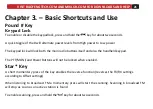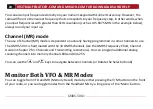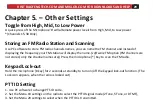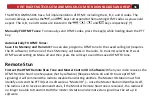Reviews:
No comments
Related manuals for GMRS-50X1

LT-1
Brand: Teac Pages: 28

Siesta Rise ZDD055200
Brand: PURE Pages: 24

KCR-9
Brand: LENCO Pages: 5

ICB352B
Brand: iLive Pages: 2

PMR 510
Brand: Doro Pages: 12

D-318
Brand: XHDATA Pages: 4

Fem
Brand: Tangent Danmark Pages: 95

HPG406D
Brand: Caliber Pages: 14

LinkWiser-S400M
Brand: Cellution Pages: 17

EMCBK1
Brand: Enrock Marine Pages: 2

455U-D
Brand: Eaton Pages: 83

FX-3 TWIN PMR 446
Brand: BRONDI Pages: 14

RT-550AIS
Brand: NAVICOM Pages: 27

PACK RT311
Brand: NAVICOM Pages: 30

RT6500
Brand: Navico Pages: 54

TITAN
Brand: Midland Pages: 6

DMP P1
Brand: Sanyo Pages: 36

cNODE MiniS LF
Brand: Kongsberg Pages: 56