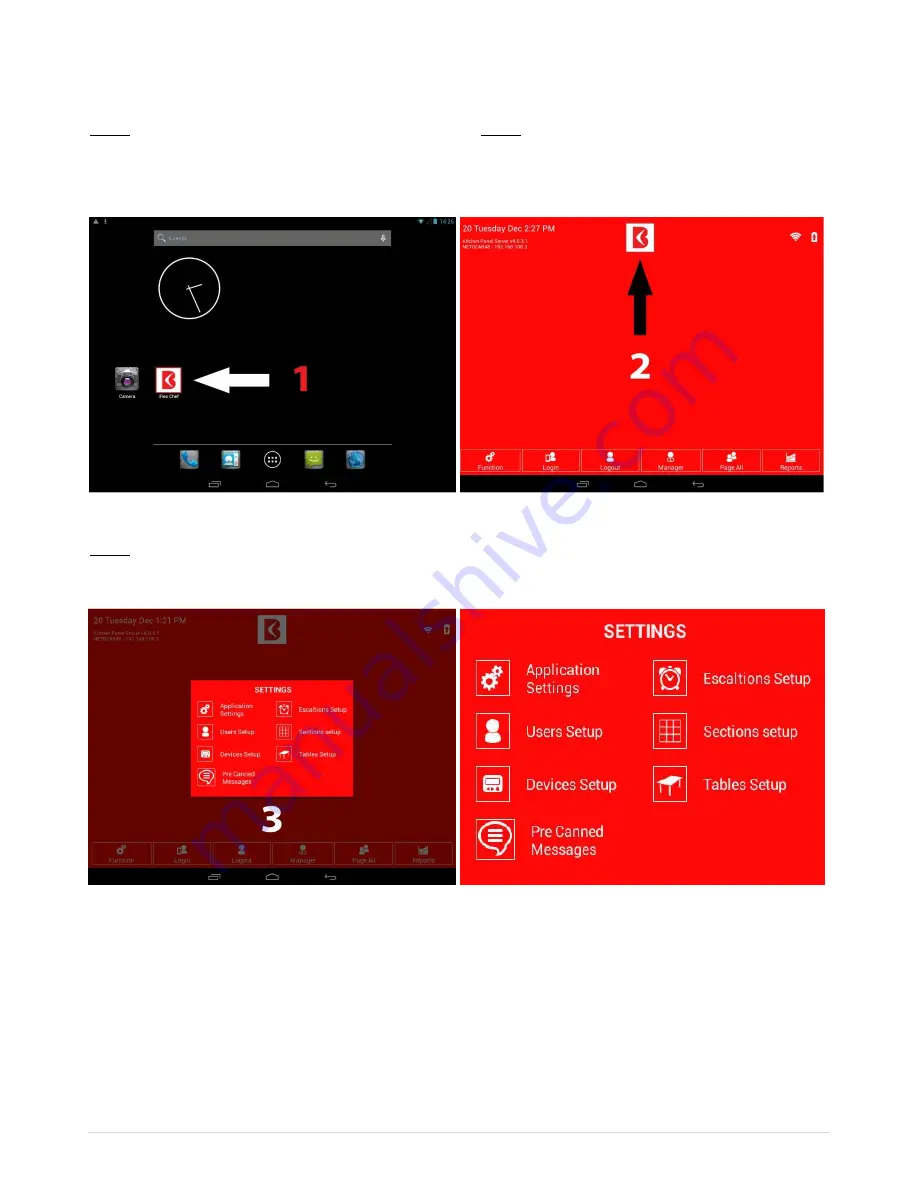
iFlex Chef Operating Instructions
2 |
P a g e
INITIAL SETTING
Step 1 Step 2
Tap the iFlex Chef Button to access iFlex Chef Application Tap the iFlex ‘Chef Button’ to access menu screen
(See image below) (See image below)
Image 1 Image 2
Step 3
From the Settings Menu, Select which setting you wish to update
Image 3
Image 4
The Settings Menu will allow you to update
1.
Application Settings.
2.
Users Setup
3.
Devices Setup
4.
Pre Canned Messages
5.
Escalation Setup
6.
Sections Setup (Please contact BTG to learn more about this function)
7.
Tables Setup (Please contact BTG to learn more about this function)


























