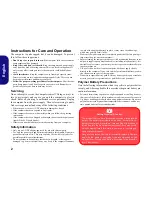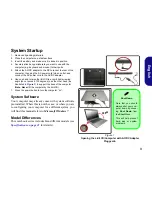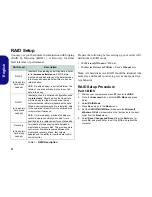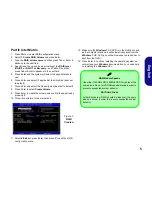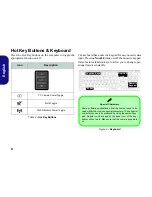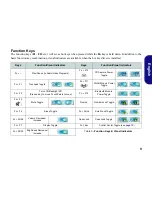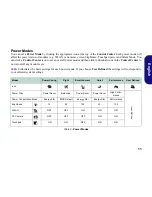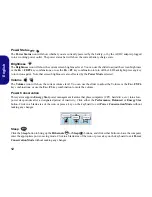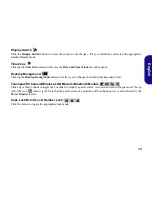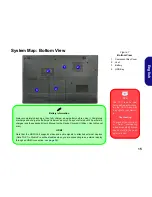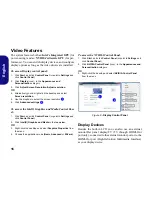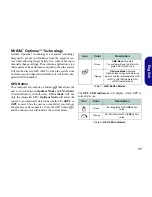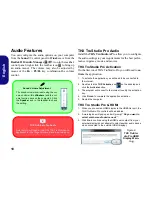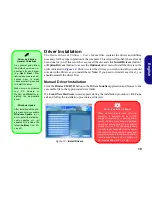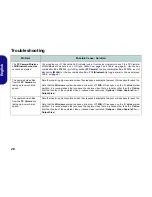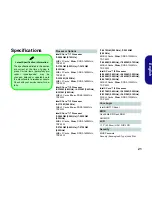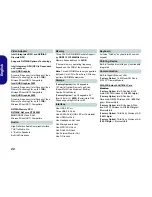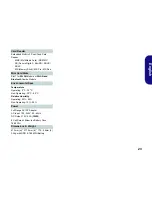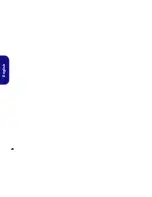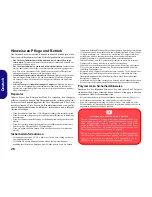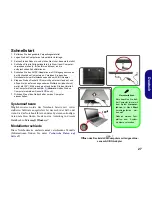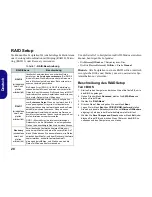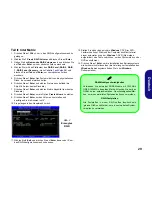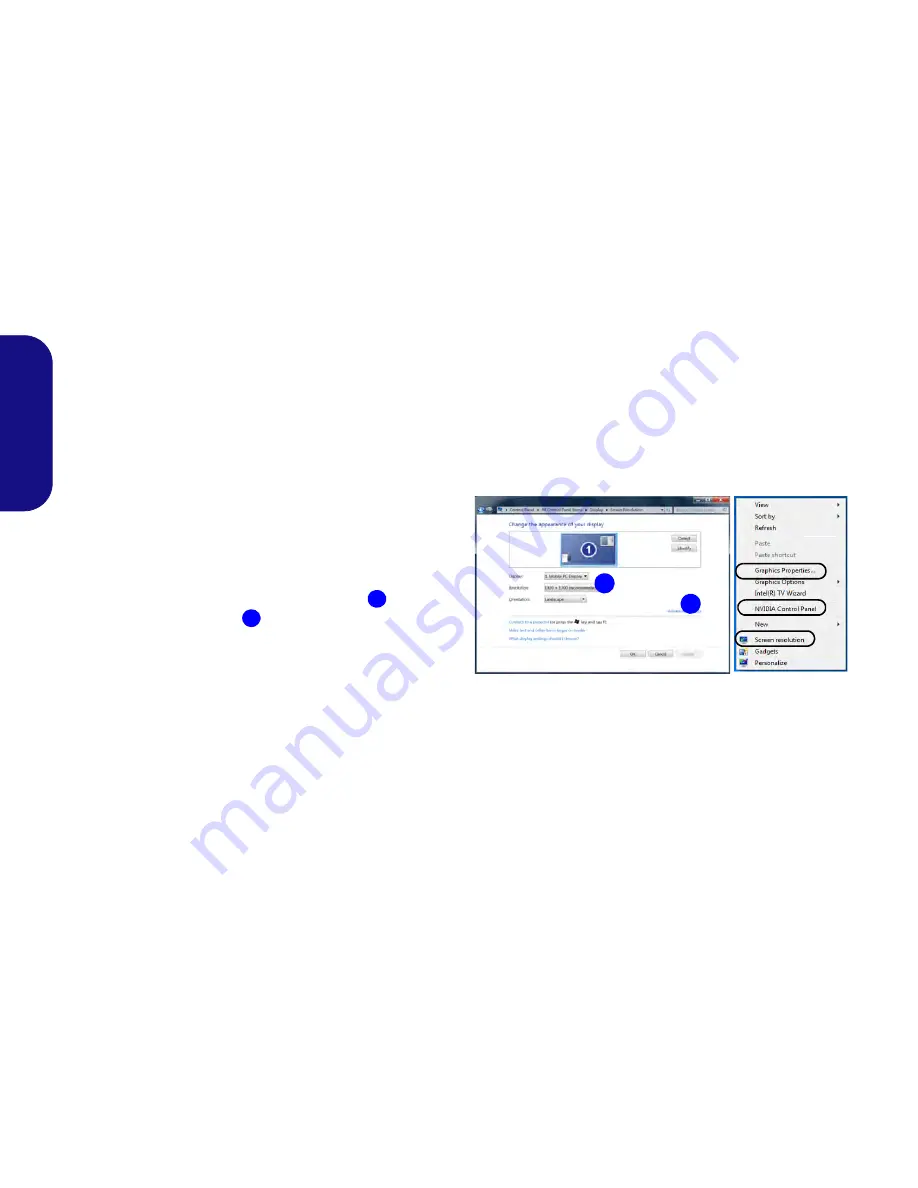
16
English
Video Features
The system features both an
Intel’s Integrated GPU
(for
power-saving) and an
NVIDIA’s discrete GPU
(for per-
formance). You can switch display devices, and configure
display options as long as the video drivers are installed.
To access Display control panel:
1.
Click
Start
, and click
Control Panel
(or point to
Settings
and
click
Control Panel
).
2.
Click
Display
(icon) - in the
Appearances and
Personalization
category.
3.
Click
Adjust Screen Resolution/Adjust resolution
.
OR
4.
Alternatively you can right-click the desktop and select
Screen resolution
.
5.
Use the dropbox to select the screen resolution
.
6.
Click
Advanced
settings
.
To access the Intel® Graphics and Media Control Pan-
el:
1.
Click
Start
, and click
Control Panel
(or point to
Settings
and
click
Control Panel
).
2.
Click
Intel(R) Graphics and Media
in the
icon view
.
OR
3.
Right-click the desktop and select
Graphics Properties
from
the menu.
4.
Choose the application mode (
Basic
,
Advanced
or
Wizard
).
To access the NVIDIA Control Panel
:
1.
Click
Start
, and click
Control Panel
(or point to
Settings
and
click
Control Panel
).
2.
Click
NVIDIA Control Panel
(icon) - in the
Appearances and
Personalization
category.
OR
3.
Right-click the desktop and select
NVIDIA Control Panel
from the menu.
Display Devices
Besides the built-in LCD you can also use an external
monitor/flat panel display/TV (TV through HDMI-Out
port only), connected to the external monitor port or to the
HDMI-Out port (High-Definition Multimedia Interface)
as your display device.
1
2
2
1
Figure 8 - Display Control Panel
Summary of Contents for 15CL48
Page 1: ......
Page 2: ......
Page 6: ...IV ...
Page 30: ...24 English ...
Page 54: ...48 Deutsch ...
Page 78: ...72 Français ...
Page 102: ...96 Español ...
Page 126: ...120 Italiano ...