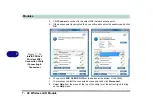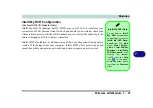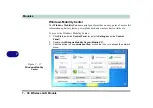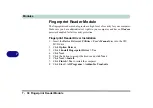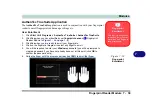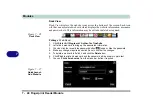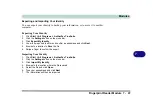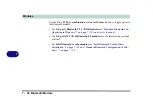Modules
Fingerprint Reader Module 7 - 39
7
AuthenTec TrueSuite Application
The
AuthenTec TrueSuite
application is used in conjunction with your fingerprint
reader to enroll fingerprints and manage settings etc.
User Enrollment
1.
Click
Start > All Programs > AuthenTec TrueSuite > AuthenTec TrueSuite
.
2.
Click
Yes
when you have identified your
fingerprint sensor
(
Fingerprint
Reader Module in
).
3.
Click
Yes
when you are ready to enroll your fingerprints.
4.
Click on the fingerprint diagram to select any finger to enroll.
5.
You will be required to enter your
Windows
password (you will be prompted to
create a password if you have not already done so) at this point (click
OK
to
confirm the password entry).
6.
Swipe the finger until the progress bar reaches
100%
to enroll that finger.
Fingerprint
Enrollment
Note that it is strongly rec-
ommended that you
enroll
more than one finger in
case of injury etc.
Figure 7 - 18
Fingerprint
Enrollment
8
Summary of Contents for x-book 17CL50
Page 1: ...V12 1 00 ...
Page 2: ......
Page 18: ...XVI Preface ...
Page 31: ...XXIX Preface Environmental Spec E 4 Physical Dimensions Weight E 4 ...
Page 32: ...XXX Preface ...
Page 58: ...Quick Start Guide 1 26 1 ...
Page 76: ...Storage Devices Mouse Audio 2 18 2 ...
Page 104: ...Drivers Utilities 4 10 4 ...
Page 150: ...Modules 7 12 PC Camera Module 7 Figure 7 3 Audio Setup for PC Camera Right click ...
Page 264: ...Interface Ports Jacks A 6 A ...
Page 270: ...Control Center B 6 B ...