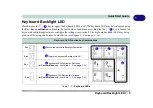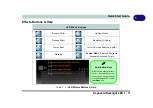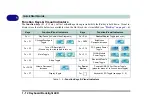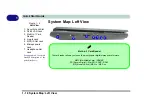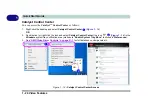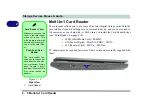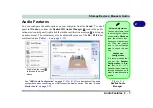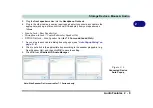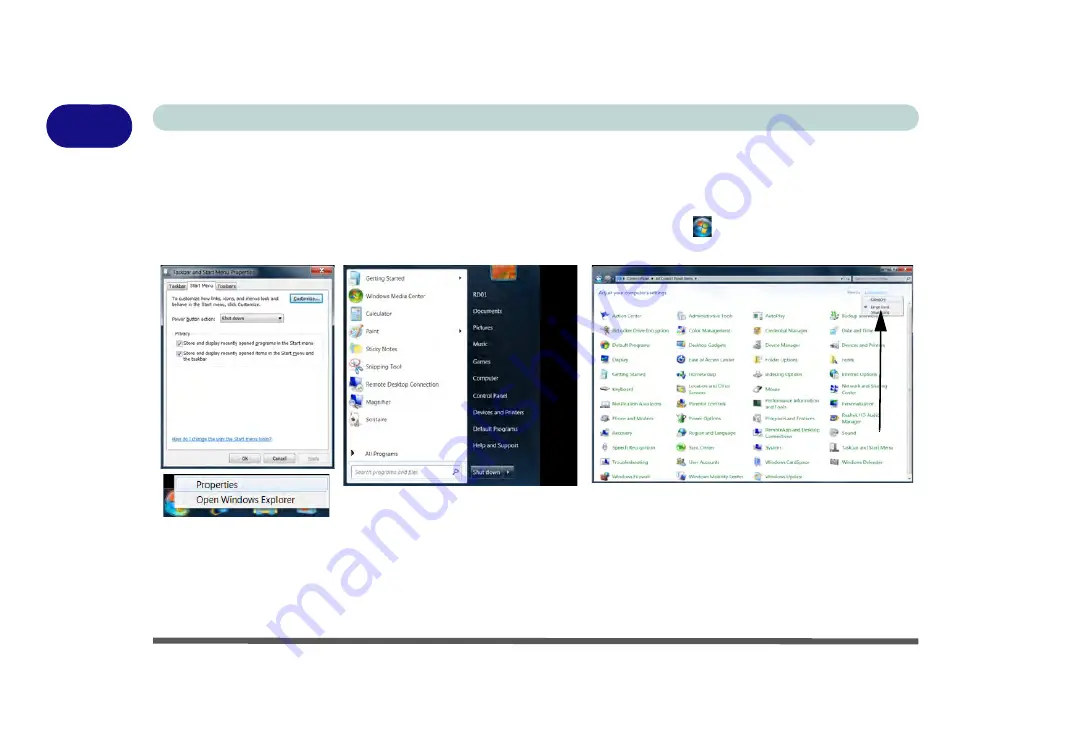
1 - 20 System Map: Bottom View
Quick Start Guide
1
Windows 7 Start Menu & Control Panel
Most of the control panels, utilities and programs within
Windows 7
are accessed from the
Start
menu. When
you install programs and utilities they will be installed on your hard disk drive, and a shortcut will usually be
placed in the
Start
menu and/or the desktop. Right-click the
Start menu
icon
, and then select
Properties
if
you want to customize the appearance of the
Start
menu.
In many instances throughout this manual you will see an instruction to open the
Control Panel
. The
Control
Panel
is accessed
from the
Start
menu, and it allows you to configure the settings for most of the key features
in
Windows
(e.g. power, video, network, audio etc.).
Windows 7
provides basic controls for many of the features,
however many new controls are added (or existing ones are enhanced) when you install the drivers. To see all
controls it may be necessary to toggle off
Category View
to view the control panel icons.
Figure 1 - 11
- Start Menu & Control Panel
Click here to toggle Category View
Summary of Contents for x-book 17CL50
Page 1: ...V12 1 00 ...
Page 2: ......
Page 18: ...XVI Preface ...
Page 31: ...XXIX Preface Environmental Spec E 4 Physical Dimensions Weight E 4 ...
Page 32: ...XXX Preface ...
Page 58: ...Quick Start Guide 1 26 1 ...
Page 76: ...Storage Devices Mouse Audio 2 18 2 ...
Page 104: ...Drivers Utilities 4 10 4 ...
Page 150: ...Modules 7 12 PC Camera Module 7 Figure 7 3 Audio Setup for PC Camera Right click ...
Page 264: ...Interface Ports Jacks A 6 A ...
Page 270: ...Control Center B 6 B ...