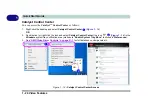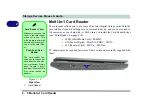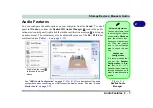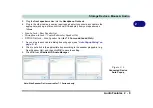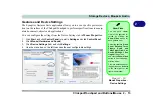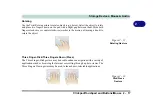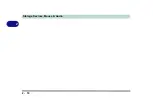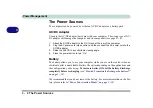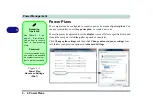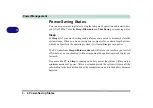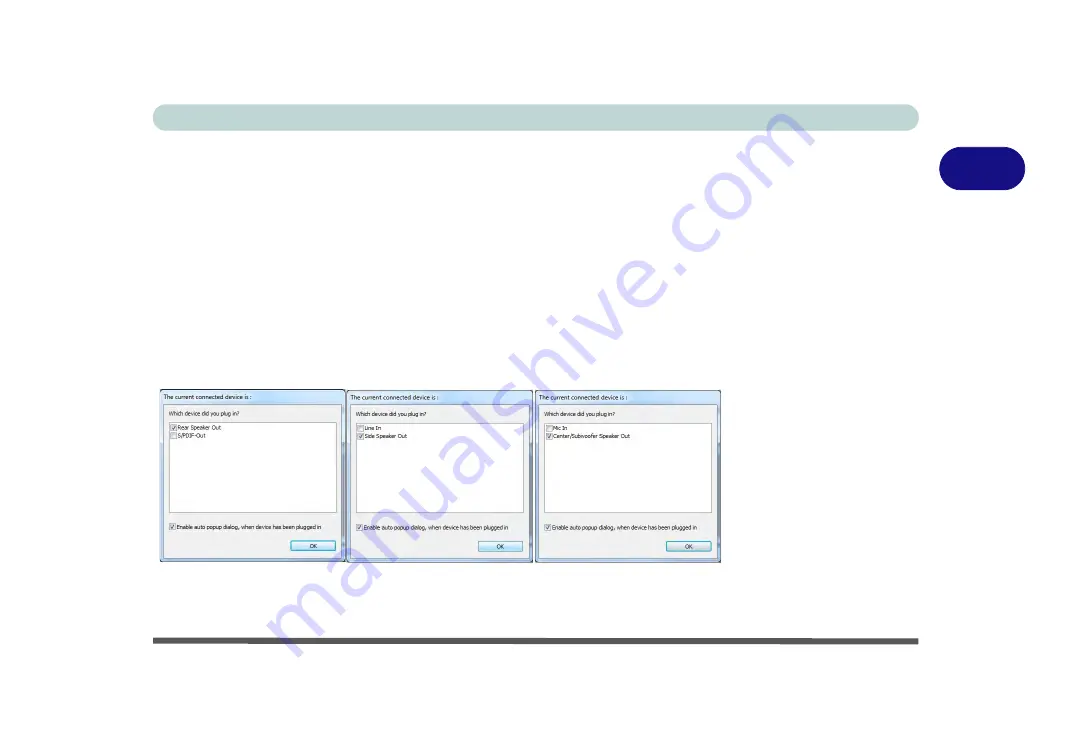
Storage Devices, Mouse & Audio
Audio Features 2 - 9
2
5.
Plug the
front speaker
cables into the
Headphone-Out Jack
.
6.
Plug in the other cables (you may require an adapter to connect each cable to the
appropriate jack e.g a stereo mini to dual RCA adapter) from your speakers as
follows:
• Line-In Jack = Rear Speaker Out
• Microphone-In Jack = Center/Subwoofer Speaker Out
• S/PDIF-Out Jack = Side Speaker Out (
for 7.1 Surround Sound Only
)
7.
As you plug in each cable a dialog box will pop up (see
8.
Click to put a tick in the appropriate box according to the speaker plugged-in (e.g.
Rear Speaker Out), and then click
OK
to save the setting.
9.
Click
OK
to exit
Realtek HD Audio Manager
.
Figure 2 - 6
Connected Device
Auto Popup
Note: Side Speaker Out is required for 7.1 Surround only.
Summary of Contents for x-book 17CL50
Page 1: ...V12 1 00 ...
Page 2: ......
Page 18: ...XVI Preface ...
Page 31: ...XXIX Preface Environmental Spec E 4 Physical Dimensions Weight E 4 ...
Page 32: ...XXX Preface ...
Page 58: ...Quick Start Guide 1 26 1 ...
Page 76: ...Storage Devices Mouse Audio 2 18 2 ...
Page 104: ...Drivers Utilities 4 10 4 ...
Page 150: ...Modules 7 12 PC Camera Module 7 Figure 7 3 Audio Setup for PC Camera Right click ...
Page 264: ...Interface Ports Jacks A 6 A ...
Page 270: ...Control Center B 6 B ...