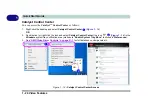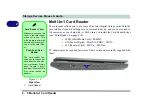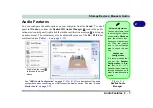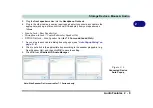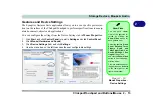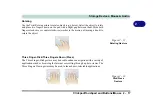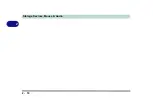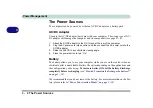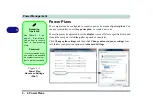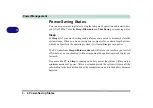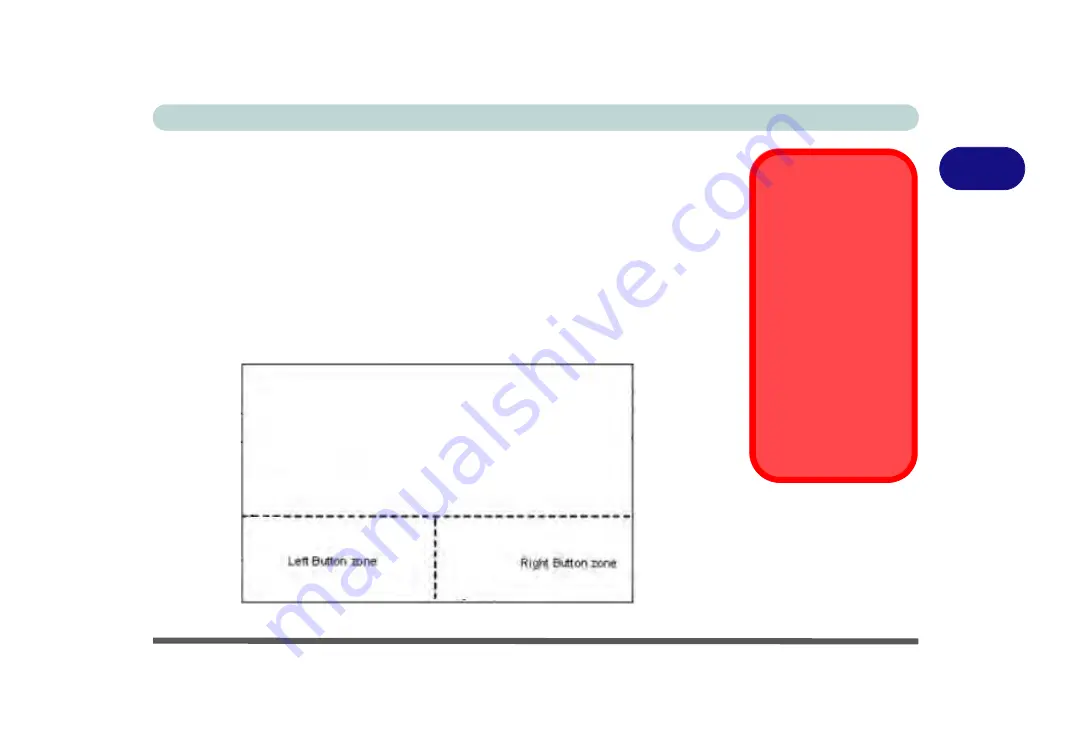
Storage Devices, Mouse & Audio
Clickpad/Touchpad and Buttons/Mouse 2 - 11
2
Clickpad/Touchpad and Buttons/Mouse
The Clickpad/Touchpad is an alternative to the mouse; however, you can also add a
mouse to your computer through one of the USB ports. The Clickpad/Touchpad but-
tons function in much the same way as a two-button mouse.
Clickpad/Touchpad Sensitivity
The mouse button zones at the bottom of the pad measure about 15mm from the bot-
tom of the pad, and the left and right buttons are divided roughly down the middle
as illustrated below. Press the left button zone for a left click, and right button zone
for a right click action.
Clickpad Cleaning
In order to improve pad
performance it is neces-
sary to keep the surface
clean and free of finger-
prints and marks etc.
Use the cleaning cloth
supplied to keep the
padsurface clean.
Disabling Clickpad
Use the
Fn + F1
or Con-
trol Center button to dis-
able the Clickpad/
Touchpad.
Figure 2 - 8
Clickpad/Touchpad
Sensitivity
Summary of Contents for x-book 17CL50
Page 1: ...V12 1 00 ...
Page 2: ......
Page 18: ...XVI Preface ...
Page 31: ...XXIX Preface Environmental Spec E 4 Physical Dimensions Weight E 4 ...
Page 32: ...XXX Preface ...
Page 58: ...Quick Start Guide 1 26 1 ...
Page 76: ...Storage Devices Mouse Audio 2 18 2 ...
Page 104: ...Drivers Utilities 4 10 4 ...
Page 150: ...Modules 7 12 PC Camera Module 7 Figure 7 3 Audio Setup for PC Camera Right click ...
Page 264: ...Interface Ports Jacks A 6 A ...
Page 270: ...Control Center B 6 B ...