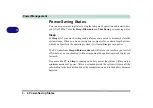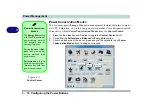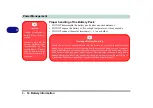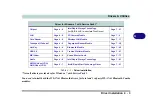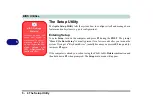Drivers & Utilities
4 - 2 Driver Installation
4
Driver Installation
Insert the
Device Drivers & Uti User’s Manual
disc and click
Install Drivers
(button), or
Option Driv-
ers
(button) to access the
Optional
driver menu.
Figure 4 - 1
- Drivers Installer Screen 1
1.
Check the driver installation order from
Table 4 - 1,
on page 4 - 3
(
the drivers must be installed in
this order
) which is the same as that listed in the
Drivers Installer
menu below.
2.
Click to select the driver you wish to install, (you
should note down the drivers as you install them).
3.
Follow the instructions for each individual driver
installation procedure as listed on the following
pages.
Figure 4 - 2
- Drivers Installer Screen 2
Summary of Contents for x-book 17CL50
Page 1: ...V12 1 00 ...
Page 2: ......
Page 18: ...XVI Preface ...
Page 31: ...XXIX Preface Environmental Spec E 4 Physical Dimensions Weight E 4 ...
Page 32: ...XXX Preface ...
Page 58: ...Quick Start Guide 1 26 1 ...
Page 76: ...Storage Devices Mouse Audio 2 18 2 ...
Page 104: ...Drivers Utilities 4 10 4 ...
Page 150: ...Modules 7 12 PC Camera Module 7 Figure 7 3 Audio Setup for PC Camera Right click ...
Page 264: ...Interface Ports Jacks A 6 A ...
Page 270: ...Control Center B 6 B ...