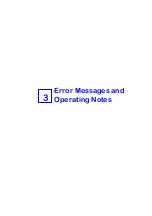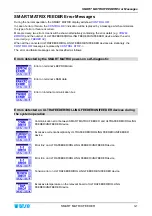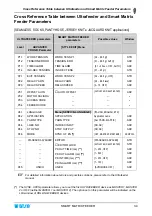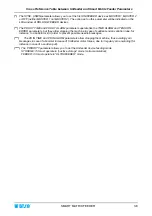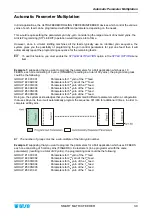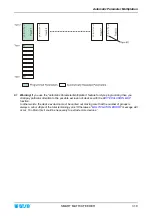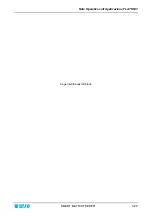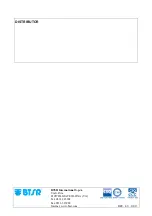Calibration
SMART MATRIX FEEDER
3.11
Calibration
The Calibration function allows you to adjust in a “fine” way the yarn absorption of the various feeds on
circular knitting machines, in order to compensate minor variations due to mechanical factors, which cannot
be easily adjusted by the user on the textile machine.
To do this, the system carries out a given number of machine/revolutions and, during each revolution it
measures the amount of yarn absorbed by every feed, it evaluates the differences among the various feeds
and it changes accordingly the yarn feeding tension on each individual device, in such a way as to level the
absorptions.
The parameters used for the Calibration process can be set with the
CALIBRATION
function within the
SETUP menu:
LEARN CYCLES
Number of learn cycles during which the system measures the length of absorbed
yarn, calculates the average values and automatically corrects the yarn feeding
tension of each ULTRAFEEDER/ROLLING FEEDER/UNIFEEDER device, in such a
way as to bring back every feed within the tolerance limits set in
CAL.TOLERANCE
.
MAX CAL. CYCLES
Max number of admitted Calibration cycles. After the number of cycles setup on this
parameter, if the system does not succeed in completing the Calibration process, then
an error will be generated (
CALIB ERROR
).
CAL TOLERANCE
Maximum allowed percentage deviation.
(
Obviously, the higher is the tolerance value setup, the more quickly the system will
carry out the correction!).
CAL PRESCALER
Divisor of the PRX signal used to carry out the correction when the tolerance reached
is <4% of the value set in
CAL.TOLERANCE
. Starting from this point, the corrections
will not be performed anymore at every PRX pulse, but rather every N PRX pulses,
where N corresponds to the value set on this parameter.
Example: if you set 3, then the correction will be carried out every 3 PRX pulses.
The parameters setup during the Style Edit session (typically identical for all device of a given group),
will then be individually modified in order to level the absorptions and compensate possible variation;
such changes will be saved together with the style (even if they cannot be read by the user, as they
are associated with each individual device). Such changes, however, will be activated upon each style
loading.
The Calibration function can be activated using the short cut button
, providing that the
CALIBRATION function has been enabled in
“CALIBRATION SETUP”
Calibration example:
Parameter set in
CALIBRATION SETUP.
(
Calibration enabled, 4 learning cycles, max 20 calibration
cycles, calibration tolerance 0,50%)
Activation of Calibration function.
The
CALIB
icon indicates that the calibration is enabled.
ULTRA
to carry out the ULTRAFEEDER/UNIFEEDER device calibration
ROLLING
to carry out the ROLLING FEEDER device calibration
Summary of Contents for SMART MATRIX FEEDER
Page 1: ...SMART MATRIX FEEDER Operating Manual ENGLISH Rev 4 0 April 2013 ...
Page 3: ...Introduction i ...
Page 4: ......
Page 8: ...Table of Contents SMART MATRIX FEEDER iv Page intentionally left blank ...
Page 9: ...Connections and Electrical Interface 1 ...
Page 10: ......
Page 13: ...Operating Instructions 2 ...
Page 14: ......
Page 65: ...Error Messages and Operating Notes 3 ...
Page 66: ......