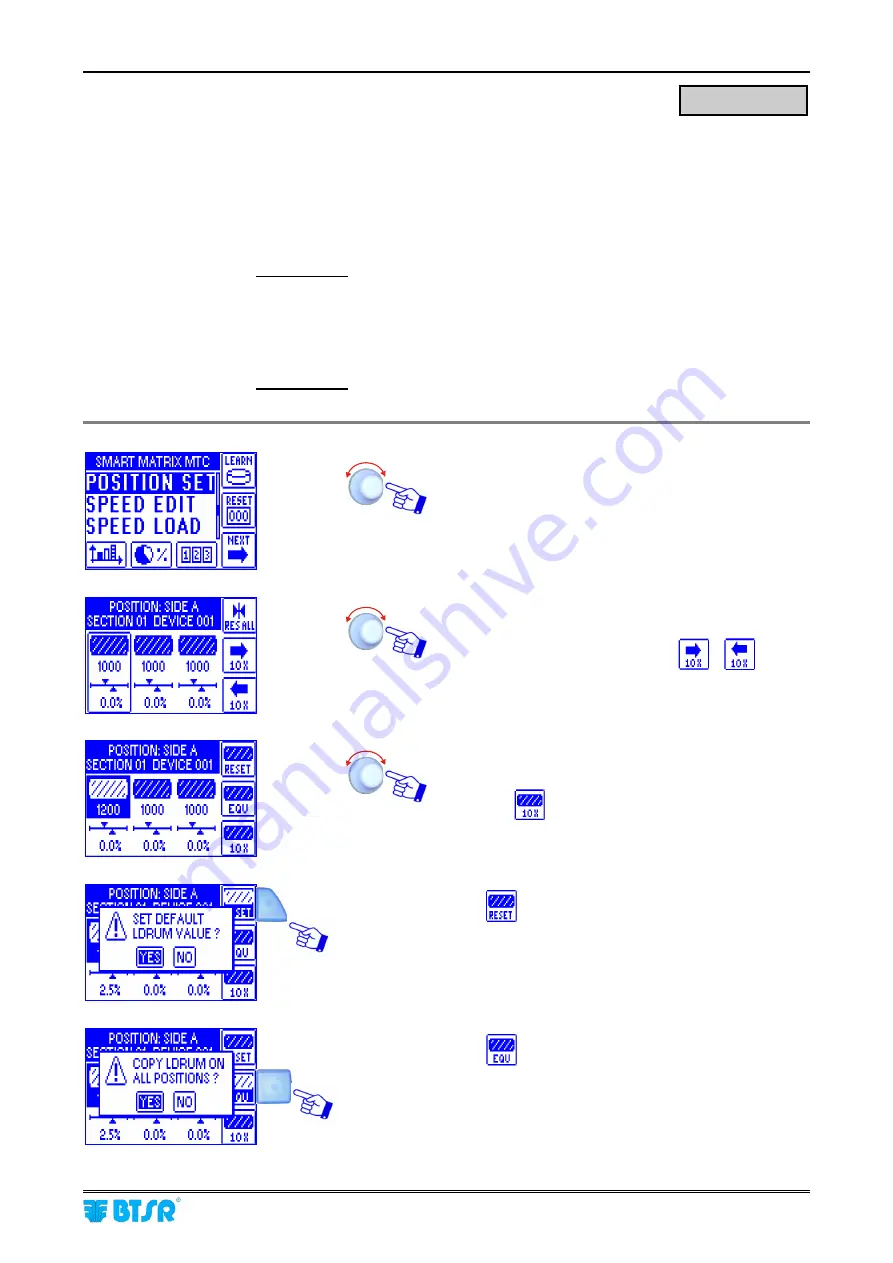
Position setting
SMART MATRIX MTC
2 - 37
Position setting
This function allows you to set:
1.
LDRUM
: the drum length (development), i.e. the length of yarn that will be wound on the bobbin during
every stroke. The value may range between 1 mm and 5000 mm and it may be associated to all the
installed sensors, or you may want to assign different values to specific sensor ranges. Depending on
the set value, the system will automatically calculate the number of strokes needed to obtain the Target,
according to the following formula:
Number of strokes
= Target x 1000
LDRUM
2.
KANTIP
:
the correction factor in the yarn length calculation if a constant error due to a bobbin slippage
or to a different drum size is detected (KANTIP = Anti-pattern factor). To the measured value, it will be
possible to either add or subtract a percentage value ranging between –25.0% and +25.0%. In this case
the number of strokes needed to obtain the Target will be calculated according to the following formula
:
Number of strokes
= Target x 1000 +/- KANTIP.
LDRUM
Select the
POSITION SET
menu item
.
Select the first device and press one time to set the
LDRUM
value. Press again to set the
KANTIP
value.
If there are many sensors, use the
e
keys to
move forward and backward 10 sensors a time.
Set the development value of cylinder (
e.g.
LDRUM
=1200 mm
)
Press the
key to increase the value 10 mm a
time.
Press
to set the
LDRUM
default value and
confirm with
YES
Press
to copy the set
LDRUM
value to all the
other sensors and confirm with
YES
POSITION SET
Summary of Contents for SMART MATRIX MTC
Page 1: ...SMART MATRIX MTC Operating Manual ENGLISH Rev 1 0 September 2010 ...
Page 3: ...Introduction i ...
Page 4: ......
Page 9: ...Connections and Electrical Interface 1 ...
Page 10: ......
Page 17: ...Operating Instructions 2 ...
Page 18: ......
Page 71: ...System Information 3 ...
Page 72: ......
















































