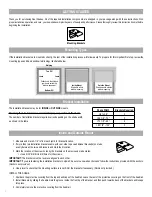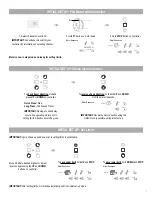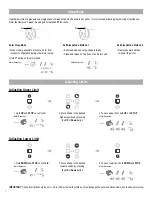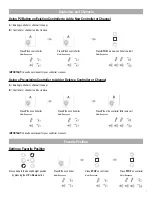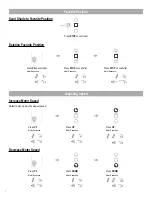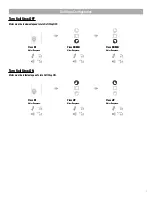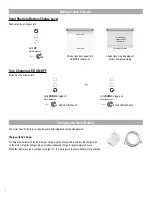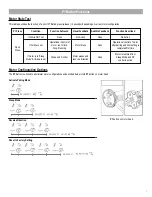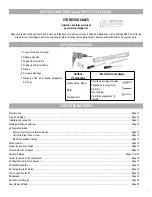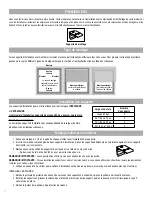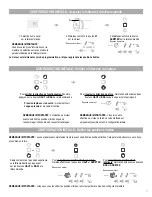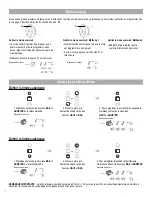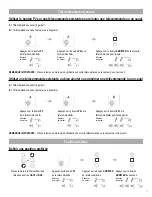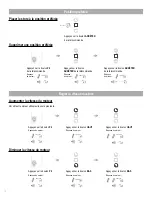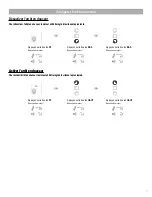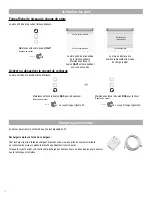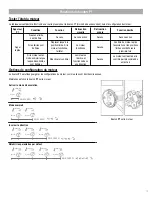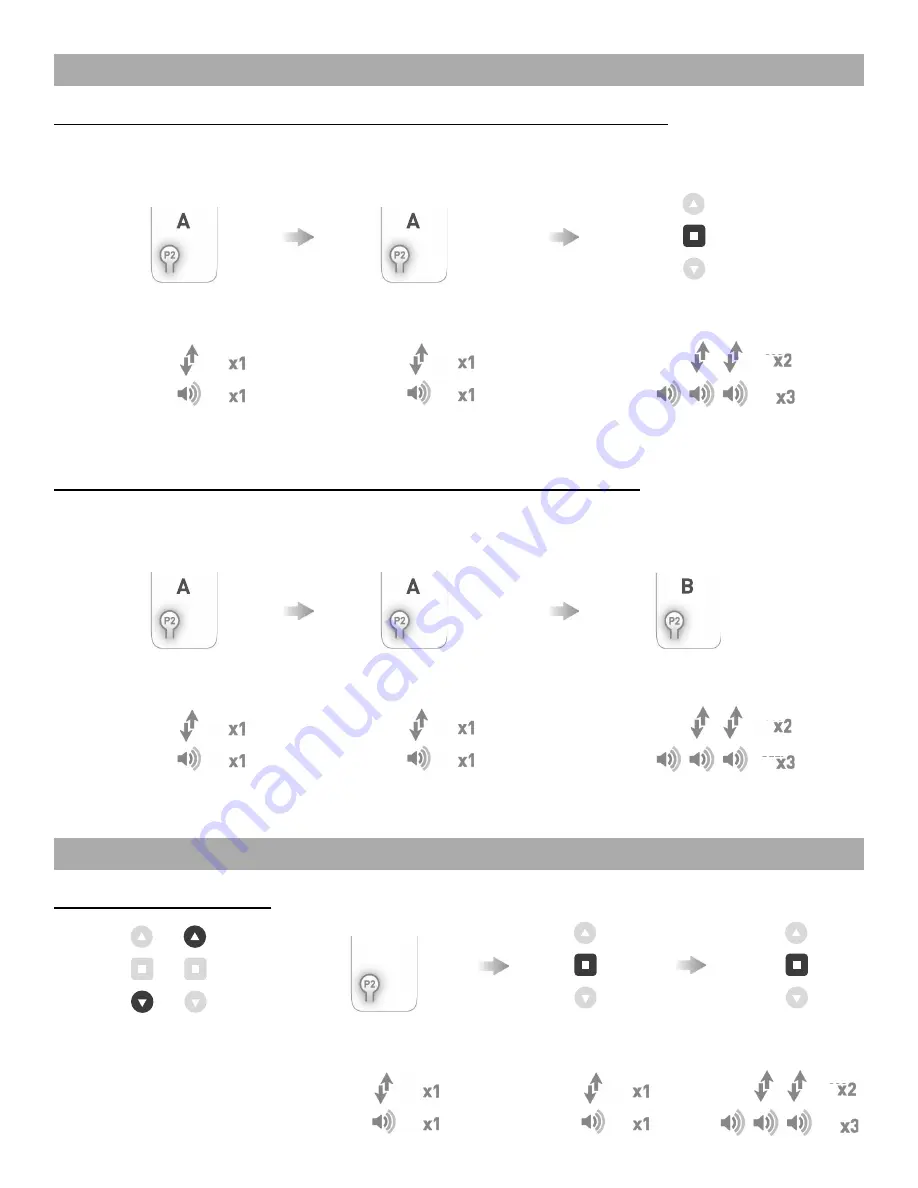
Using P2 Button on Existing Controller to Add a New Controller or Channel
A
= Existing controller or channel (to keep)
B
= Controller or channel to add or remove
IMPORTANT:
Consult user manual for your controller or sensor.
Using a Pre-existing Controller to Add or Delete a Controller or Channel
Move shade to the desired height position
by pressing the
UP
or
Down
button
A
= Existing controller or channel (to keep)
B
= Controller or channel to add or remove
IMPORTANT:
Consult user manual for your controller or sensor.
Using P2 Button on existing controller to add a new controller or channel
Using a pre-existing controller to add or delete a controller or channel
A
= Existing controller or channel (to keep)
B
= Controller or channel to add or remove
A
= Existing controller or channel (to keep)
B
= Controller or channel to add or remove
Press
P2
on
controller
A
.
Press
P2
on
controller
A
.
Press
P2
on
controller
A
.
Press
P2
on
controller
A
.
Press
P2
on the
controller
B
to remove
it.
Press
STOP
on an new
controller to add it.
Motor Response
Motor Response
Motor Response
Motor Response
Motor Response
Motor Response
7
CONTROLLERS AND CHANNELS
Consult user manual for your controller or sensor
Consult user manual for your controller or sensor
IMPORTANT
IMPORTANT
Using P2 Button on existing controller to add a new controller or channel
Using a pre-existing controller to add or delete a controller or channel
A
= Existing controller or channel (to keep)
B
= Controller or channel to add or remove
A
= Existing controller or channel (to keep)
B
= Controller or channel to add or remove
Press
P2
on
controller
A
.
Press
P2
on
controller
A
.
Press
P2
on
controller
A
.
Press
P2
on
controller
A
.
Press
P2
on the
controller
B
to remove
it.
Press
STOP
on an new
controller to add it.
Motor Response
Motor Response
Motor Response
Motor Response
Motor Response
Motor Response
7
CONTROLLERS AND CHANNELS
Consult user manual for your controller or sensor
Consult user manual for your controller or sensor
IMPORTANT
IMPORTANT
Setting a Favorite Position
Press
P2
on controller
Motor Response:
Press
STOP
on controller
Motor Response:
Press
STOP
on controller
Motor Response:
Press
P2
on the controller
B
to remove it
Motor Response:
Press
P2
on controller
A
Motor Response:
Press
P2
on controller
A
Motor Response:
Press
P2
on controller
A
Motor Response:
Press
P2
on controller
A
Motor Response:
Press
STOP
on a new controller to add it
Motor Response:
5
.
Pair motor with controller
Check motor direction
Consult user manual for your
controller for information on
selecting channel.
Damage to shade may occur when operating motor prior to
setting limits. Attention should be given.
Reversing motor direction using this method is only possible
during initial set-up
Hold
P1
button on
motor head.
To check travel direction of shade, press
UP
or
DOWN
on controller.
Quick Press
= Step
Long Press
= Continuous Travel
To reverse shade direction, hold both
UP
and
DOWN
.
Until the motor responds.
Select channel on
controller.
Hold
STOP
on
controller.
Approx.
Approx.
Motor Response
Motor Response
Motor Response
Motor is now in step mode and ready for setting limits
IMPORTANT
IMPORTANT
IMPORTANT
5
INITIAL SET UP
OR
JOG
BEEP
Using P2 Button on existing controller to add a new controller or channel
Using a pre-existing controller to add or delete a controller or channel
A
= Existing controller or channel (to keep)
B
= Controller or channel to add or remove
A
= Existing controller or channel (to keep)
B
= Controller or channel to add or remove
Press
P2
on
controller
A
.
Press
P2
on
controller
A
.
Press
P2
on
controller
A
.
Press
P2
on
controller
A
.
Press
P2
on the
controller
B
to remove
it.
Press
STOP
on an new
controller to add it.
Motor Response
Motor Response
Motor Response
Motor Response
Motor Response
Motor Response
7
CONTROLLERS AND CHANNELS
Consult user manual for your controller or sensor
Consult user manual for your controller or sensor
IMPORTANT
IMPORTANT
.
Pair motor with controller
Check motor direction
Consult user manual for your
controller for information on
selecting channel.
Damage to shade may occur when operating motor prior to
setting limits. Attention should be given.
Reversing motor direction using this method is only possible
during initial set-up
Hold
P1
button on
motor head.
To check travel direction of shade, press
UP
or
DOWN
on controller.
Quick Press
= Step
Long Press
= Continuous Travel
To reverse shade direction, hold both
UP
and
DOWN
.
Until the motor responds.
Select channel on
controller.
Hold
STOP
on
controller.
Approx.
Approx.
Motor Response
Motor Response
Motor Response
Motor is now in step mode and ready for setting limits
IMPORTANT
IMPORTANT
IMPORTANT
5
INITIAL SET UP
OR
JOG
BEEP
.
Pair motor with controller
Check motor direction
Consult user manual for your
controller for information on
selecting channel.
Damage to shade may occur when operating motor prior to
setting limits. Attention should be given.
Reversing motor direction using this method is only possible
during initial set-up
Hold
P1
button on
motor head.
To check travel direction of shade, press
UP
or
DOWN
on controller.
Quick Press
= Step
Long Press
= Continuous Travel
To reverse shade direction, hold both
UP
and
DOWN
.
Until the motor responds.
Select channel on
controller.
Hold
STOP
on
controller.
Approx.
Approx.
Motor Response
Motor Response
Motor Response
Motor is now in step mode and ready for setting limits
IMPORTANT
IMPORTANT
IMPORTANT
5
INITIAL SET UP
OR
Set Limits
To save upper limit, hold
UP
and
STOP
.
Cycle shade up and down prior to setting limits to settle fabric
Move shade to the desired highest or lowest position by
pressing the
UP
or
DOWN
buttons on controller.
Motor Response
OR
Approx.
Move shade to the desired highest or lowest position
by pressing the
UP
or
DOWN
buttons
on controller.
OR
After setting limits, motor will automatically exit from initial set-up mode.
To save lower limit, hold
DOWN
and
STOP
.
Motor Response
Approx
.
IMPORTANT
IMPORTANT
JOG
BEEP
Using P2 Button on existing controller to add a new controller or channel
Using a pre-existing controller to add or delete a controller or channel
A
= Existing controller or channel (to keep)
B
= Controller or channel to add or remove
A
= Existing controller or channel (to keep)
B
= Controller or channel to add or remove
Press
P2
on
controller
A
.
Press
P2
on
controller
A
.
Press
P2
on
controller
A
.
Press
P2
on
controller
A
.
Press
P2
on the
controller
B
to remove
it.
Press
STOP
on an new
controller to add it.
Motor Response
Motor Response
Motor Response
Motor Response
Motor Response
Motor Response
7
CONTROLLERS AND CHANNELS
Consult user manual for your controller or sensor
Consult user manual for your controller or sensor
IMPORTANT
IMPORTANT
.
Pair motor with controller
Check motor direction
Consult user manual for your
controller for information on
selecting channel.
Damage to shade may occur when operating motor prior to
setting limits. Attention should be given.
Reversing motor direction using this method is only possible
during initial set-up
Hold
P1
button on
motor head.
To check travel direction of shade, press
UP
or
DOWN
on controller.
Quick Press
= Step
Long Press
= Continuous Travel
To reverse shade direction, hold both
UP
and
DOWN
.
Until the motor responds.
Select channel on
controller.
Hold
STOP
on
controller.
Approx.
Approx.
Motor Response
Motor Response
Motor Response
Motor is now in step mode and ready for setting limits
IMPORTANT
IMPORTANT
IMPORTANT
5
INITIAL SET UP
OR
Using P2 Button on existing controller to add a new controller or channel
Using a pre-existing controller to add or delete a controller or channel
A
= Existing controller or channel (to keep)
B
= Controller or channel to add or remove
A
= Existing controller or channel (to keep)
B
= Controller or channel to add or remove
Press
P2
on
controller
A
.
Press
P2
on
controller
A
.
Press
P2
on
controller
A
.
Press
P2
on
controller
A
.
Press
P2
on the
controller
B
to remove
it.
Press
STOP
on an new
controller to add it.
Motor Response
Motor Response
Motor Response
Motor Response
Motor Response
Motor Response
7
CONTROLLERS AND CHANNELS
Consult user manual for your controller or sensor
Consult user manual for your controller or sensor
IMPORTANT
IMPORTANT
.
Pair motor with controller
Check motor direction
Consult user manual for your
controller for information on
selecting channel.
Damage to shade may occur when operating motor prior to
setting limits. Attention should be given.
Reversing motor direction using this method is only possible
during initial set-up
Hold
P1
button on
motor head.
To check travel direction of shade, press
UP
or
DOWN
on controller.
Quick Press
= Step
Long Press
= Continuous Travel
To reverse shade direction, hold both
UP
and
DOWN
.
Until the motor responds.
Select channel on
controller.
Hold
STOP
on
controller.
Approx.
Approx.
Motor Response
Motor Response
Motor Response
Motor is now in step mode and ready for setting limits
IMPORTANT
IMPORTANT
IMPORTANT
5
INITIAL SET UP
OR
JOG
BEEP
.
Pair motor with controller
Check motor direction
Consult user manual for your
controller for information on
selecting channel.
Damage to shade may occur when operating motor prior to
setting limits. Attention should be given.
Reversing motor direction using this method is only possible
during initial set-up
Hold
P1
button on
motor head.
To check travel direction of shade, press
UP
or
DOWN
on controller.
Quick Press
= Step
Long Press
= Continuous Travel
To reverse shade direction, hold both
UP
and
DOWN
.
Until the motor responds.
Select channel on
controller.
Hold
STOP
on
controller.
Approx.
Approx.
Motor Response
Motor Response
Motor Response
Motor is now in step mode and ready for setting limits
IMPORTANT
IMPORTANT
IMPORTANT
5
INITIAL SET UP
OR
.
Pair motor with controller
Check motor direction
Consult user manual for your
controller for information on
selecting channel.
Damage to shade may occur when operating motor prior to
setting limits. Attention should be given.
Reversing motor direction using this method is only possible
during initial set-up
Hold
P1
button on
motor head.
To check travel direction of shade, press
UP
or
DOWN
on controller.
Quick Press
= Step
Long Press
= Continuous Travel
To reverse shade direction, hold both
UP
and
DOWN
.
Until the motor responds.
Select channel on
controller.
Hold
STOP
on
controller.
Approx.
Approx.
Motor Response
Motor Response
Motor Response
Motor is now in step mode and ready for setting limits
IMPORTANT
IMPORTANT
IMPORTANT
5
INITIAL SET UP
OR
JOG
BEEP
.
Pair motor with controller
Check motor direction
Consult user manual for your
controller for information on
selecting channel.
Damage to shade may occur when operating motor prior to
setting limits. Attention should be given.
Reversing motor direction using this method is only possible
during initial set-up
Hold
P1
button on
motor head.
To check travel direction of shade, press
UP
or
DOWN
on controller.
Quick Press
= Step
Long Press
= Continuous Travel
To reverse shade direction, hold both
UP
and
DOWN
.
Until the motor responds.
Select channel on
controller.
Hold
STOP
on
controller.
Approx.
Approx.
Motor Response
Motor Response
Motor Response
Motor is now in step mode and ready for setting limits
IMPORTANT
IMPORTANT
IMPORTANT
5
INITIAL SET UP
OR
Using P2 Button on existing controller to add a new controller or channel
Using a pre-existing controller to add or delete a controller or channel
A
= Existing controller or channel (to keep)
B
= Controller or channel to add or remove
A
= Existing controller or channel (to keep)
B
= Controller or channel to add or remove
Press
P2
on
controller
A
.
Press
P2
on
controller
A
.
Press
P2
on
controller
A
.
Press
P2
on
controller
A
.
Press
P2
on the
controller
B
to remove
it.
Press
STOP
on an new
controller to add it.
Motor Response
Motor Response
Motor Response
Motor Response
Motor Response
Motor Response
7
CONTROLLERS AND CHANNELS
Consult user manual for your controller or sensor
Consult user manual for your controller or sensor
IMPORTANT
IMPORTANT
Set Limits
To save upper limit, hold
UP
and
STOP
.
Cycle shade up and down prior to setting limits to settle fabric
Move shade to the desired highest or lowest position by
pressing the
UP
or
DOWN
buttons on controller.
Motor Response
OR
Approx.
Move shade to the desired highest or lowest position
by pressing the
UP
or
DOWN
buttons
on controller.
OR
After setting limits, motor will automatically exit from initial set-up mode.
To save lower limit, hold
DOWN
and
STOP
.
Motor Response
Approx
.
IMPORTANT
IMPORTANT
JOG
BEEP
.
Pair motor with controller
Check motor direction
Consult user manual for your
controller for information on
selecting channel.
Damage to shade may occur when operating motor prior to
setting limits. Attention should be given.
Reversing motor direction using this method is only possible
during initial set-up
Hold
P1
button on
motor head.
To check travel direction of shade, press
UP
or
DOWN
on controller.
Quick Press
= Step
Long Press
= Continuous Travel
To reverse shade direction, hold both
UP
and
DOWN
.
Until the motor responds.
Select channel on
controller.
Hold
STOP
on
controller.
Approx.
Approx.
Motor Response
Motor Response
Motor Response
Motor is now in step mode and ready for setting limits
IMPORTANT
IMPORTANT
IMPORTANT
5
INITIAL SET UP
OR
JOG
BEEP
.
Pair motor with controller
Check motor direction
Consult user manual for your
controller for information on
selecting channel.
Damage to shade may occur when operating motor prior to
setting limits. Attention should be given.
Reversing motor direction using this method is only possible
during initial set-up
Hold
P1
button on
motor head.
To check travel direction of shade, press
UP
or
DOWN
on controller.
Quick Press
= Step
Long Press
= Continuous Travel
To reverse shade direction, hold both
UP
and
DOWN
.
Until the motor responds.
Select channel on
controller.
Hold
STOP
on
controller.
Approx.
Approx.
Motor Response
Motor Response
Motor Response
Motor is now in step mode and ready for setting limits
IMPORTANT
IMPORTANT
IMPORTANT
5
INITIAL SET UP
OR
JOG
BEEP
Set Limits
To save upper limit, hold
UP
and
STOP
.
Cycle shade up and down prior to setting limits to settle fabric
Move shade to the desired highest or lowest position by
pressing the
UP
or
DOWN
buttons on controller.
Motor Response
OR
Approx.
Move shade to the desired highest or lowest position
by pressing the
UP
or
DOWN
buttons
on controller.
OR
After setting limits, motor will automatically exit from initial set-up mode.
To save lower limit, hold
DOWN
and
STOP
.
Motor Response
Approx
.
IMPORTANT
IMPORTANT
JOG
BEEP
.
Pair motor with controller
Check motor direction
Consult user manual for your
controller for information on
selecting channel.
Damage to shade may occur when operating motor prior to
setting limits. Attention should be given.
Reversing motor direction using this method is only possible
during initial set-up
Hold
P1
button on
motor head.
To check travel direction of shade, press
UP
or
DOWN
on controller.
Quick Press
= Step
Long Press
= Continuous Travel
To reverse shade direction, hold both
UP
and
DOWN
.
Until the motor responds.
Select channel on
controller.
Hold
STOP
on
controller.
Approx.
Approx.
Motor Response
Motor Response
Motor Response
Motor is now in step mode and ready for setting limits
IMPORTANT
IMPORTANT
IMPORTANT
5
INITIAL SET UP
OR
JOG
BEEP
Using P2 Button on existing controller to add a new controller or channel
Using a pre-existing controller to add or delete a controller or channel
A
= Existing controller or channel (to keep)
B
= Controller or channel to add or remove
A
= Existing controller or channel (to keep)
B
= Controller or channel to add or remove
Press
P2
on
controller
A
.
Press
P2
on
controller
A
.
Press
P2
on
controller
A
.
Press
P2
on
controller
A
.
Press
P2
on the
controller
B
to remove
it.
Press
STOP
on an new
controller to add it.
Motor Response
Motor Response
Motor Response
Motor Response
Motor Response
Motor Response
7
CONTROLLERS AND CHANNELS
Consult user manual for your controller or sensor
Consult user manual for your controller or sensor
IMPORTANT
IMPORTANT
Using P2 Button on existing controller to add a new controller or channel
Using a pre-existing controller to add or delete a controller or channel
A
= Existing controller or channel (to keep)
B
= Controller or channel to add or remove
A
= Existing controller or channel (to keep)
B
= Controller or channel to add or remove
Press
P2
on
controller
A
.
Press
P2
on
controller
A
.
Press
P2
on
controller
A
.
Press
P2
on
controller
A
.
Press
P2
on the
controller
B
to remove
it.
Press
STOP
on an new
controller to add it.
Motor Response
Motor Response
Motor Response
Motor Response
Motor Response
Motor Response
7
CONTROLLERS AND CHANNELS
Consult user manual for your controller or sensor
Consult user manual for your controller or sensor
IMPORTANT
IMPORTANT
Using P2 Button on existing controller to add a new controller or channel
Using a pre-existing controller to add or delete a controller or channel
A
= Existing controller or channel (to keep)
B
= Controller or channel to add or remove
A
= Existing controller or channel (to keep)
B
= Controller or channel to add or remove
Press
P2
on
controller
A
.
Press
P2
on
controller
A
.
Press
P2
on
controller
A
.
Press
P2
on
controller
A
.
Press
P2
on the
controller
B
to remove
it.
Press
STOP
on an new
controller to add it.
Motor Response
Motor Response
Motor Response
Motor Response
Motor Response
Motor Response
7
CONTROLLERS AND CHANNELS
Consult user manual for your controller or sensor
Consult user manual for your controller or sensor
IMPORTANT
IMPORTANT
Using P2 Button on existing controller to add a new controller or channel
Using a pre-existing controller to add or delete a controller or channel
A
= Existing controller or channel (to keep)
B
= Controller or channel to add or remove
A
= Existing controller or channel (to keep)
B
= Controller or channel to add or remove
Press
P2
on
controller
A
.
Press
P2
on
controller
A
.
Press
P2
on
controller
A
.
Press
P2
on
controller
A
.
Press
P2
on the
controller
B
to remove
it.
Press
STOP
on an new
controller to add it.
Motor Response
Motor Response
Motor Response
Motor Response
Motor Response
Motor Response
7
CONTROLLERS AND CHANNELS
Consult user manual for your controller or sensor
Consult user manual for your controller or sensor
IMPORTANT
IMPORTANT
Using P2 Button on existing controller to add a new controller or channel
Using a pre-existing controller to add or delete a controller or channel
A
= Existing controller or channel (to keep)
B
= Controller or channel to add or remove
A
= Existing controller or channel (to keep)
B
= Controller or channel to add or remove
Press
P2
on
controller
A
.
Press
P2
on
controller
A
.
Press
P2
on
controller
A
.
Press
P2
on
controller
A
.
Press
P2
on the
controller
B
to remove
it.
Press
STOP
on an new
controller to add it.
Motor Response
Motor Response
Motor Response
Motor Response
Motor Response
Motor Response
7
CONTROLLERS AND CHANNELS
Consult user manual for your controller or sensor
Consult user manual for your controller or sensor
IMPORTANT
IMPORTANT
Using P2 Button on existing controller to add a new controller or channel
Using a pre-existing controller to add or delete a controller or channel
A
= Existing controller or channel (to keep)
B
= Controller or channel to add or remove
A
= Existing controller or channel (to keep)
B
= Controller or channel to add or remove
Press
P2
on
controller
A
.
Press
P2
on
controller
A
.
Press
P2
on
controller
A
.
Press
P2
on
controller
A
.
Press
P2
on the
controller
B
to remove
it.
Press
STOP
on an new
controller to add it.
Motor Response
Motor Response
Motor Response
Motor Response
Motor Response
Motor Response
7
CONTROLLERS AND CHANNELS
Consult user manual for your controller or sensor
Consult user manual for your controller or sensor
IMPORTANT
IMPORTANT
Controllers and Channels
Favorite Position