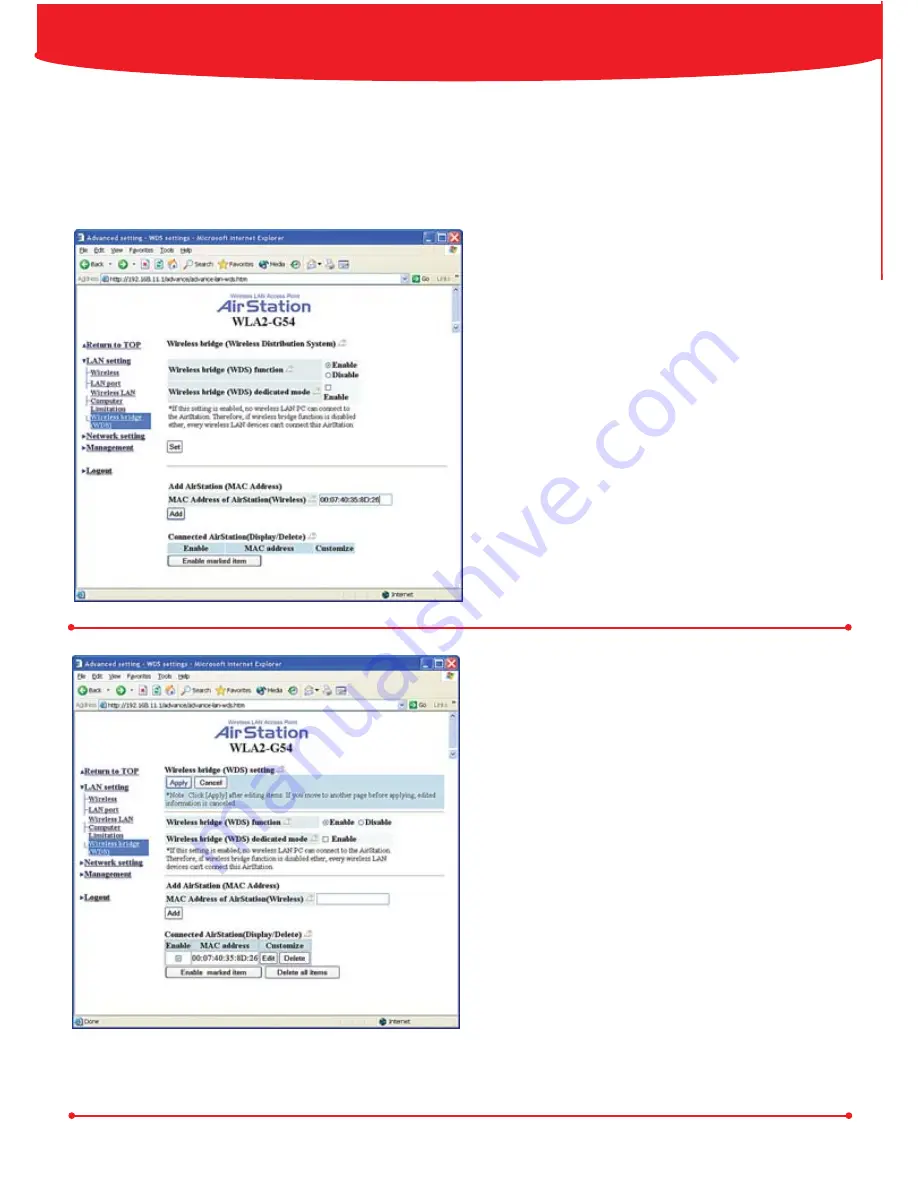
7
Bridge/Repeater Mode (WDS)
Click Wireless
Bridge (WDS)
Enter the Wireless MAC address of the
Buffalo Bridge Access Point you wish to
communicate with.
Click
Add.
Click
Enable
next to Wireless Bridge
function.
Click
Set.
You will have to click
Apply
when the
next window appears (shown below).
The
AirStation
will reboot.
Once WDS is enabled and setup
correctly, the MAC address of the
bridged access point will be shown at
the bottom of the screen.
User will need to repeat the process
and enter the Wireless MAC address of
the
AirStation Compact Bridge
into the
Buffalo
Bridge Access Point it
is communicating with.
Base Stations must be on the same
channel to communicate and have the
same WEP keys (if used) in WDS mode.
Simple setup configuration of the
AirStation
for Bridge/Repeater mode (WDS).
Wireless Signals of the
Buffalo
Bridge Access Points must overlap in order for
communication to take place. Please consult the online manual or the
Buffalo
Support Web Page
for advanced information on WDS.
NOTE:
WPA is currently not supported in WDS Mode.
WDS is not supported with third-party bridge access points.


























